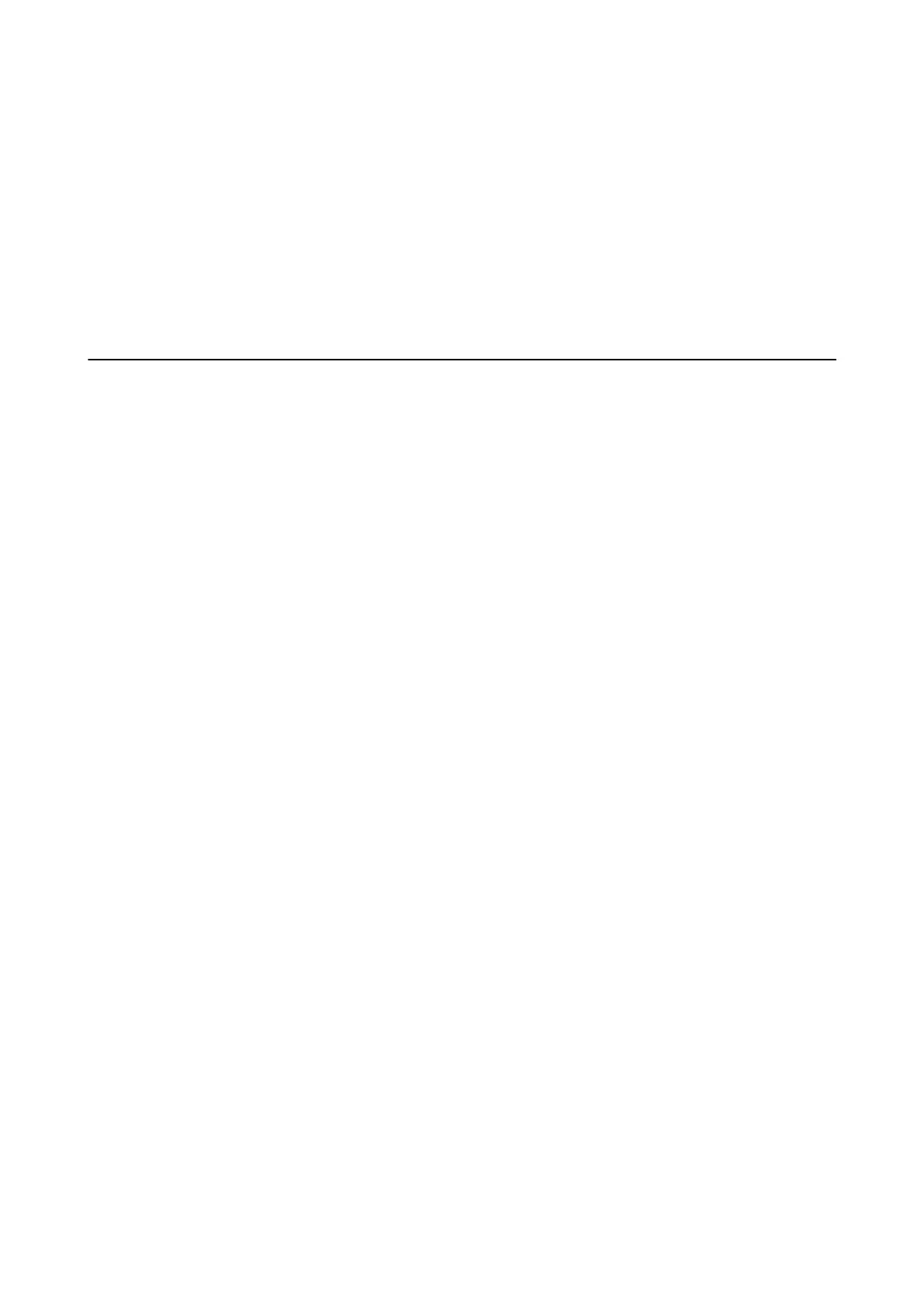Print Quality Is Poor While Using PostScript Printer Driver
You cannot make color settings on the Paper/Quality tab in the printer driver. Click Advanced, and then set the
Photo Quality Ink Jet Paper Hagaki setting.
Printing Is Too Slow While Using PostScript Printer Driver
Set the ick-Paper1 setting to ick-Paper2 in the printer driver.
Problems with Optional Items
The Finisher Unit and High Capacity Tray are not Recognized
Set the optional unit in the printer driver.
Related Information
& “Setting the Optional Unit in the Printer Driver - Windows” on page 232
& “Setting the Optional Unit in the Printer Driver - Mac OS” on page 233
Setting the Optional Unit in the Printer Driver - Windows
Note:
Log on to your computer as an administrator.
1. Open the Optional Settings tab from the printer properties.
❏ Win d ow s 1 0
Right-click on the start button, or press and hold it and then select Control Panel > Vi e w d e v i c e s a n d
printers in Hardware and Sound. Right-click on your printer, or press and hold it, select Printer
properties, and then click the Optional Settings tab.
❏ Windows 8.1/Windows 8/Windows Server 2012 R2/Windows Server 2012
Select Desktop > Settings > Control Panel > Vi e w d e v i c e s a n d p r i n t e r s in Hardware and Sound. Right-
click on your printer, or press and hold it, select Printer properties, and then click the Optional Settings
tab.
❏ Windows 7/Windows Server 2008 R2
Click the start button, and select Control Panel > Hardware and Sound > Scanner and Cameras, and then
check if the printer is displayed. Right-click on your printer, select Printer properties, and then click the
Optional Settings.
❏ Windows Vista/Windows Server 2008
Click the start button, and then select Control Panel > Printers in Hardware and Sound. Right-click on
your printer, select Property, and then click Optional Settings.
❏ Win d ow s X P
Click the start button, and select Control Panel > Printers and Other Hardware > Scanner and Cameras,
and then check if the printer is displayed.
User's Guide
Solving Problems
232
