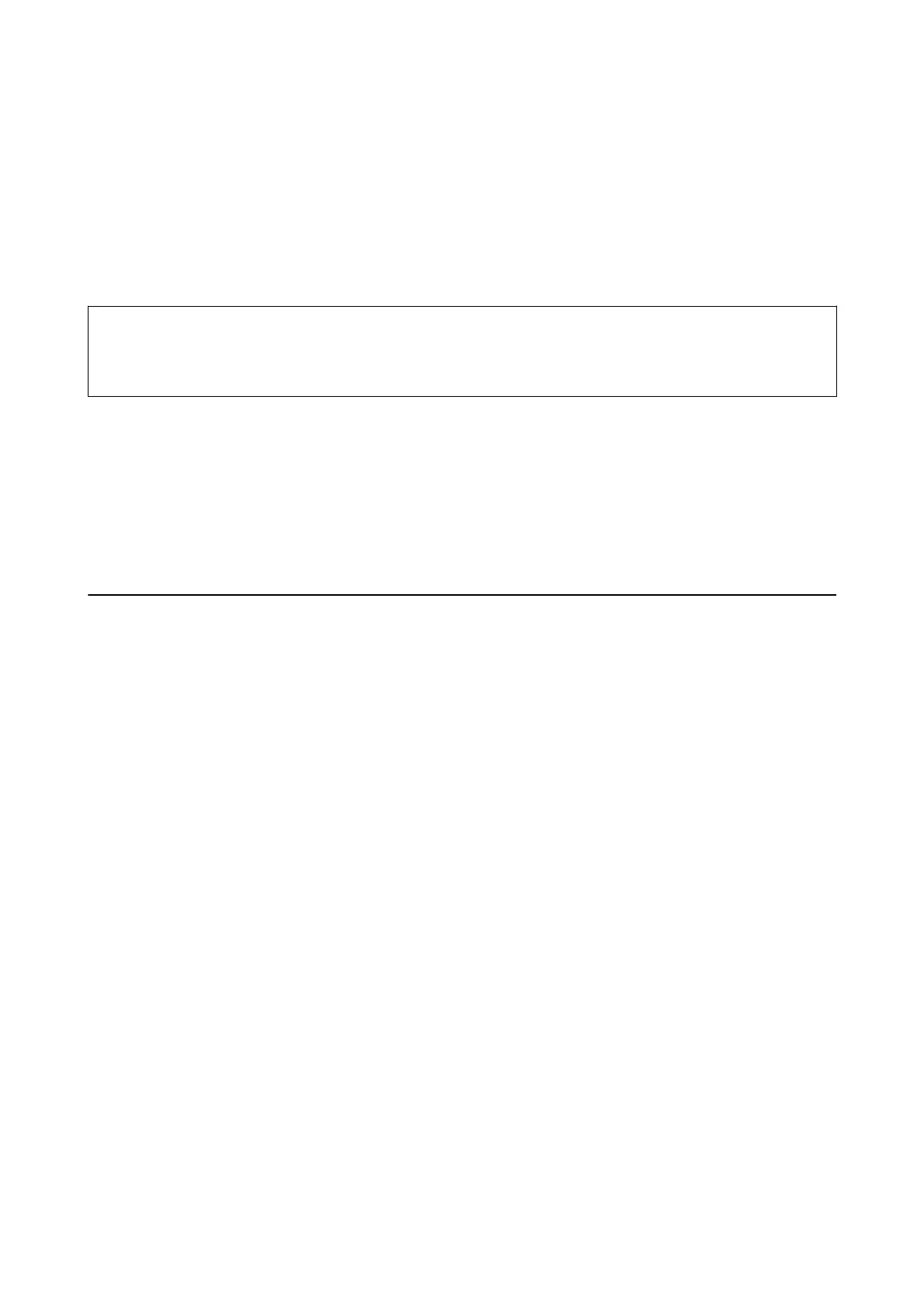❏ Printing using the printer driver (Windows)
On the printer driver’s Finishing tab, select an option from the Sort setting. For details on the setting items, see
the explanations of the menu options for the printer driver.
❏ Printing using the printer driver (Mac OS)
Select Finishing from the pop-up menu, and then select an option from the Sort setting. If the optional nisher
unit is installed, select the staple location as necessary. For details on the setting items, see the explanations of
the menu options for the printer driver.
c
Important:
When using the Finisher tray, do not remove your printouts while the print job is still in progress.
e
print position
may be misaligned and the staple position may move from its original position.
Related Information
& “Menu Options for Copying” on page 50
& “Menu Options for Memory Device” on page 133
& “Finishing Tab” on page 155
& “Menu Options for Finishing” on page 168
Using the Manual Staple
e optional Finisher Unit has a feature that allows you to staple manually. is feature is useful when you forget to
staple the printouts or want to staple the originals.
Number of sheets that can be manually stapled:
e available paper sizes are set and xed when the printer is installed.
For A4 or A3
❏ Paper size: A4
60 to 90 g/m
2
: 50 sheets
91 to 105 g/m
2
: 30 sheets
❏ Paper size: A3
60 to 90 g/m
2
: 30 sheets
91 to 105 g/m
2
: 20 sheets
For Letter or Ledger
❏ Paper size: Letter
60 to 90 g/m
2
: 50 sheets
91 to 105 g/m
2
: 30 sheets
❏ Paper size: Ledger
60 to 90 g/m
2
: 30 sheets
91 to 105 g/m
2
: 20 sheets
User's Guide
Options
177
