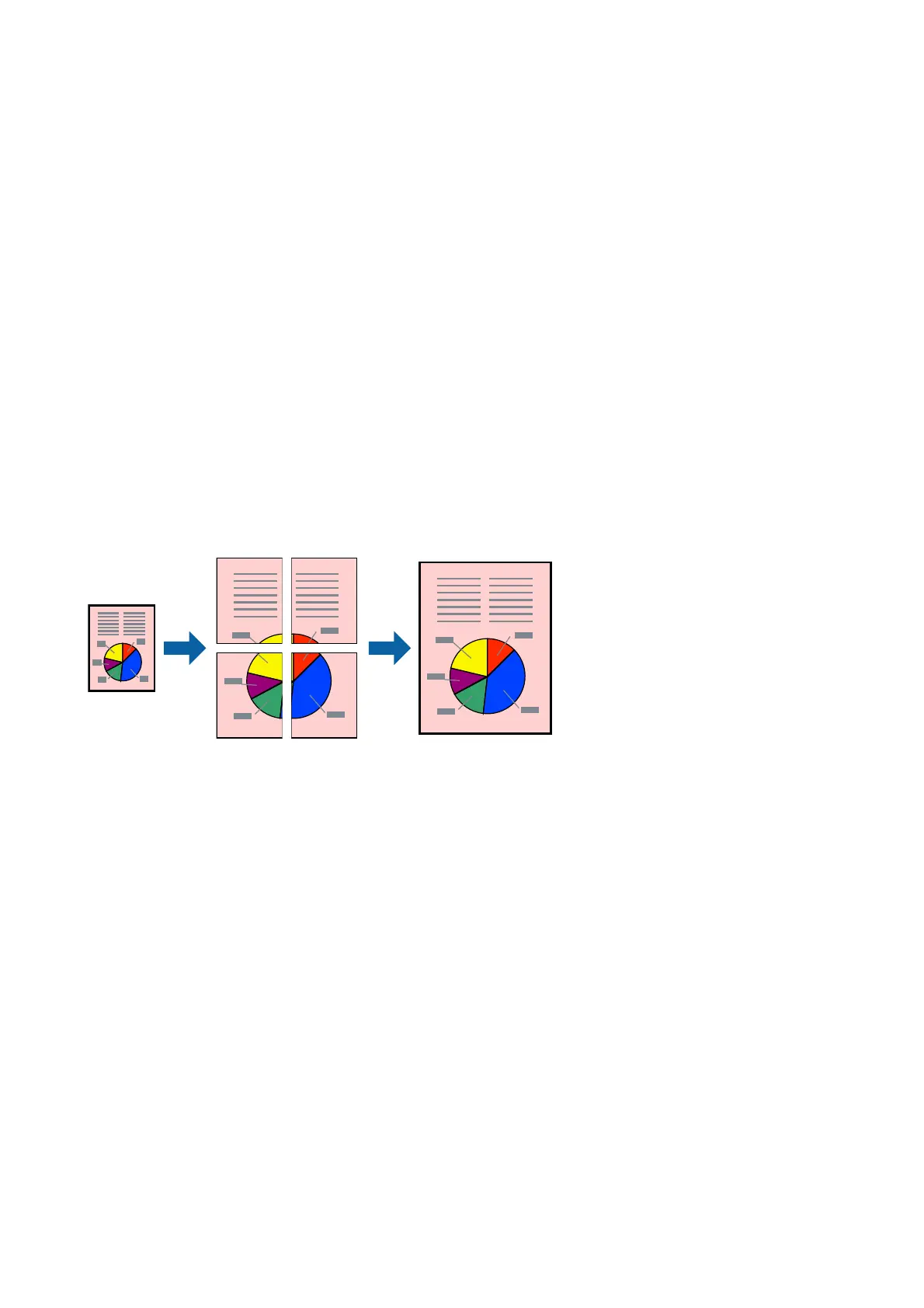Printing a Stored Job
1. Tap Print Stored Documents on the printer's control panel.
2.
Select the job you want to print.
Select the User Name from the list, and then select the job. If you are asked to enter a password, enter the one
you set on the printer driver.
3.
Tap
x
to start printing.
Note:
Tap Delete to delete the job.
Printing One Image on Multiple Sheets for Enlargement (Creating a
Poster)
is feature allows you to print one image on multiple sheets of paper. You can create a larger poster by taping
them together.
Print Settings
On the printer driver's Main tab, select 2x1 Poster, 2x2 Poster, 3x3 Poster, or 4x4 Poster as the Multi-Page
setting. If you click Settings, you can select the panels that you do not want to print. You can also select the cutting
guide options.
Related Information
& “Printing Basics” on page 137
& “Main Tab” on page 155
User's Guide
Printing
143
