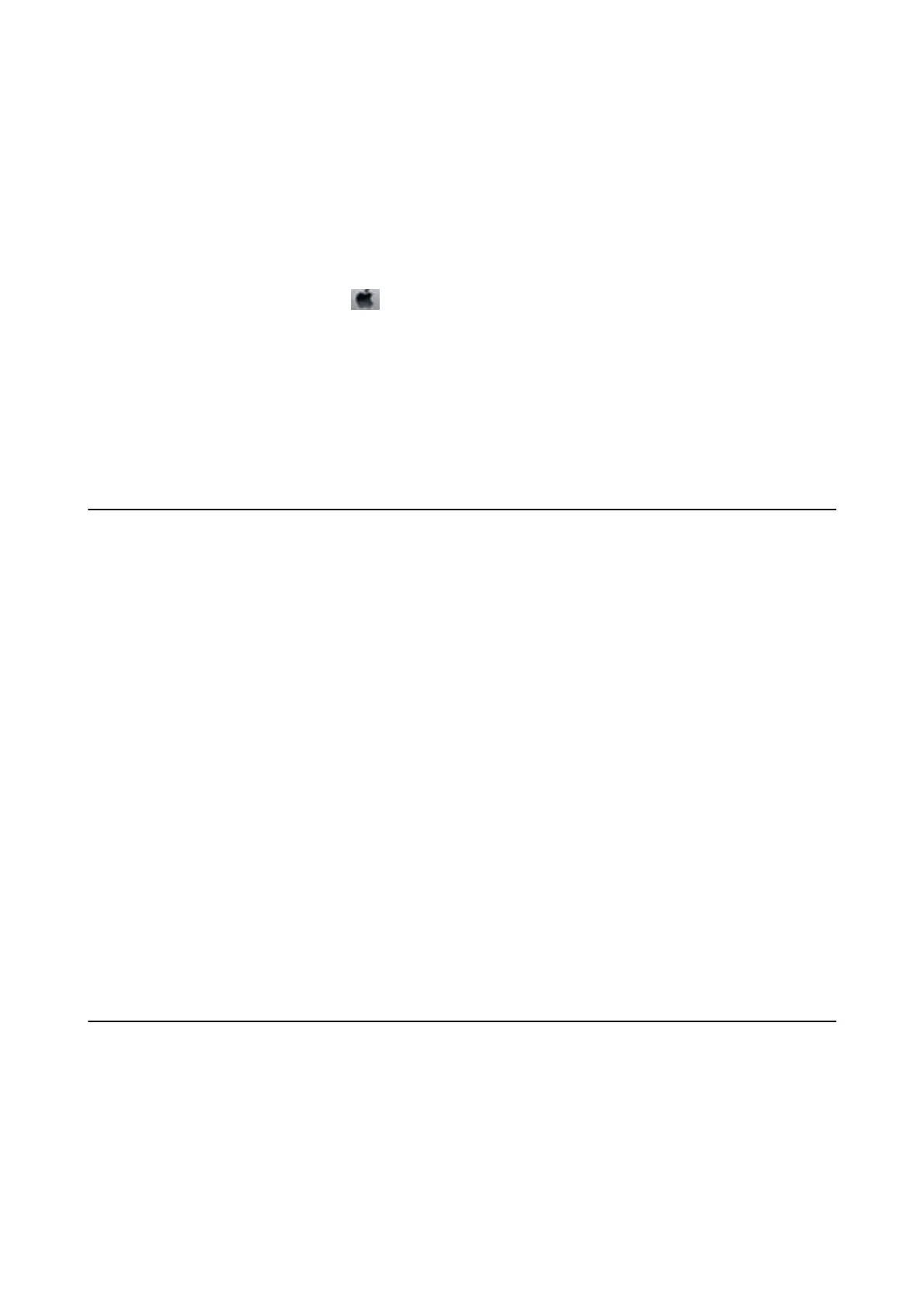You need the IP address of the printer while installing the printer driver.
Tap the network icon on the printer's home screen, and then tap the active connection method to
conrm
the
printer's IP address.
Adding the Printer Driver (for Mac OS Only)
1. Select System Preferences from the menu > Printers & Scanners (or Print & Scan, Print & Fax).
2.
Click +, and then select Add Other Printer or Scanner.
3. Select your printer, and then click Add.
Note:
❏ If your printer is not listed, check that it is correctly connected to the computer and that the printer is on.
❏ For a USB, IP, or Bonjour connection, set the optional paper cassette unit manually aer adding the printer driver.
Installing the Epson Universal Printer Driver (for
Windows Only)
e Epson universal printer driver is the universal PCL6 compatible print driver. Once you install this printer
driver
*
, you can print from every Epson printer that supports this printer driver.
* Since this is a generic printer driver, printing features are limited compared to the printer driver
specically
designed for this
printer.
Connect the printer to the same network as the computer, and then follow the procedure below to install the
printer driver.
1. Download the executable le of the driver from the Epson support website.
http://www.epson.eu/Support (Europe only)
http://support.epson.net/
2. Double-click the executable le.
3. Follow the on-screen instructions for the rest of the installation.
Note:
If you are using a Windows computer and you cannot download the driver from the website, install it from the soware
disc that came with the printer. Access "Driver\Universal".
Uninstalling Applications
Log in to your computer as an administrator. Enter the administrator password if the computer prompts you.
Uninstalling Applications - Windows
1. Press the
P
button to turn
o
the printer.
User's Guide
Network Service and Software Information
196
