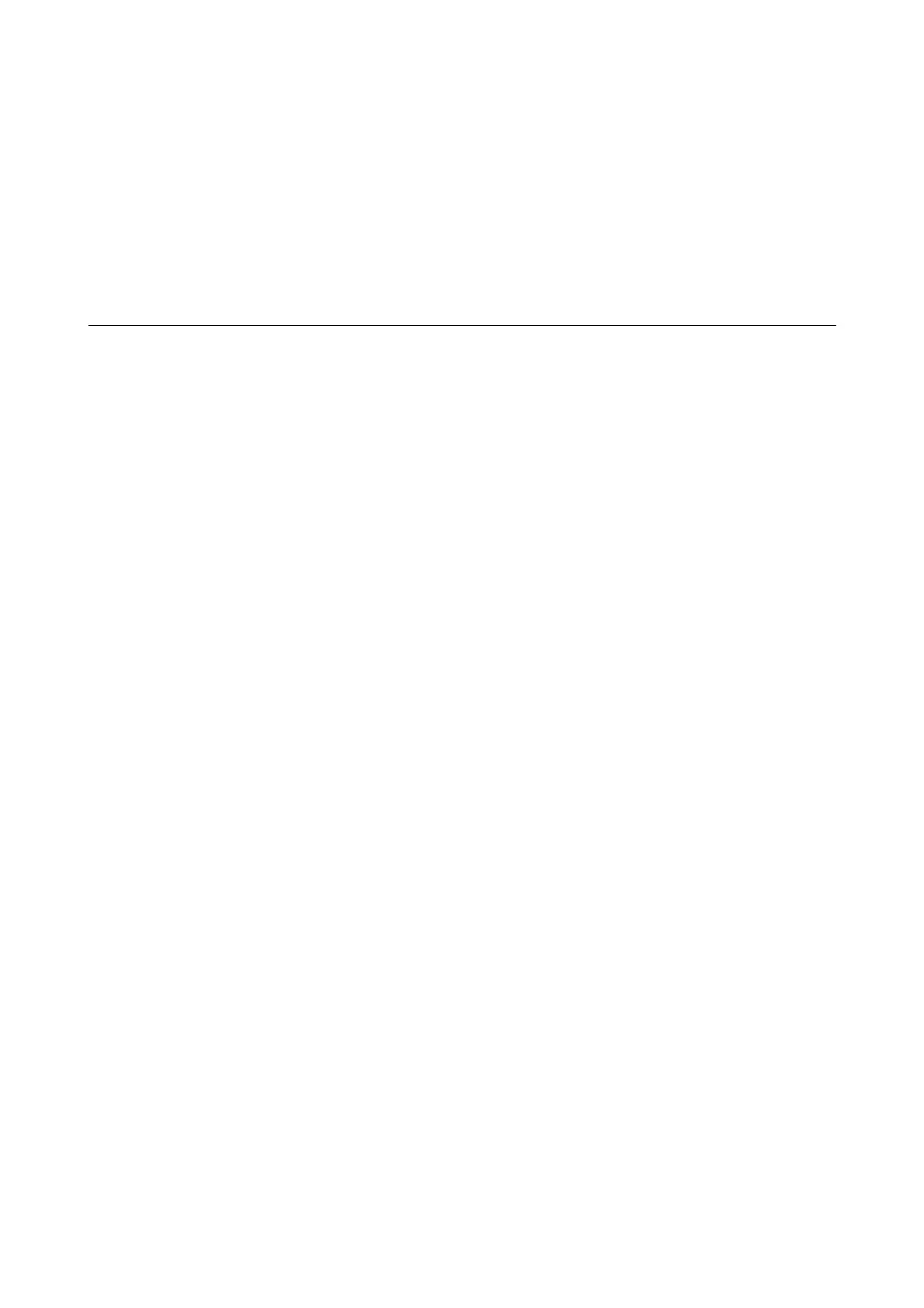Related Information
& “Connecting to a Phone Line” on page 54
& “Menu Options for Network Settings in General Settings” on page 42
& “Menu Options for Web Service Settings in General Settings” on page 42
& “Inserting and Removing an External USB Device” on page 36
& “Menu Options for Fax Settings” on page 103
Copying Problems
Cannot Copy
❏ is printer has features that allow the administrator to limit user operations. You need a user name and login
password when making copies. Contact your printer administrator if you do not know the password.
❏ You cannot copy if an error, such as a paper jam, has occurred in the printer. Check the printer's control panel
and follow the on-screen instructions to clear the error.
Related Information
& “Access Control and Login” on page 22
& “Descriptions on the Screen” on page 204
& “Clearing a Paper Jam” on page 205
Copy Quality Problems
Strange Colors, Unexpected Colors Appear, Visible Banding Appears, or
Colors are Faint
e print head nozzles may be clogged. Perform a nozzle check to check if the print head nozzles are clogged.
Clean the print head if any of the print head nozzles are clogged.
Related Information
& “Checking the Clogged Nozzles” on page 202
Uneven Colors, Smears, Dots, or Straight Lines Appear in the Copied Image
❏ Clean the scanner glass and ADF.
❏ Do not press too hard on the original when you copy from the scanner glass.
❏ When the paper is smeared, lower the copy density setting on the control panel.
Related Information
& “Cleaning the Printer” on page 199
User's Guide
Solving Problems
214
