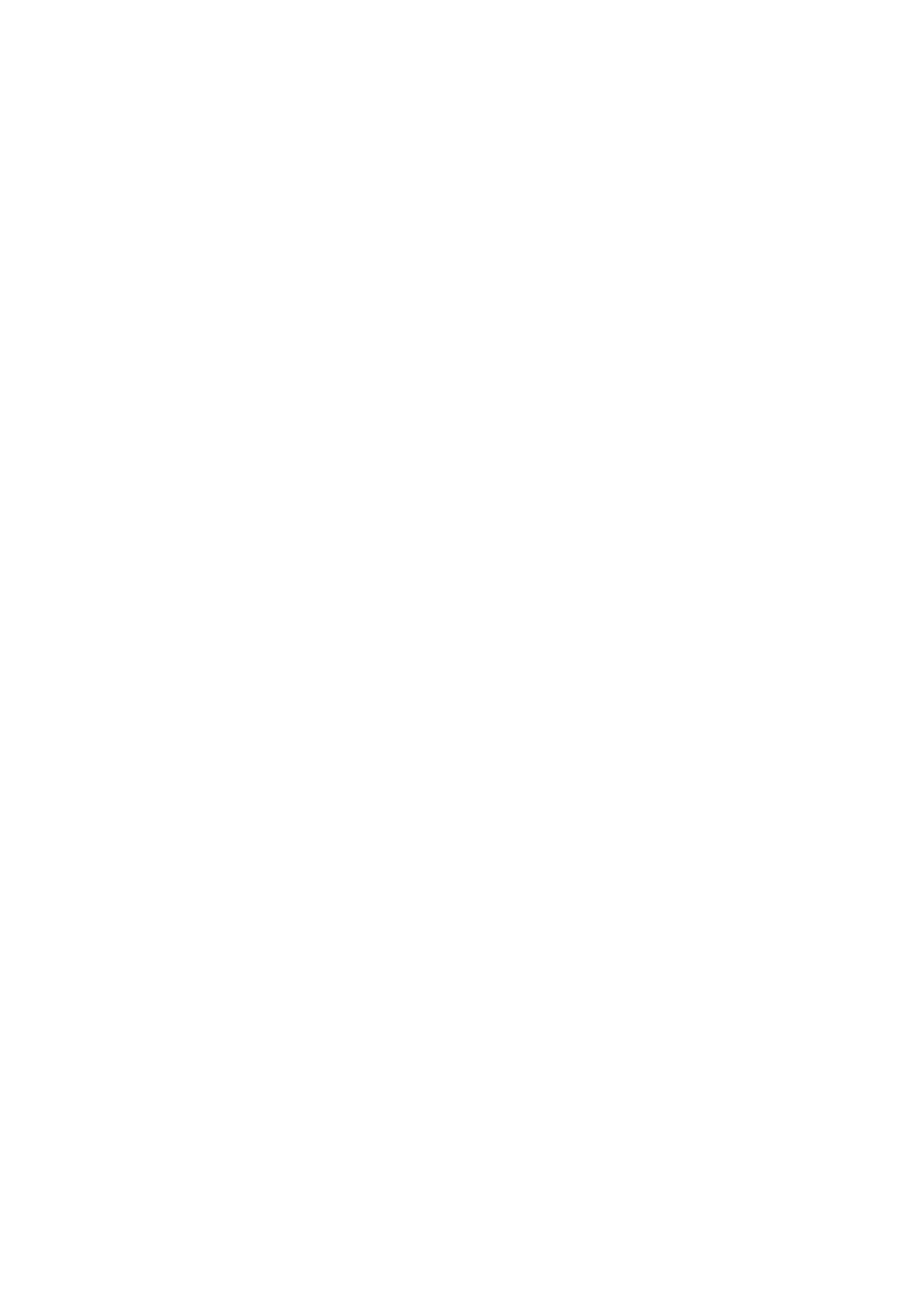3. Tap the Notify Send Result box to set this to On.
4. Tap Recipient, and then select the recipient who will receive the notication.
Sending a Fax and Backing Up the Data
When scanning a fax, you can automatically save the scanned document to the printer's memory. is feature is
available when:
❏ sending a fax in monochrome
❏ sending a fax using the Send Fax Later feature
❏ sending a fax using the Batch Send feature
❏ sending a fax using the Store Fax Data feature
Note:
Documents that fail to be sent can also be backed up to be sent later.
1. Select Fax on the home screen.
2. Select Fax Settings > Backup.
3. Tap Backup to set this to On.
4.
Select Backup Destination, and then specify a recipient.
Related Information
& “Fax Settings” on page 101
Sending a Fax with a Subaddress(SUB) and Password(SID)
You can send a fax to the condential box or the relay box of the recipient's fax machine. Recipients can receive the
fax securely, or send the fax to specied forwarding destinations.
To use this feature, you must register the recipient with a subaddress and password to Contacts before you send
the fax.
Tap Fax on the home screen. Tap the Recipient tab, and then select a recipient with a registered subaddress and
password. You can also select the recipient from Recent on the Recipient tab if it was sent with a subaddress and
password.
Sending Faxes On Demand (Using Polling Send/Bulletin Board Box)
Using the Polling Send feature, you can store up to 100 pages of a single document in monochrome for polling fax.
e stored document is sent upon request from another fax machine that has a polling receive feature.
Up to 10 bulletin boards are also available. Note that the fax machine of the recipient must support the subaddress/
password feature.
User's Guide
Faxing
67
