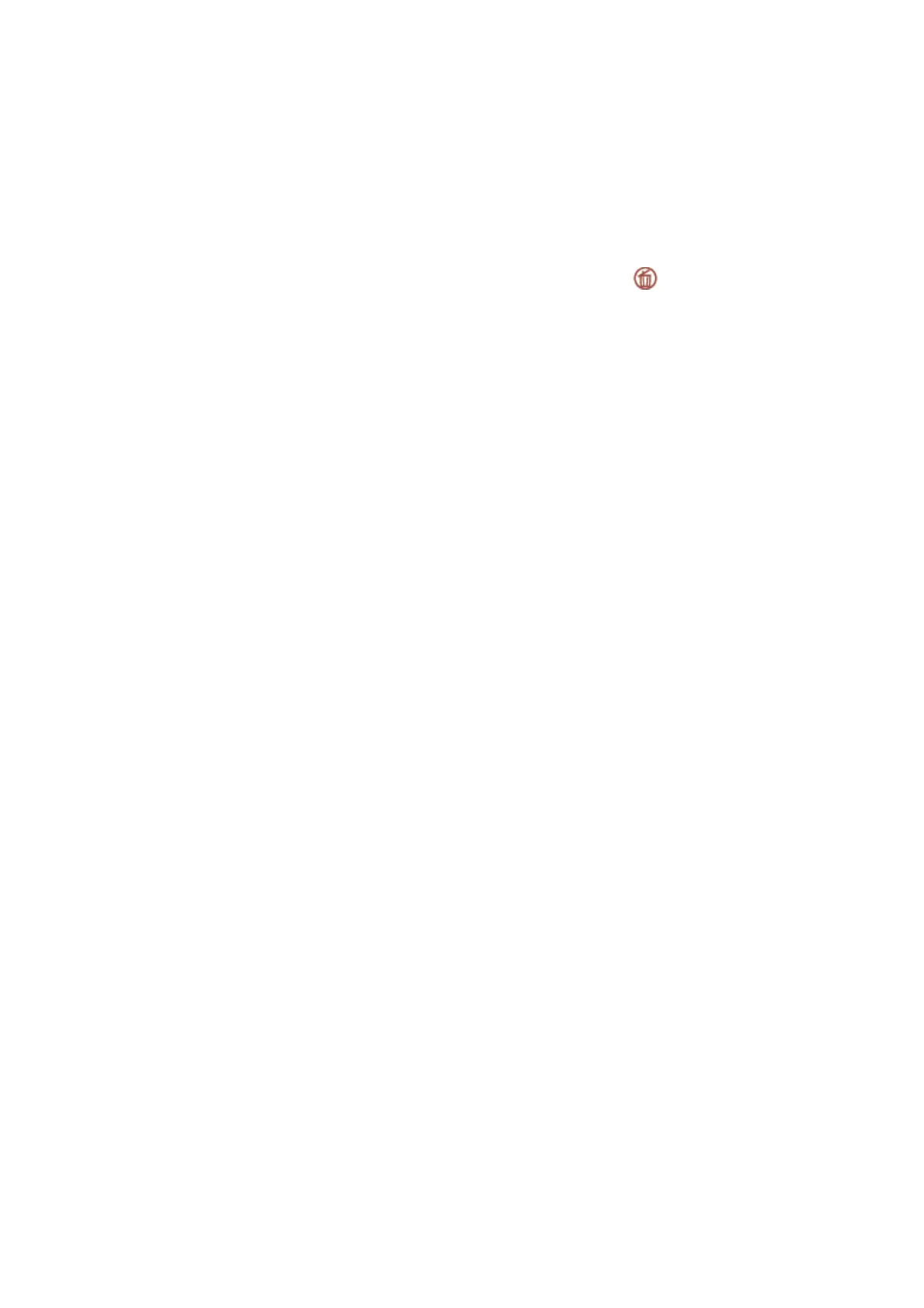2. Tap Menu.
3. Tap Store Fax Data to set this to On.
4. Tap
x
to store the document.
You can view the stored document. Tap Fax Box on the home screen, tap Stored Documents, and then tap the box
containing the document you want to view. If you want to delete the document, tap
, and then follow the on-
screen instructions.
Related Information
& “Sending Faxes Using the Control Panel” on page 61
& “Placing Originals” on page 32
& “More” on page 102
& “Checking Fax Jobs” on page 98
Sending Multiple Faxes to the Same Recipient at Once (Batch Send)
If there are multiple faxes waiting to be sent to the same recipient, you can set the printer to group them together to
send them at once. Up to 5 documents (up to 100 pages in total) can be sent at one time. is helps you save on
connection fees by reducing the number of transmission times.
Tap Settings on the home screen, tap General Settings > Fax Settings > Send Settings, and then tap the Batch
Send box to make the setting to On.
Note:
❏ Scheduled faxes are also grouped together when the recipient and the time to send the fax match.
❏ Batch Send is not applied to the following fax jobs.
❏ Monochrome fax with Priority Send enabled
❏ Monochrome fax with Direct Send enabled
❏ Color faxes
❏ Faxes sent from the computer
Sending Dierent Size Documents Using ADF (ADF Continuous Scan)
If you place
dierent
sized originals in the ADF, all of the originals are sent at the largest size among them. You can
send them in their original sizes by sorting and placing them by size, or placing them one by one.
Before placing originals, make the following setting.
Tap Fax on the home screen, select the Fax Settings tab, and then select the ADF Continuous Scan box to set this
to On.
e
printer stores the scanned documents, and sends as one document.
Note:
If you leave the printer untouched for 20 seconds aer prompted to set the next originals, the printer stops storing and starts
sending the document.
User's Guide
Faxing
69
