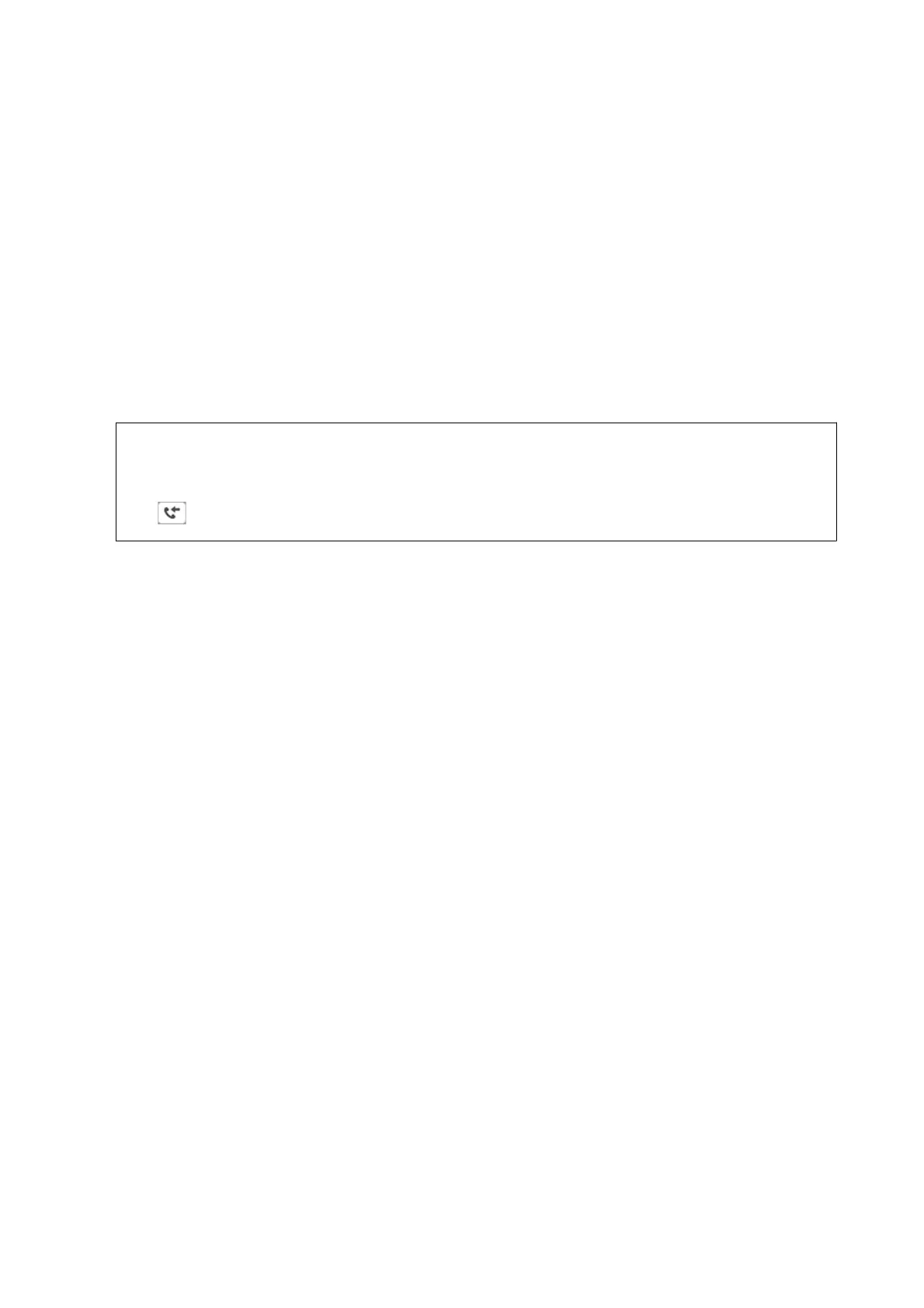3. Tap Forward.
4. Select Ye s . To print the documents automatically while forwarding them, select Ye s and Print .
5.
Tap Add Entry.
6. Select forwarding destinations from the contacts list.
Note:
You can specify up to ve forwarding destinations.
7. When you have nished selecting forwarding destinations, tap Close.
8. In Options When Forwarding Failed, select whether to print received documents or save them in the
printer's inbox when forwarding fails.
c
Important:
When the inbox is full, sending and receiving faxes is disabled. You should delete the documents from the inbox
once they have been checked. e number of documents that have failed to be forwarded is displayed on the
on the home screen, in addition to other unprocessed jobs.
9. Tap OK.
If a message is displayed, check the content, and then tap OK.
10. Tap Close.
11.
When forwarding to an email address, you can specify a subject for the email. Tap Common Settings, tap the
box under Forward Settings, and then enter the subject.
Note:
❏ If you have selected a shared folder on a network or an email address as the forwarding destination, we recommend
that you test if you can send a scanned image to the destination in the scan mode. Select Scan > Email, or Scan >
Network Folder/FTP from the home screen, select the destination, and then start scanning.
❏ You can set to receive a new fax notication on a Windows computer when received documents are saved to a shared
folder on a network. Use FAX Utility to make the settings. For details, see the help of FAX Utility.
Related Information
&
“Receive Settings” on page 106
&
“Managing Contacts” on page 23
& “Checking the Received Faxes on the LCD Screen (Unconditional Save/Forward)” on page 75
& “Notication of Unprocessed Received Faxes” on page 98
& “Scanning to an Email” on page 115
& “Menu Options for Scanning to an Email” on page 116
& “Scanning to a Network Folder or FTP Server” on page 112
& “Application for Conguring Fax Operations and Sending Faxes (FAX Utility)” on page 189
User's Guide
Faxing
77
