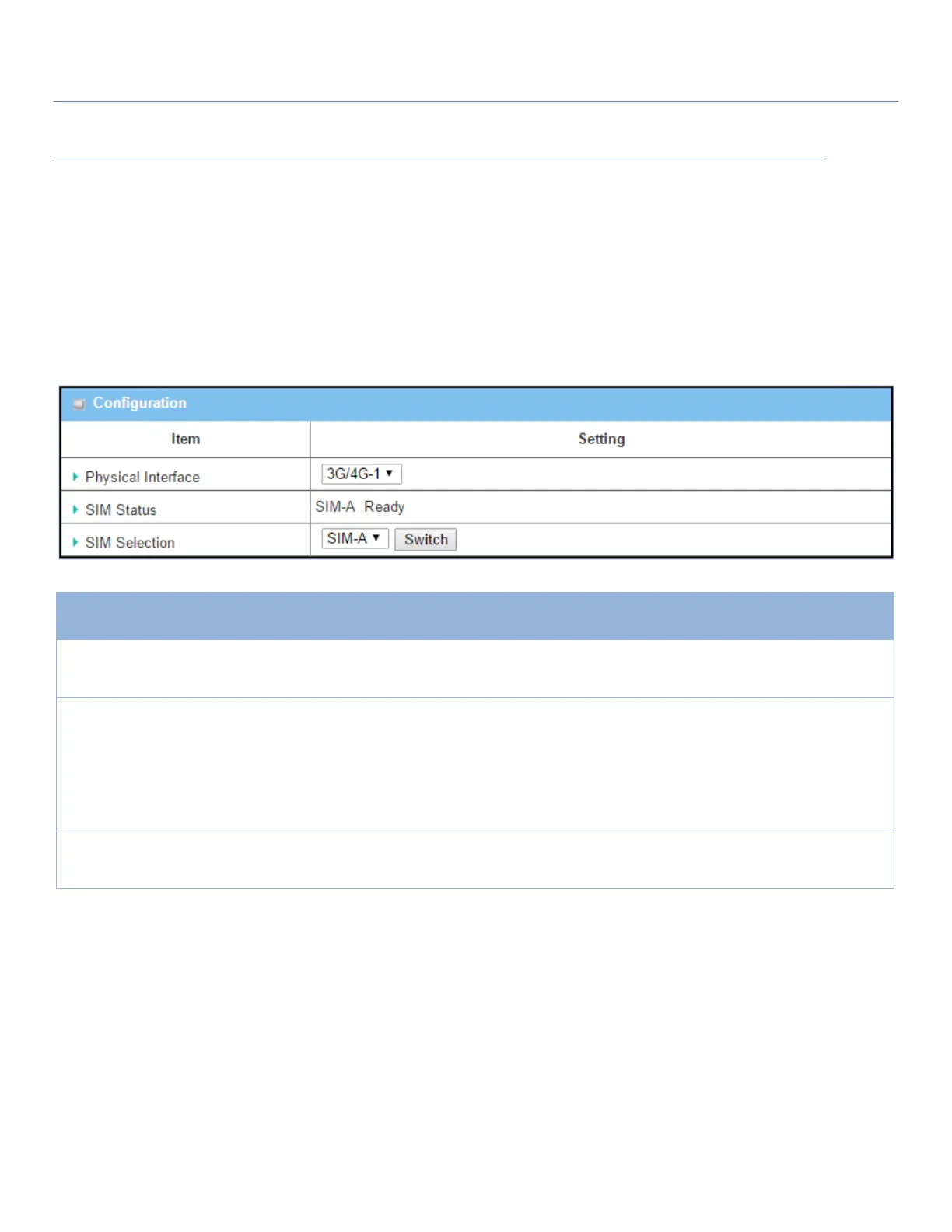EW50 Industrial LTE Cellular Gateway
273
SIM PIN Setting
Go to Service > Cellular Toolkit > SIM PIN Tab
With the SIM PIN Function window, it allows you to enable or disable SIM lock (which means protected by PIN
code), or change the PIN code. You can also see the information for remaining times of failure trials as
mentioned earlier. If you run out of these failure trials, you will need to get a PUK code to unlock SIM card.
Select a SIM Card
The box is 3G/4G-1 by
default
Choose a cellular interface (3G/4G-1 or 3G/4G-2) to change the SIM PIN setting
for the selected SIM Card.
Note: 3G/4G-2 is only available for products with dual cellular modules.
Indication for the selected SIM card and the SIM card status:
Ready, Not Insert, or SIM PIN.
Ready -- SIM card is inserted and ready to use. It can be a SIM card without PIN
protection or that SIM card is already unlocked by correct PIN code.
Not Insert -- No SIM card is inserted in that SIM slot.
SIM PIN -- SIM card is protected by PIN code, and it’s not unlocked by a correct
PIN code yet. SIM card is still in locked status.
Select the SIM card for further SIM PIN configuration.
Press the Switch button, then the Gateway will switch SIM card to the other
one.