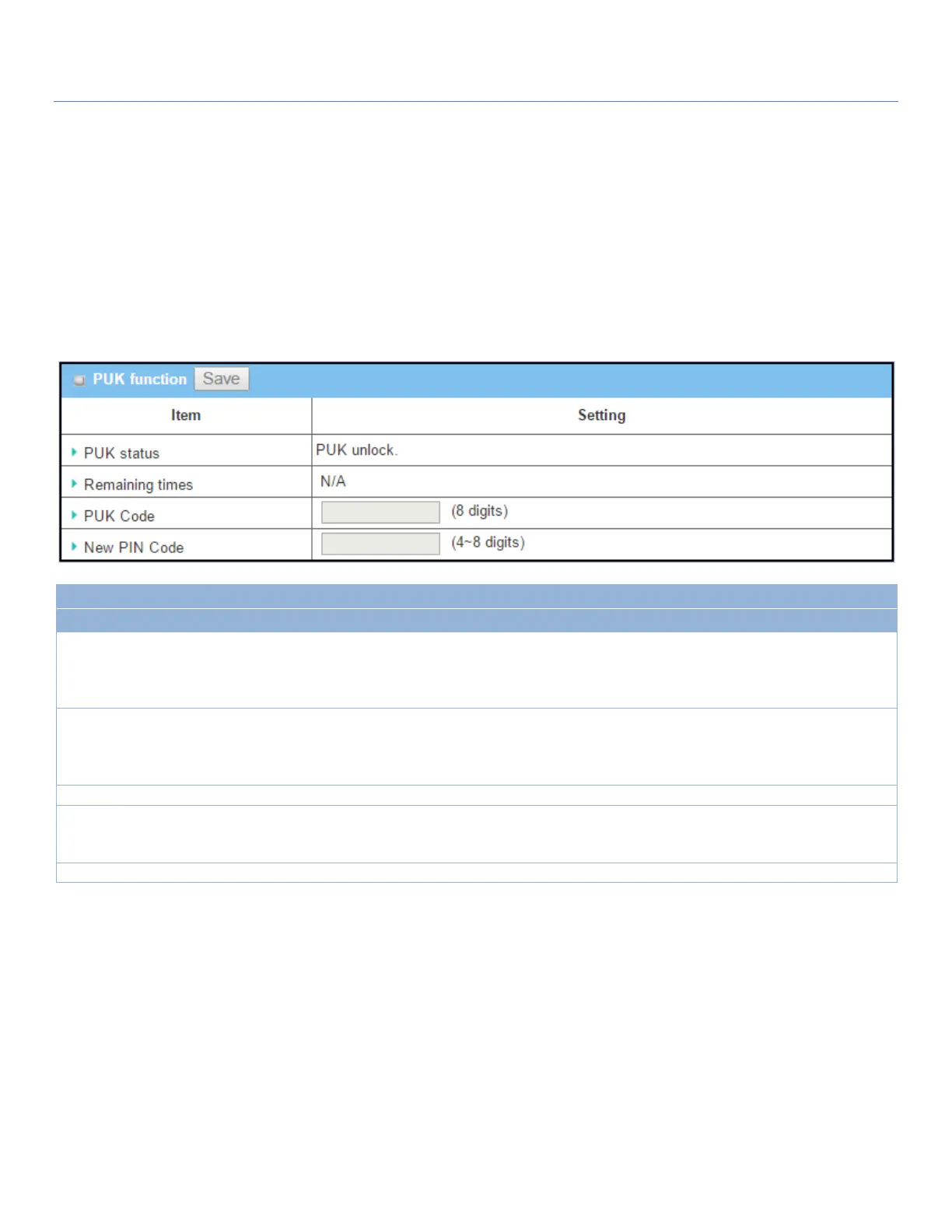EW50 Industrial LTE Cellular Gateway
275
specified in the Basic Network > WAN & Uplink > Internet Setup > Connection with SIM Card page.
Otherwise, it may result in wrong SIM PIN trials with the invalid (old) PIN code.
Unlock with a PUK Code
The PUK Function window is only available for configuration if that SIM card is locked by PUK code. Usually this
happens after too many trials using an incorrect PIN code, and the remaining times in the SIM Function table
turns to 0. In this situation, you need to contact your service provider and request a PUK code for your SIM
card, and unlock the locked SIM card with the provided PUK code. After unlocking a SIM card by PUK code
successfully, the SIM lock function will be activated automatically.
Indication for the PUK status: PUK Lock or PUK Unlock. As mentioned earlier, the
SIM card will be locked by PUK code after too many access attempts with an
incorrect PIN code. In this case, the PUK Status will turns to PUK Lock. In a
normal situation, it will display PUK Unlock.
The remaining trial times for the PUK unlocking.
Note: DO NOT allow the remaining times to reach zero, it will damage the SIM
card FOREVER ! Call for your ISP’s help to get a correct PUK and unlock the SIM if
you don’t have the PUK code.
Enter the PUK code (8 digits) that can unlock the SIM card in PUK unlock status.
Enter the New PIN Code (4~8 digits) for the SIM card.
You will have to ascertain your new PIN code to replace the old, forgotten one.
Keep the PIN code (password) in mind with care.
Click the Save button to apply the setting.
Note: If you changed the PUK code and PIN code for a certain SIM card, you must also change the
corresponding PIN code specified in the Basic Network > WAN & Uplink > Internet Setup > Connection with
SIM Card page. Otherwise, it may result in wrong SIM PIN trials with the invalid (old) PIN code.