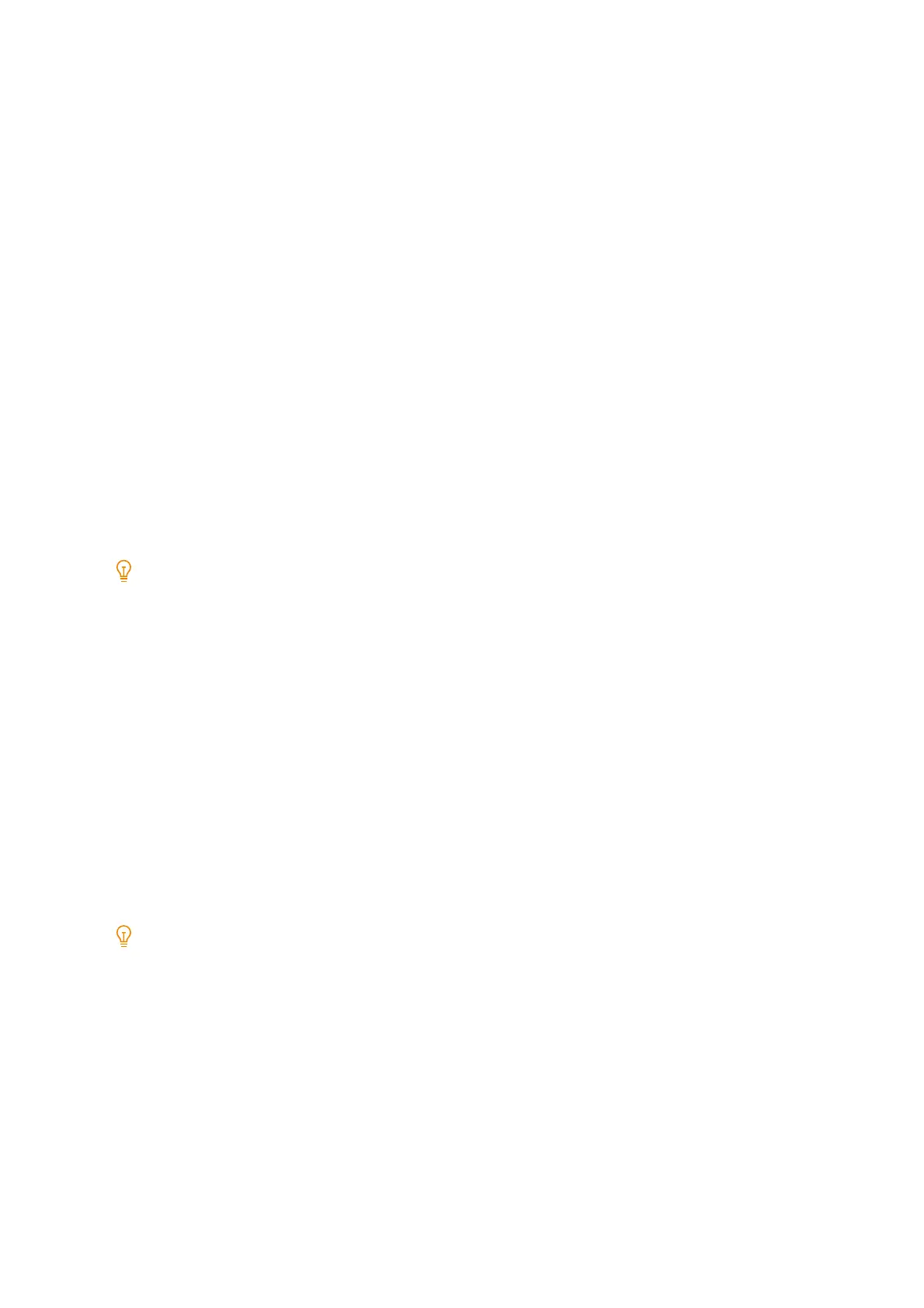127
[Proxy Server Settings]/[Proxy Server Settings - LAN1], [Proxy Server Settings - LAN2], and [Proxy
Server Settings - Wi-Fi]
You can configure proxy settings for each interface in accordance with your network environment.
[Use Proxy Server]
Configure whether to use a proxy server.
[Proxy Server Setup]
Configure the specification method of the proxy server.
[Enter URL to Configuration Script]
Specify a URL when [Use Automatic Proxy Configuration Script] was configured to [Proxy Server Setup].
[Addresses to Bypass Proxy Server]
Configure an address that does not use a proxy server. This setting can be specified by IPv4 address, IPv6 address,
and FQDN format. In addition, an asterisk (*) (wildcard) can be used.
[HTTP Proxy Server Name]
Enter the server name or IP address of the HTTP proxy server. This setting can be specified by IPv4 address, IPv6
address, and FQDN format.
[HTTP Proxy Server Port Number]
Configure the port number of the HTTP proxy server.
Note
Do not use a number that is being used by another port.
[HTTP Proxy Server Authentication]
Configure to [Enabled] when authentication is necessary when connecting to an HTTP proxy server.
[HTTP Proxy Server Login Name]
Enter the login name of the HTTP proxy server.
[HTTP Proxy Server Password]
Enter the password of the HTTP proxy server.
[HTTPS Proxy Server Name]
Enter the server name or IP address of the HTTPS proxy server. This setting can be specified by IPv4 address, IPv6
address, and FQDN format.
[HTTPS Proxy Server Port Number]
Configure the port number of the HTTPS proxy server.
Do not use a number that is being used by another port.
[HTTPS Proxy Server Authentication]
Configure to [Enabled] when authentication is necessary when connecting to an HTTPS proxy server.
[HTTPS Proxy Server Login Name]
Enter the login name of the HTTPS proxy server.
[HTTPS Proxy Server Password]
Enter the password of the HTTPS proxy server.
[EP Proxy Server Setup]
When using the Internet to use an EP system, configure the EP communication proxy server.