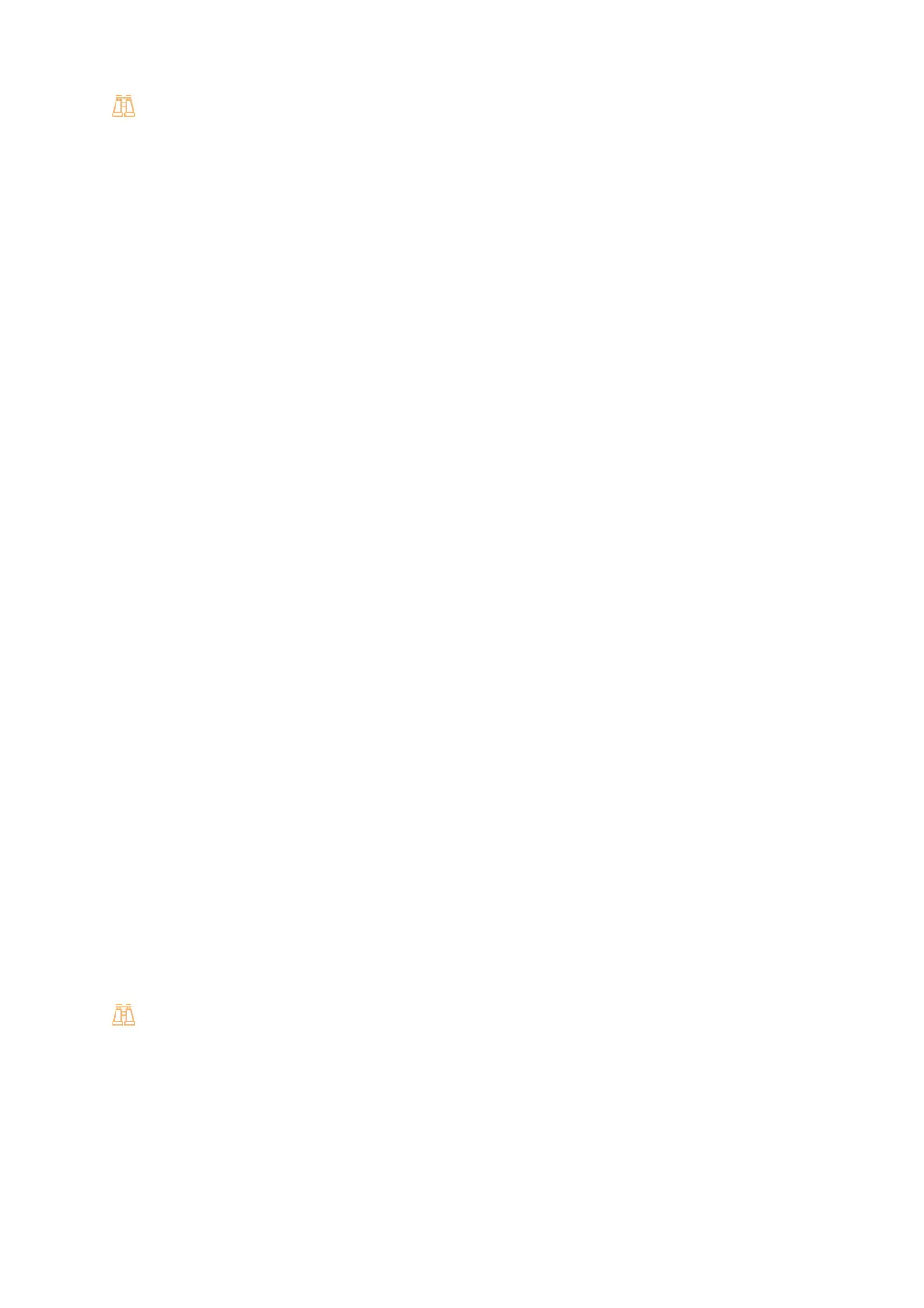167
7.4 Control Access to Machine Features by Pre-registering Users
For more information about the method to confirm the distinguished name (DN) of a group account of Azure Active
Directory, refer to "Confirming the object ID of an Azure Active Directory group" (P.167).
9. Click [OK].
To restrict other functions, configure as shown in Step 7 through 9.
10. Click [Save] > [Save].
Other configuration examples (Azure Active Directory)
Confirming the object ID of an Azure Active Directory group
This section explains how to confirm the object ID registered to an Azure Active Directory group.
1. Log into Azure Portal as a Global Administrator.
2. Choose the target group from [Azure Active Directory] > [Groups].
3. Confirm the object ID of Azure Active Directory by [Object ID].
Adding an account to a group in Azure Active Directory
This section explains how to add an account to an existing group in Azure Active Directory.
1. Log into Azure Portal as a Global Administrator.
2. Choose the target group from [Azure Active Directory] > [Groups].
3. In the [Manage] area, choose [Members], and then click [Add members].
4. From [Select member or invite an external user], choose the user to be added.
5. Click [Select].
When login takes time, and same user succeeds and fails to log in
Basically, it is necessary to investigate and review the usage environment because the load on Azure Active Directory
or the network may be high.
You can avoid failed logins by configuring a sufficiently long standby time when this machine is communicating
with Azure Active Directory. However, this is only a provisional countermeasure, because the login time is not
reduced.
You can configure the communication standby time by using the following procedure.
1. Launch CentreWare Internet Services, and then log in as a machine administrator.
Refer
For details, refer to "Starting CentreWare Internet Services" (P.147).
2. From the left-side menu, tap [Permissions].
3. Click [Authentication].
4. Click [Advanced Settings].
5. Enter suitable times for [Server Response Timeout] and [Search Timeout].
