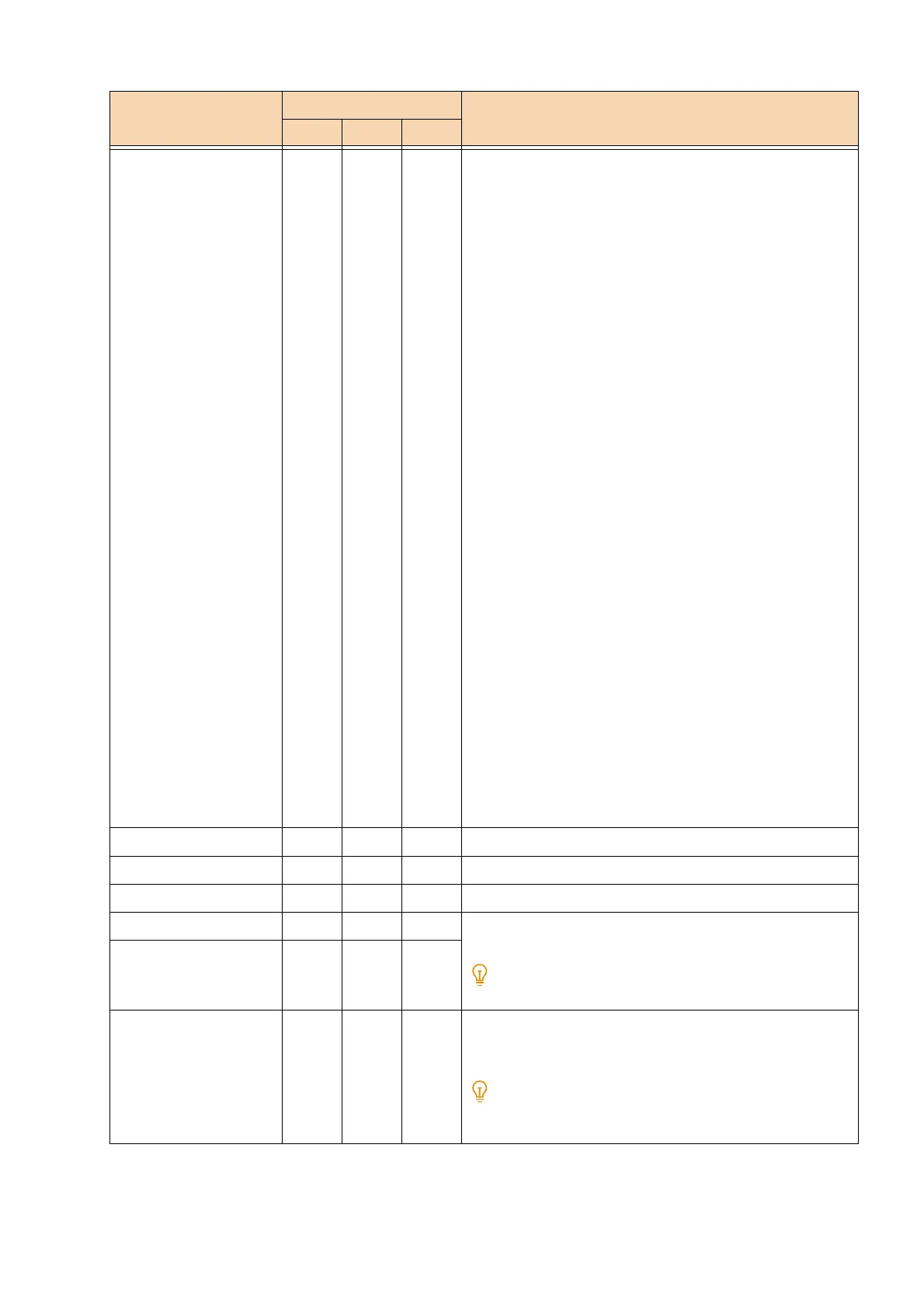279
11.5 Emulation
Default symbol - 208 - [0] (Default): Roman 8
[1]: ISO 8859-1 Latin 1
[2]: ISO 8859-2 Latin 2
[3]: ISO 8859-9 Latin 5
[4]: ISO 8859-10 Latin 6
[5]: PC-8
[6]: PC-8 DN
[7]: PC-775
[8]: PC-850
[9]: PC-852
[10]: PC-1004(OS/2)
[11]: PC Turkish
[12]: Windows 3.1 Latin 1
[13]: Windows 3.1 Latin 2
[14]: Windows 3.1 Latin 5
[15]: DeskTop
[16]: PS Text
[17]: MC Text
[18]: Microsoft Publishing
[19]: Math 8
[20]: PS Math
[21]: Pi Font
[22]: Legal
[23]: ISO 4 United Kingdom
[24]: ISO 6 ASCII
[25]: ISO 11 Swedish:names
[26]: ISO 15 Italian
[27]: ISO 17 Spanish
[28]: ISO 21 German
[29]: ISO 60 Norwegian v1
[30]: ISO 69 French
[31]: Windows 3.0 Latin 1
[32]: Windows Baltic
[33]: Symbol
[34]: Wingdings
[35]: UCS-2
Font size - 209 - [400] to [5000] (Default: 1200): 4.00 to 50.00 points
Font pitch size - 210 - [600] to [2400] (Default: 1000): 6.00 to 24.00 points
Font linage - 211 - [5] to [128] (Default: 64): 5 to 128 lines
Adjust Vertical Position 15 - 113 [0] (Default): Off
[1] to [500]: -250 to +250 mm
Configure the print location (or hard clip area).
Adjust Horizontal
Position
16 - 114
2 Up Mode 21 - - [0] (Default): None
[1]: Left -> Right
[2]: Right -> Left
When “Document Size” is configured to landscape, “Left ->
Right” and “Right -> Left” have the same print result.
Setting Item No. Setting value
ESC PCL HP