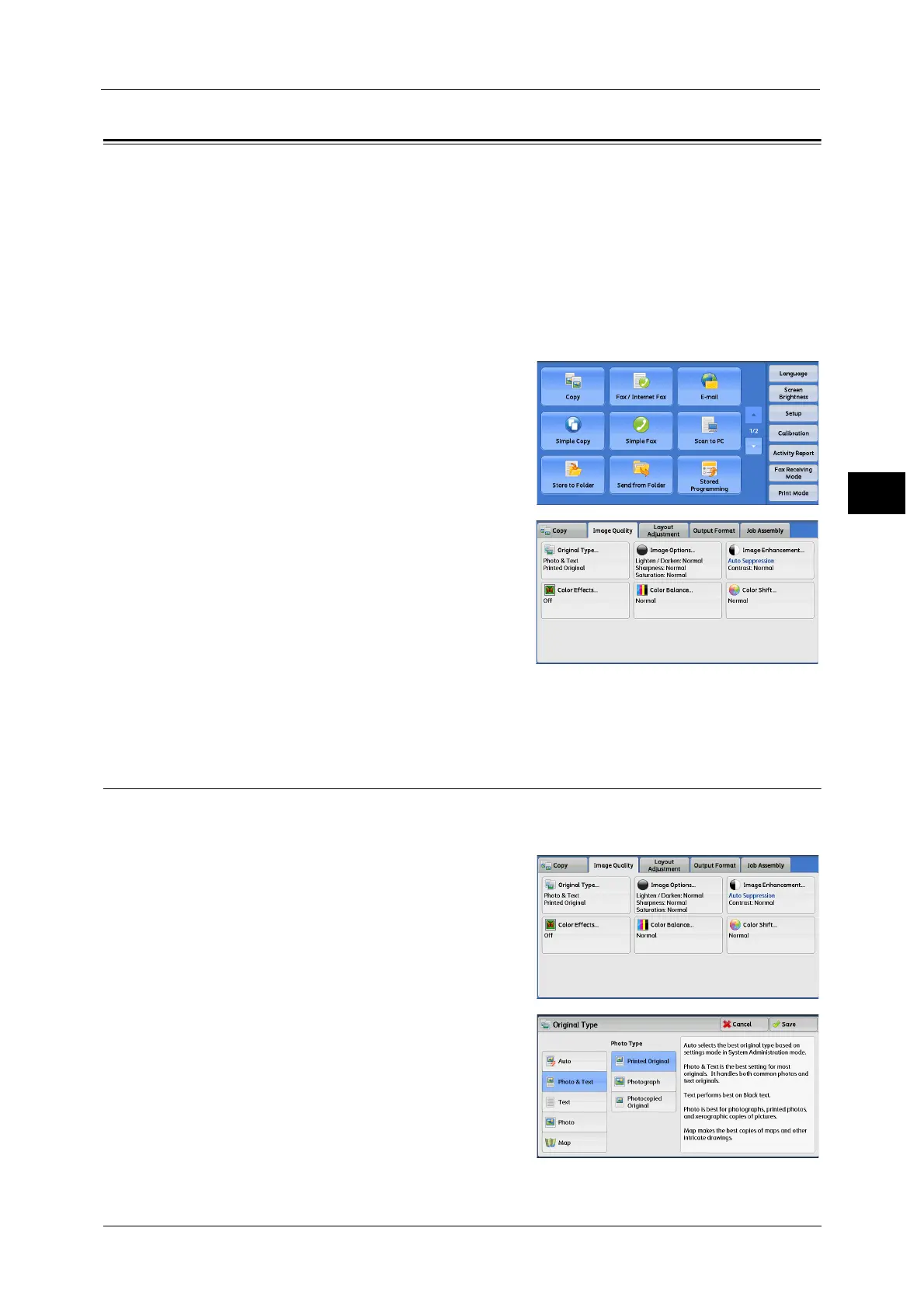Image Quality
101
Copy
3
Image Quality
The section describes the features you can select on the [Image Quality] screen. The
following shows the reference section for each feature.
Original Type (Selecting the Document Type) ......................................................................................................................101
Image Options (Adjusting Copy Density/Sharpness/Saturation of Images) ................................................................103
Image Enhancement (Erasing the Background Color of Documents/ Adjusting Contrast) ......................................103
Color Effects (Selecting an Image Quality) ...........................................................................................................................104
Color Balance (Adjusting Color Balance) ...............................................................................................................................105
Color Shift (Adjusting the Color Tone) ....................................................................................................................................107
1 Select [Copy] on the [Services Home] screen.
2 Select a feature on the [Image Quality] screen.
Note •If the color reproduction is unsatisfactory, perform calibration. For information on the calibration,
refer to "3 Maintenance" > "Executing Calibration" in the Administrator Guide.
Original Type (Selecting the Document Type)
This feature allows you to select the type of documents, such as text and photos. By
selecting a document type, you can make copies at optimum image quality.
1 Select [Original Type].
2 Select any option.
