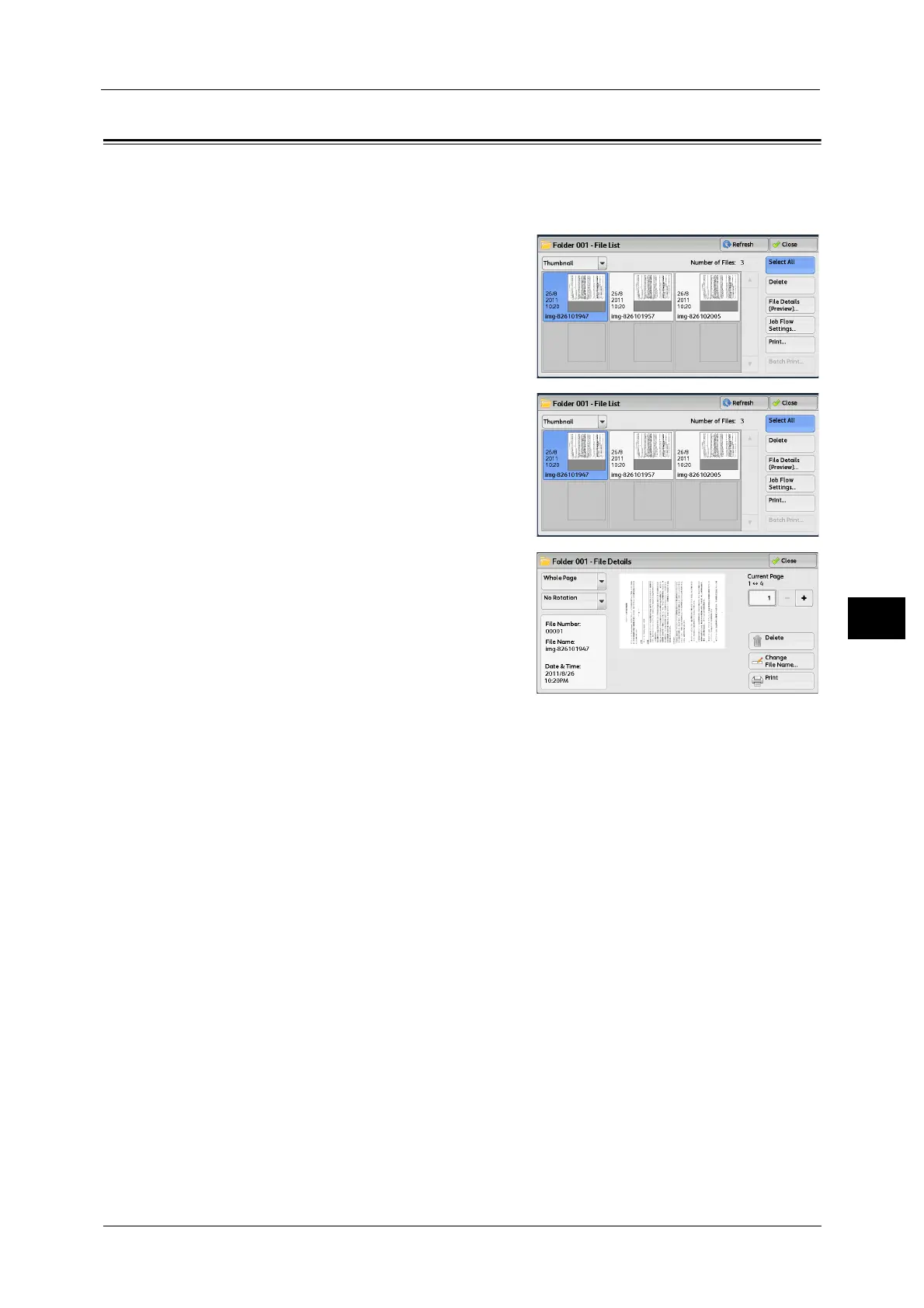Checking File Details
343
Send from Folder
6
Checking File Details
You can preview the selected file to check its details.
Note •Monochrome images with high gradation levels may appear bluish when previewed.
1 Select a file on the [Folder - File List] screen.
2 Select [File Details (Preview)].
3 Select any option.
Whole Page
Allows you to select whether to display the whole page or to enlarge the image by 200%.
You can select the view size from [Whole Page] and [Enlarged View].
Note •A small size of a document may not be enlarged even if you select [Enlarged View].
• You can rotate or enlarge the image of the file in a folder in preview, but cannot save the file with
the image rotated or enlarged.
No Rotation
Allows you to select an angle to preview the image from [Right 90 degrees], [Left 90
degrees], and [180 degrees].
Note •You can rotate or enlarge the image of the file in a folder in preview, but cannot save the file with
the image rotated or enlarged.
Change File Name
Allows you to change the file name. Use the displayed keyboard to enter a new name.
Current Page
Specify a page to preview on the screen.
Delete
Deletes the selected files in the folder.
