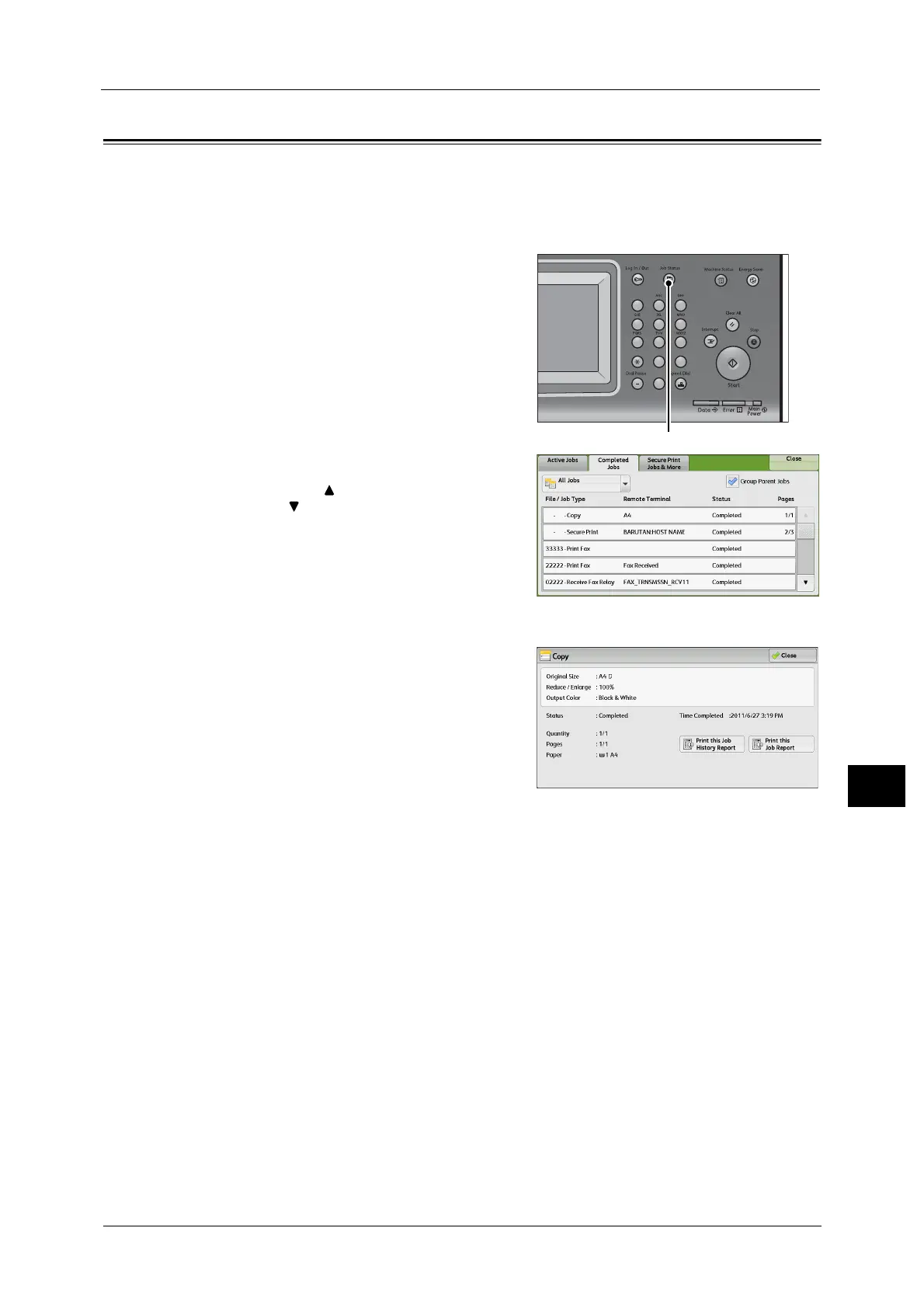Checking Completed Jobs
389
Job Status
10
Checking Completed Jobs
This section describes how to check completed jobs.
You can check whether a job has been completed successfully. Selecting a job allows you to
see its details.
1 Press the <Job Status> button.
2 Select the [Completed Jobs] tab.
Note •Select [ ] to return to the previous screen or
[ ] to move to the next screen.
• From the drop-down menu, you can select
and display the desired type of jobs.
3 Select a job to see the details.
4 Select [Close] after the confirmation.
Group Parent Jobs
Allows you to check the list or history of related jobs (such as job flow jobs).
Show Child Jobs
Displays a job list.
Print this Job History Report
Prints the Job History Report.
Print this Job Report
Prints the Job Report.
123
456
789
0#
C
