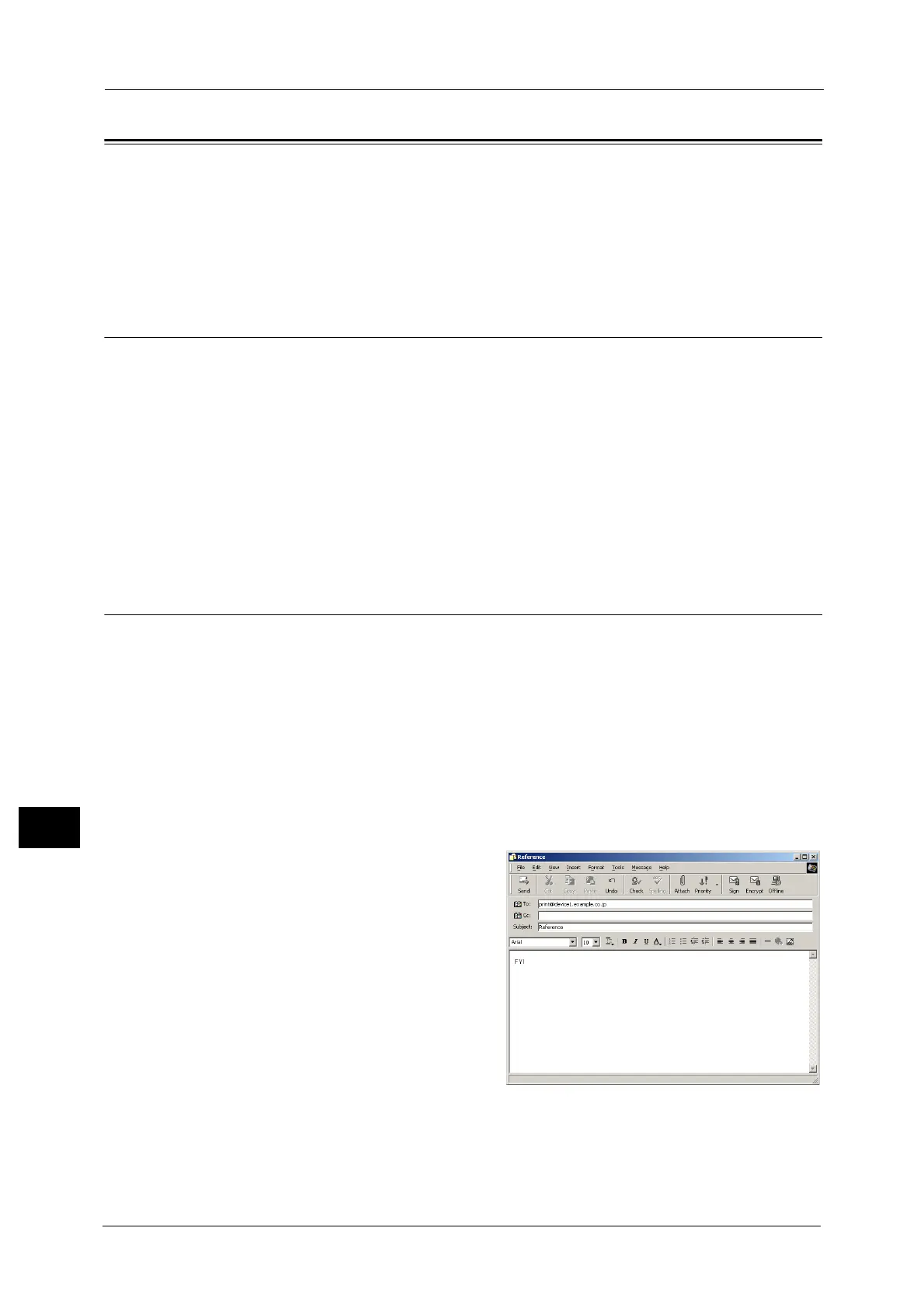11 Computer Operations
410
Computer Operations
11
E-mail Printing
You can send e-mail with documents attached from a computer to the machine. The
received e-mail is automatically printed from the machine according to the settings on the
machine. This feature is called "E-mail Printing".
Note •If the Authentication feature is enabled, received e-mails are not printed automatically.
• The following file formats can be used: TIFF, PDF, JPEG (JFIF), and XPS.
Setup
To use the E-mail Printing feature, the following settings are required. Check with your
system administrator or network administrator whether these settings have been
completed.
E-mail Account Registration
Registering an e-mail account in advance.
Configuration on the Machine
Configuring the required settings on the machine.
For information on E-mail Environment Settings, refer to "8 E-mail Environment Settings" in the Administrator Guide.
Receiving E-Mail
The following describes how to receive e-mails from Outlook Express on a computer as an
example.
1 Use your e-mail software to create an e-mail body, and then attach a document to the e-
mail if necessary.
Important • Only plain text is available for the e-mail body. Change the body text format to plain text on your e-
mail application.
• Any forwarded e-mail (that is attached to another e-mail) cannot be printed.
Note •If the extension of the attached file is other than ".tif", ".tiff", ".pdf", ".jpeg", ".jpg", ".jpe", ".jfif", ".xps",
".xdw", and ".xbd", the file may not be printed correctly.
• Up to 31 documents can be attached.
2 Enter the machine's e-mail address as a
recipient.
