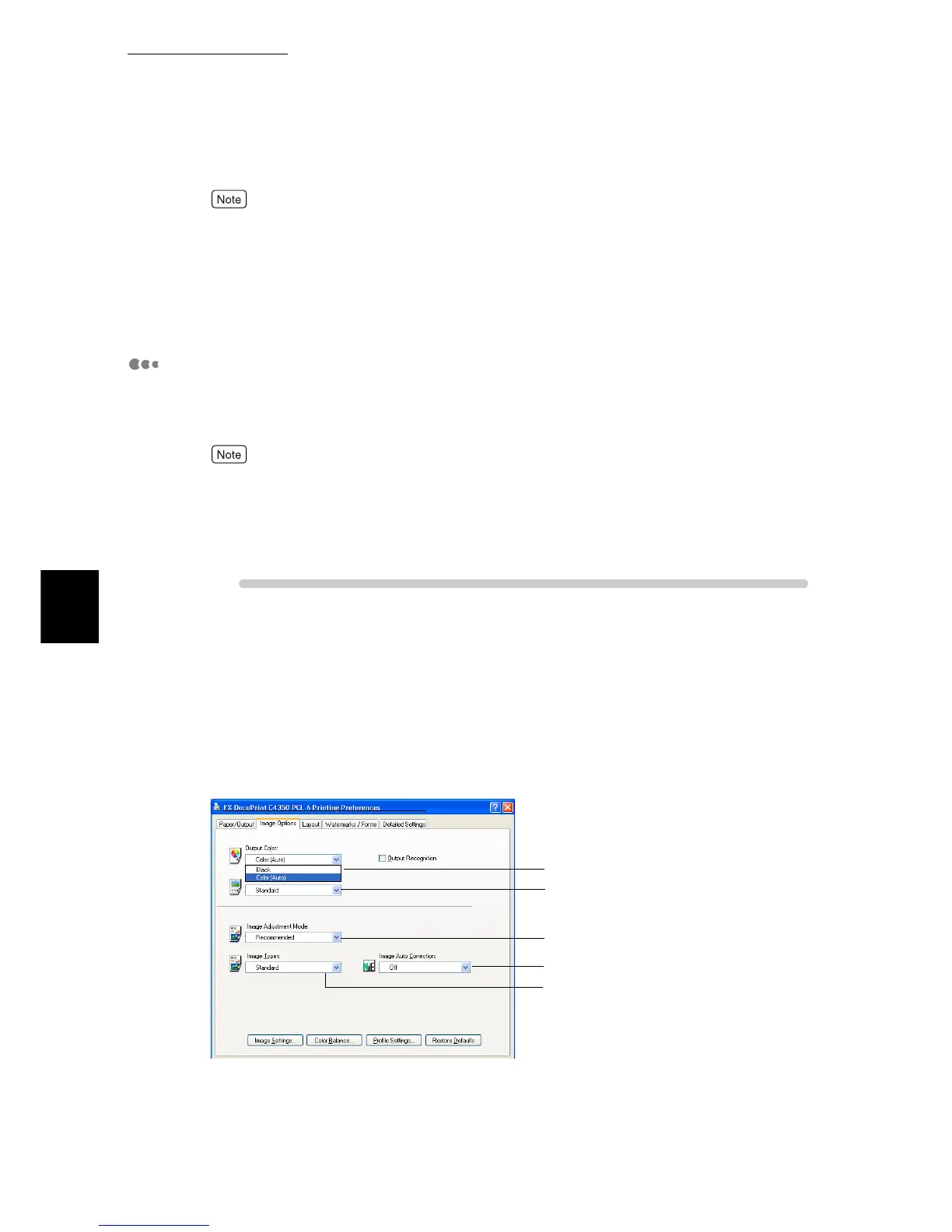4.10 Setting Print Modes
78
Printing
4
When printing you can specify the resolution to be reported to the application. Select [Auto], [600
dpi], [300 dpi], or [200 dpi] from [Resolution] in the [Detailed Settings] dialog box on the [Image
Options] tab according to the type of prints you want to make. Although this printer supports resolu-
tion of 600 dpi only, selecting [300 dpi] or [200 dpi] reports resolution of 300 dpi or 200 dpi to the
application that cannot print normally at 600 dpi. Note that printing at 300 dpi or 200 dpi may cause
slight difference between the original characters and colors and the printed ones. Also note that dots
may become coarse when fonts are downloaded to the printer.
About [Image Auto Correction]
Specify a print mode according to the characteristics of the document you want
to print. Image data such as a photo on a page will be automatically adjusted
according to the characteristics of the image of the specified type.
●
This setting cannot be used when [Black] is selected from [Output Color] on the [Image Options]
or [General] tab or when [ICM Adjustment (System)] or [CMS Adjustment (Application)] is
selected from [Output Color].
●
[ICM Adjustment (System)] appears only when you are running Windows 98/Windows Me/Win-
dows XP/Windows 2003.
ure
1
Select [Print] from the [File] menu.
2
Check [Select Printer] and then click [Preferences].
3
Click the [Image Options] tab.
4
Select [Color (Auto)] or [Black] from [Output Color].
5
Select [Standard], [High Quality], or [High Resolution] from [Print
Mode].
5
6
8
4
7
