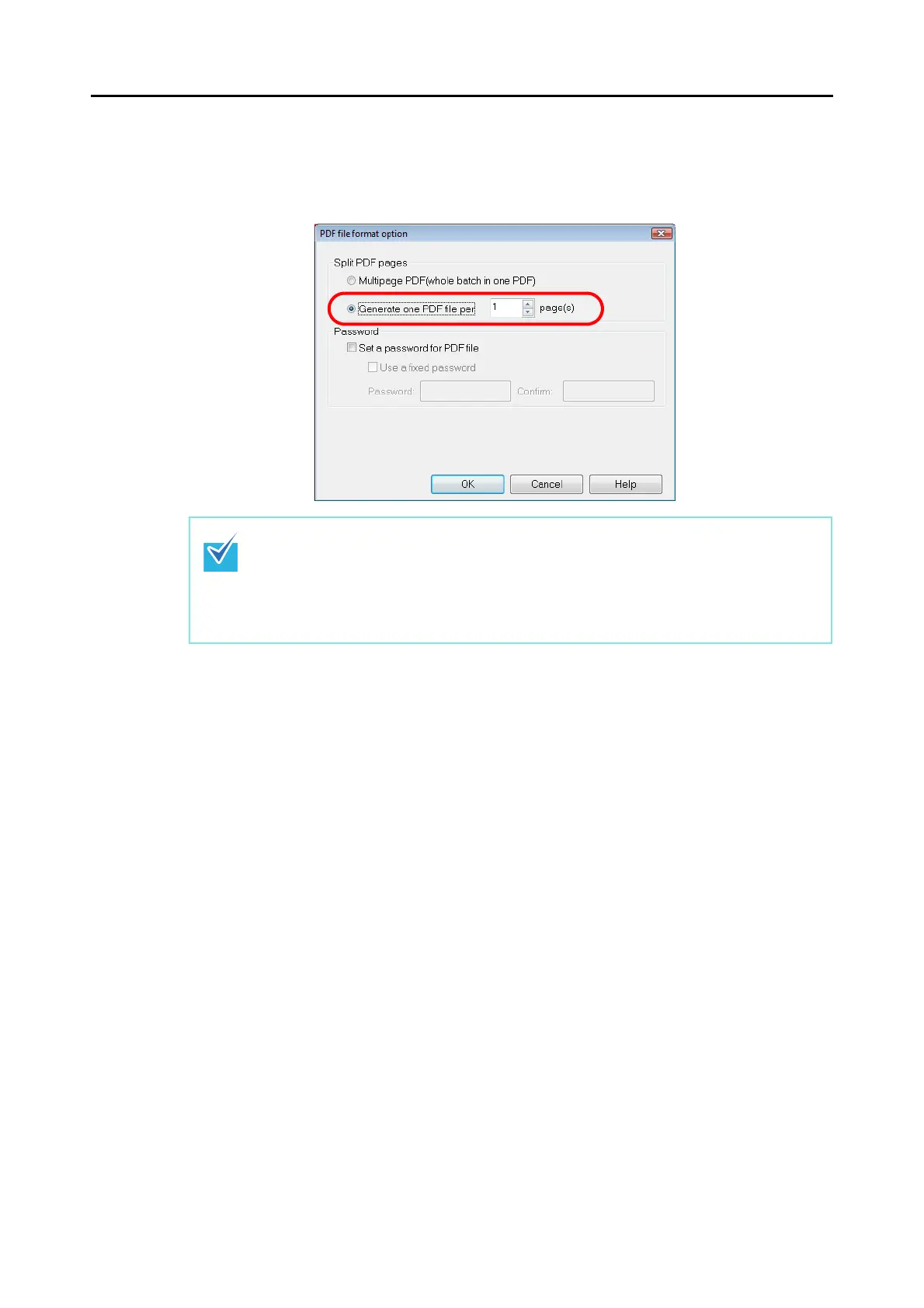Using the ScanSnap in Various Ways (for Windows Users)
175
3. Select [Generate one PDF file per (n) page(s)] and enter a number.
One PDF file is created every time the number of pages specified here have been
scanned.
4. Click the [OK] button to close all the open dialog boxes.
5. Load the document into the ScanSnap.
For details, refer to "Paper Sizes of Documents to Be Scanned" (page 26) and "Loading
Documents" (page 28).
6. Press the [Scan] button on the ScanSnap.
⇒
One PDF file is created every time the number of pages specified in Step 3. have
been scanned.
In Duplex mode, two pages (front/back) are created per document sheet.
It is recommended that you clear the [Allow automatic blank page removal] check box on
the [Read mode option] dialog box, which is displayed when you select the [Scanning] tab
→ [Option] button. If this check box is selected, there may be a discrepancy between the
page numbers of the original document and the scanned document in which blank pages
may be deleted.
