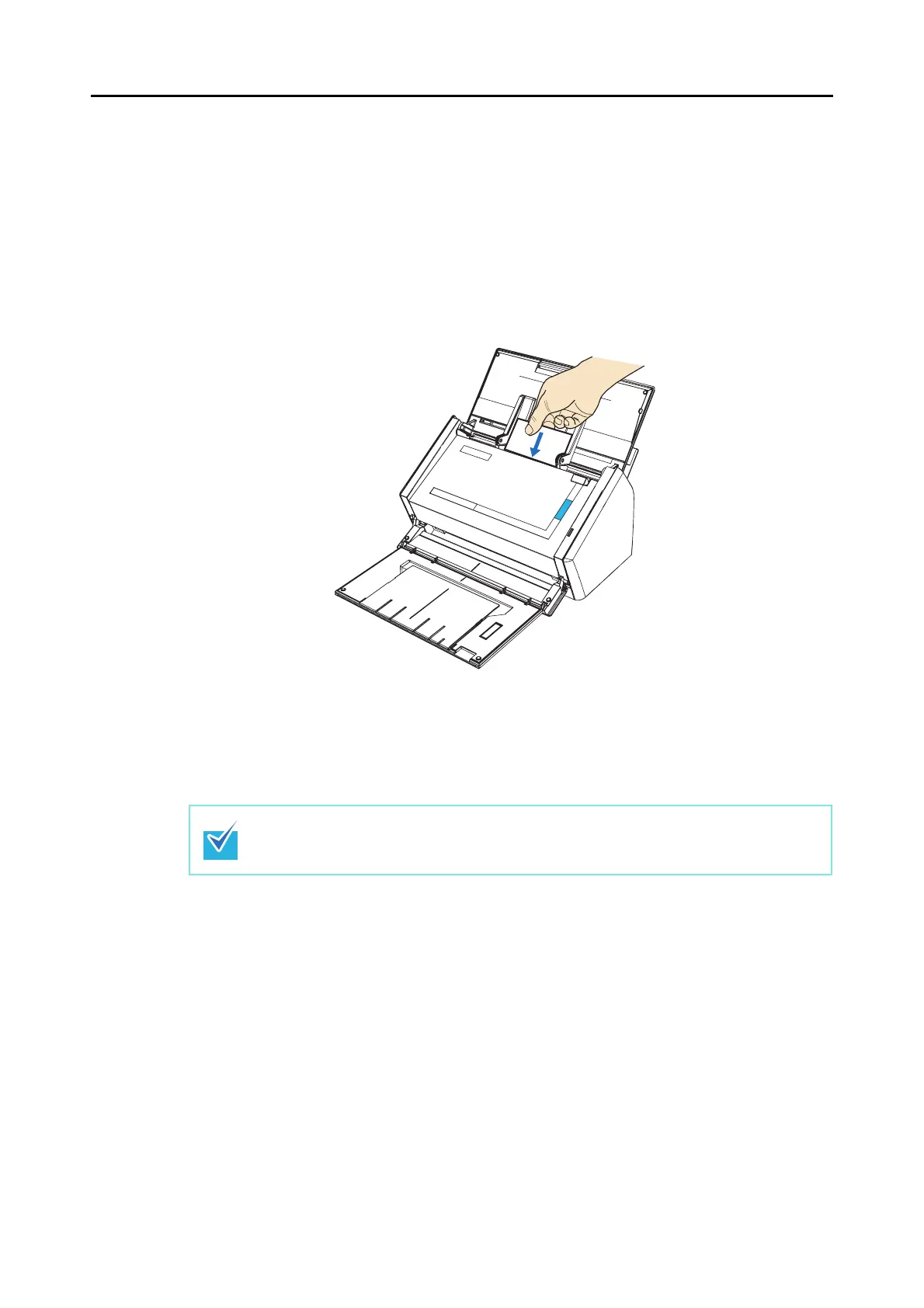About Actions (for Mac OS Users)
251
Using the Quick Menu
1. Load the business card into the ScanSnap.
• Load the business card so that the front side of the two-sided business card faces
the ADF paper chute (cover).
• To scan multiple business cards, load business cards in a pile.
• Move the side guides so that there is no gap between the business cards edge and
the side guide on both sides.
2. Press the [Scan] button on the ScanSnap.
⇒ Scanning is started.
⇒ When scanning is complete, the Quick Menu appears.
On the ScanSnap setup window, it is recommended to select [Auto] or [Best] for [Image
quality] in the [Scanning] tab.
