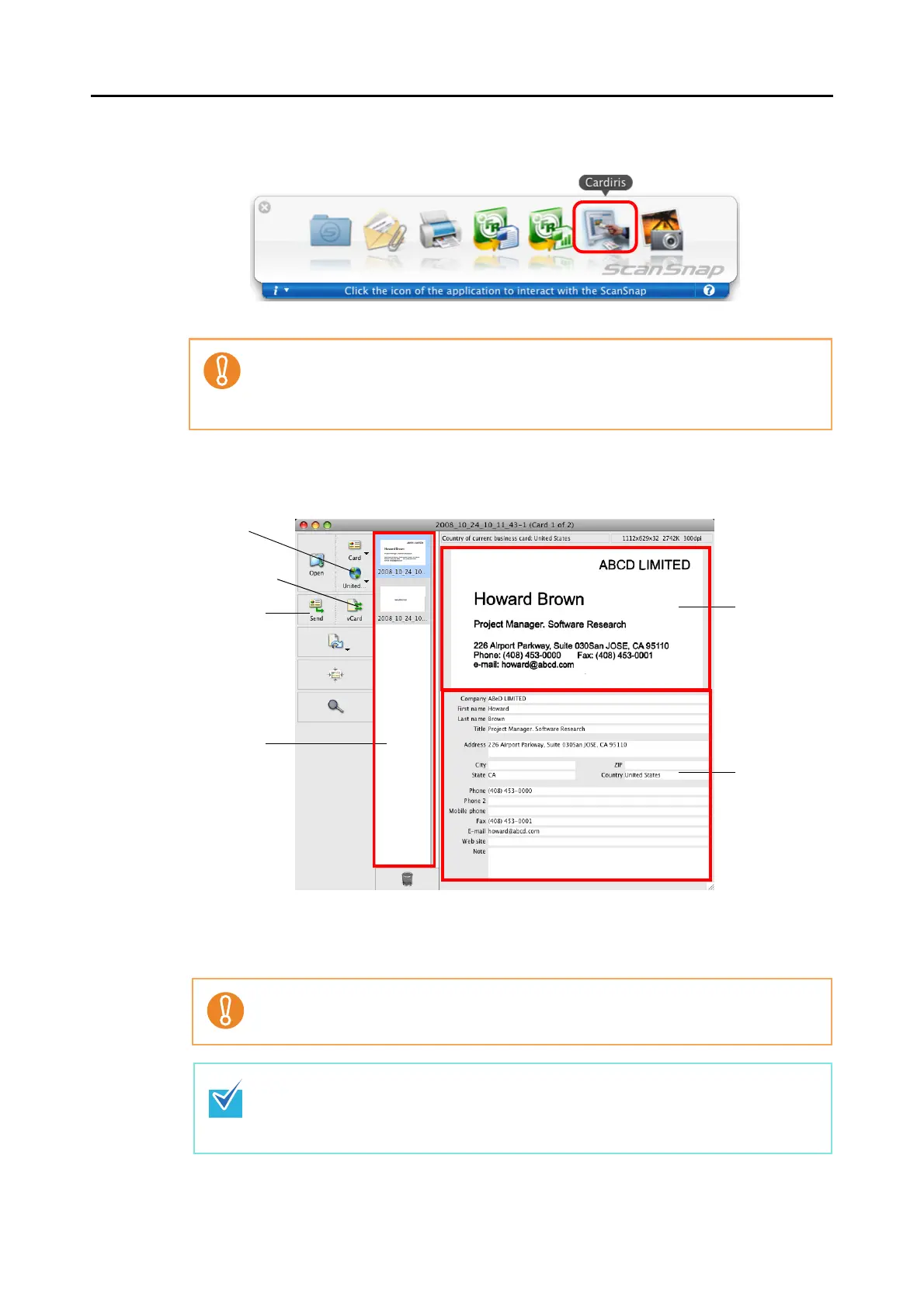About Actions (for Mac OS Users)
252
3. Click the [Cardiris] icon.
⇒ The Cardiris window appears.
4. Check whether the scanned card image and text recognition result.
The current card image is displayed on the top-right.
A list of already scanned business cards is displayed in the card toolbar.
The recognition result is displayed under the card image.
• When the Quick Menu is displayed, scanning cannot be performed with the ScanSnap.
Complete the interaction with Cardiris before scanning another document.
• Do not move, delete, or rename the scanned image data in other applications while the
Quick Menu is displayed.
Do not exit Cardiris while setup or message windows are open.
• To recognize a business card of a different language from the one currently set in
Cardiris, click the [Card Style] button and change the country setting.
• For details about the functions of and how to use Cardiris, refer to Cardiris GETTING
STARTED and Cardiris Help.
[Card Style]
button
[Format] button
[Send] button
Card toolbar
Card image
Recognition
result
