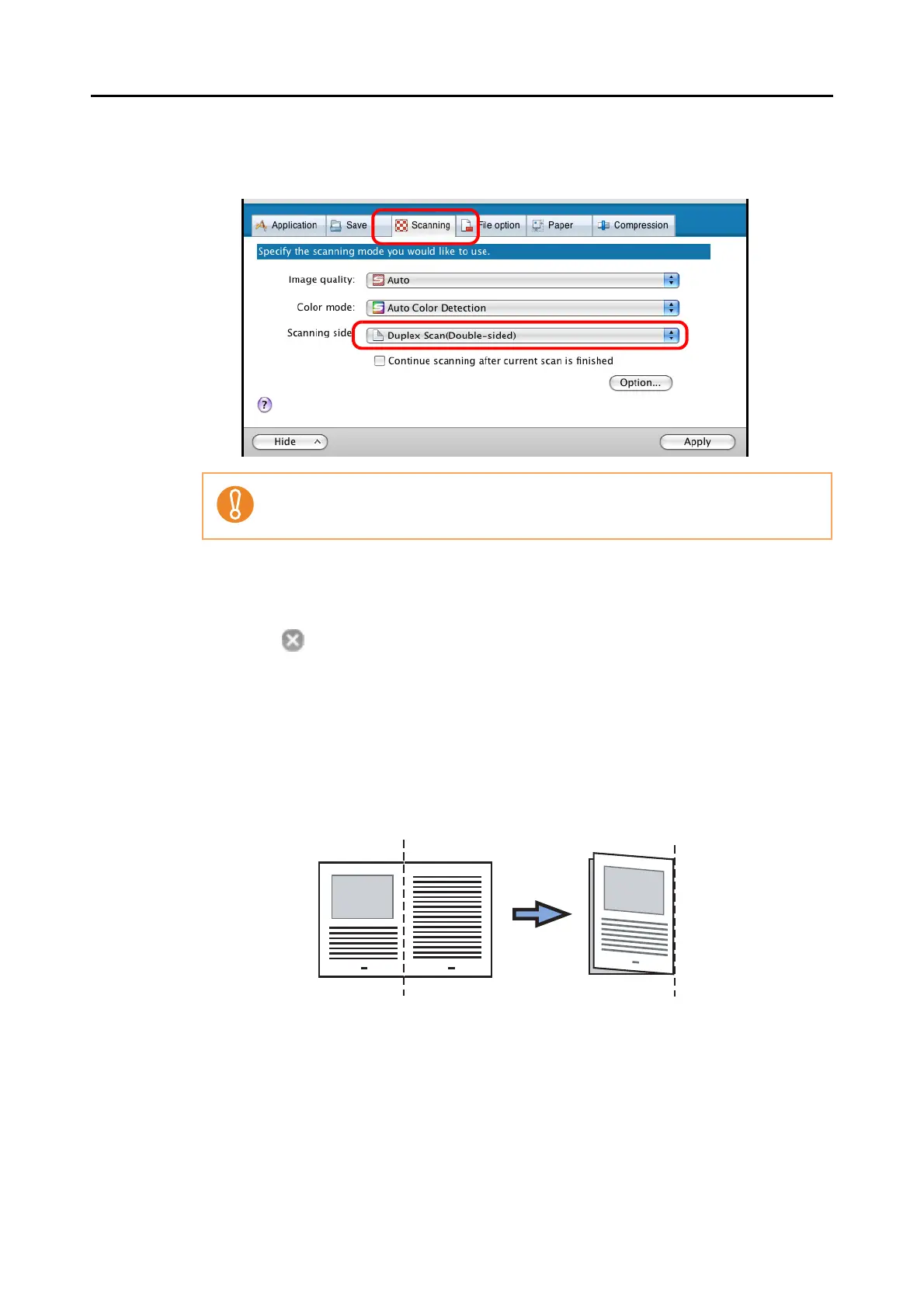Using the ScanSnap in Various Ways (for Mac OS Users)
281
5. Select [Duplex Scan (Double-sided)] in the [Scanning side] pop-up menu
on the [Scanning] tab.
6. Click the [Apply] button in the ScanSnap setup window.
7. Click the [ ] button in the upper left corner of the window or press the
[esc] key to close the ScanSnap setup window.
8. Load the document into the ScanSnap.
1. Fold the document in half so that the side to be scanned is on the external side.
Fold the sheet tightly and smooth out the crease. Otherwise, the sheet may be
skewed during scanning.
Selecting [Simplex Scan (Single-sided)] results in the same output as selecting [Create
front and back images separately].
