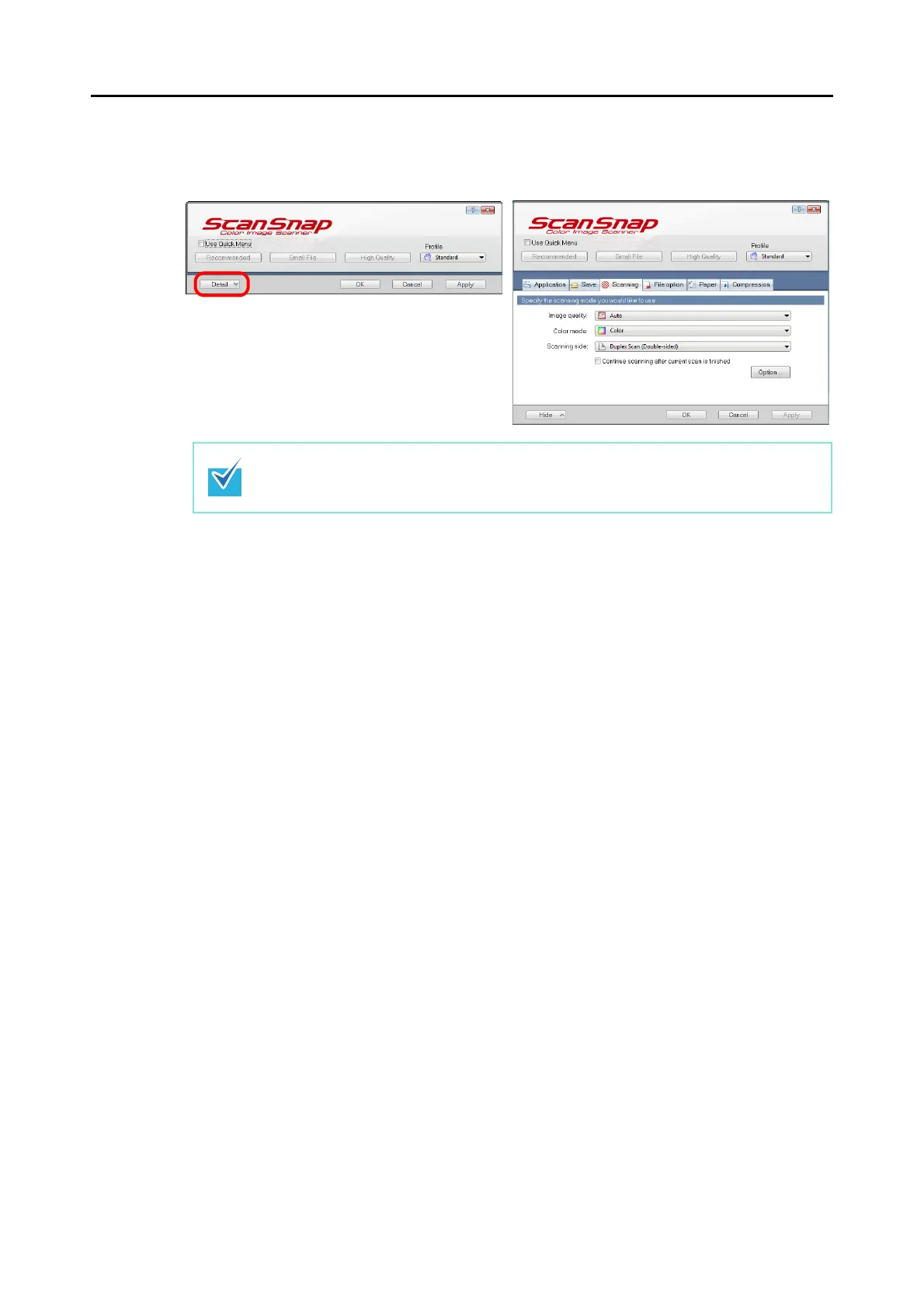Setting the ScanSnap (for Windows Users)
65
2. Click the [Detail] button to switch to the detail view mode.
3. Change scanning settings on each tab on the ScanSnap setup dialog
box.
The following items can be changed on each tab:
For details, refer to ScanSnap Manager Help.
• [Application] tab
− Application to be used with the ScanSnap
• [Save] tab
− Folder in which scanned image data are saved
− File name used for saving scanned image data
• [Scanning] tab
− Scan mode
(Which image quality to scan with, color, gray or black-and-white, simplex or
duplex, enable or disable [Setting for text only document], [Allow automatic blank
page removal], [Correct skewed character strings automatically], [Allow automatic
image rotation], [Set the document with its face up], and [Continue scanning after
current scan is finished].)
The display status of the ScanSnap setup dialog box when previously opened is saved.
For example, if it was closed in detail view mode, the dialog box is displayed in detail
mode the next time you open it.
Outline view
Detail view
