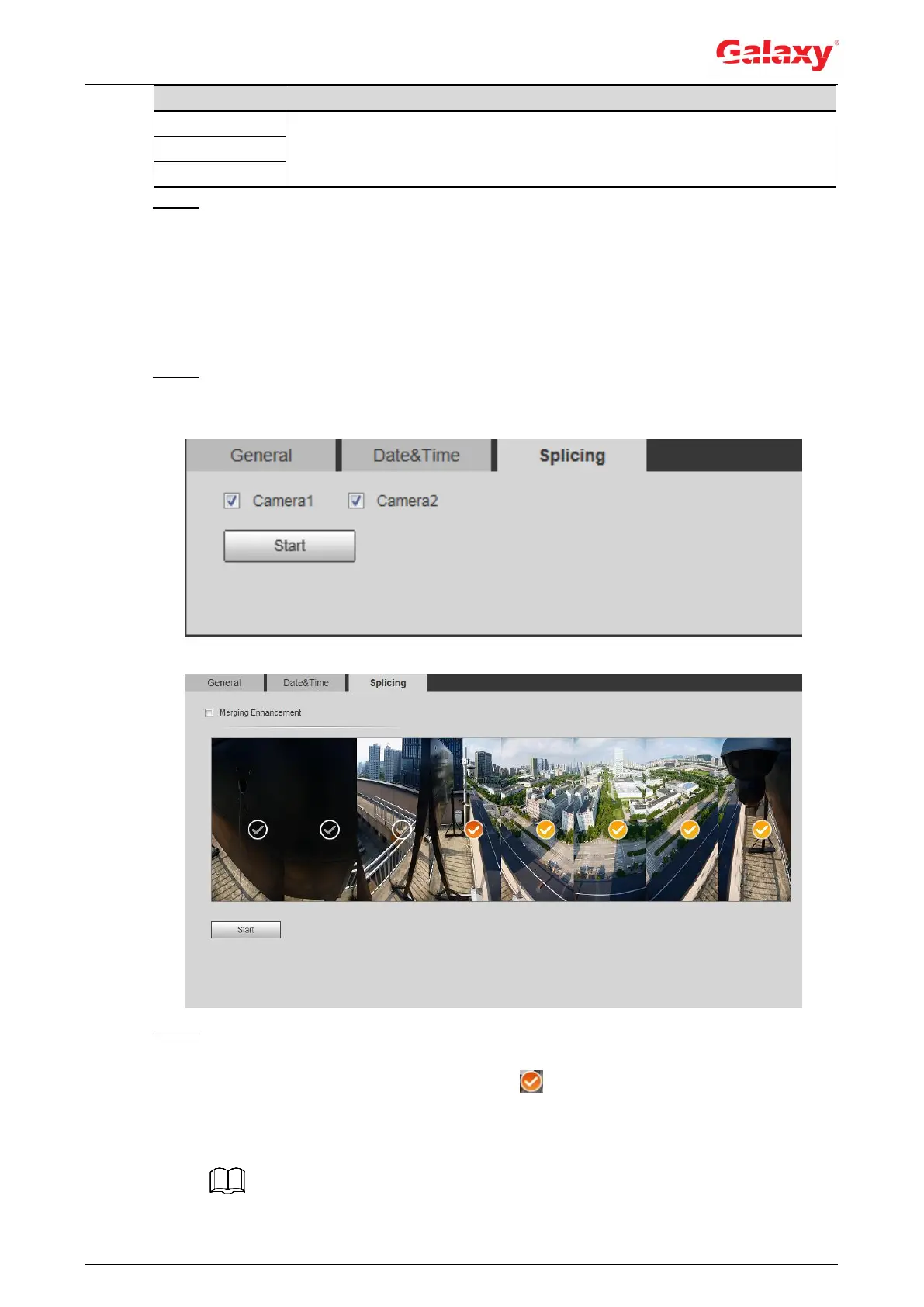92
You can also enter the IP address, time zone, port, and interval of a PC
which installed NTP server to use NTP.
Step 3 Click Save.
4.8.3 Splicing
When the panorama contains multiple images of various lens, enable this function. Before
splicing, make sure that the surveillance scene is large and there is no shield on the image, and
do not move the camera; otherwise, the spplicing might fail.
Step 1 Select Setting > System > General > Splicing
The Splicing inteface is dispalyed. See Figure 4-90 and Figure 4-91.
Figure 4-90 Splicing (1)
Figure 4-91 Splicing (2)
Step 2 Select the camera which needs to be spliced.
When splicing the image through selecting lenses, you need to select the continuous
splicing screens. The screen with the icon (deeper color) means the first screen of
the splicing. You can select any screen as the first one, and select the following screens
continuously. The system supports the splicing of 4, 5, 6, 7 and 8 sensors.
