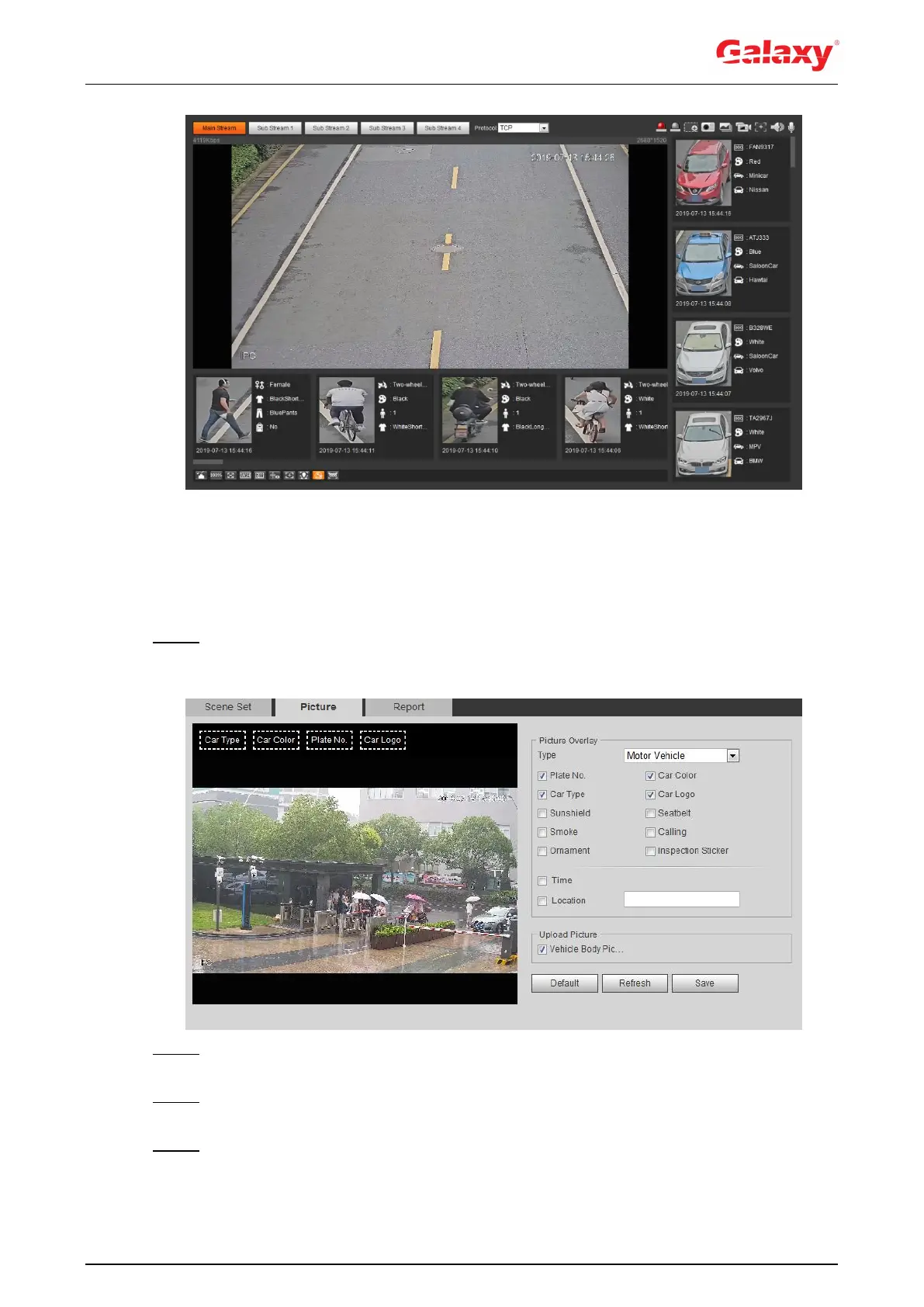175
Figure 5-70 Video structuralization result
5.16.2 Setting Picture Information
Set overlay of motor vehicle, non-motor vehicle and people and the box position.
This section takes the configuration of motor vehicle overlay as an example.
Step 1 Select Setting > Event > Video Structuralization > Picture.
The Picture interface is displayed. See Figure 5-71.
Figure 5-71 Picture (video structuralization)
Step 2 Select Motor Vehicle from the Type drop-down list.
Select Non-motor Vehicle or People, and set non-motor vehicle and people overlay.
Step 3 Set overlay information and box position, such as plate no., time, car color, car type,
and car logo.
Step 4 Click Save.
