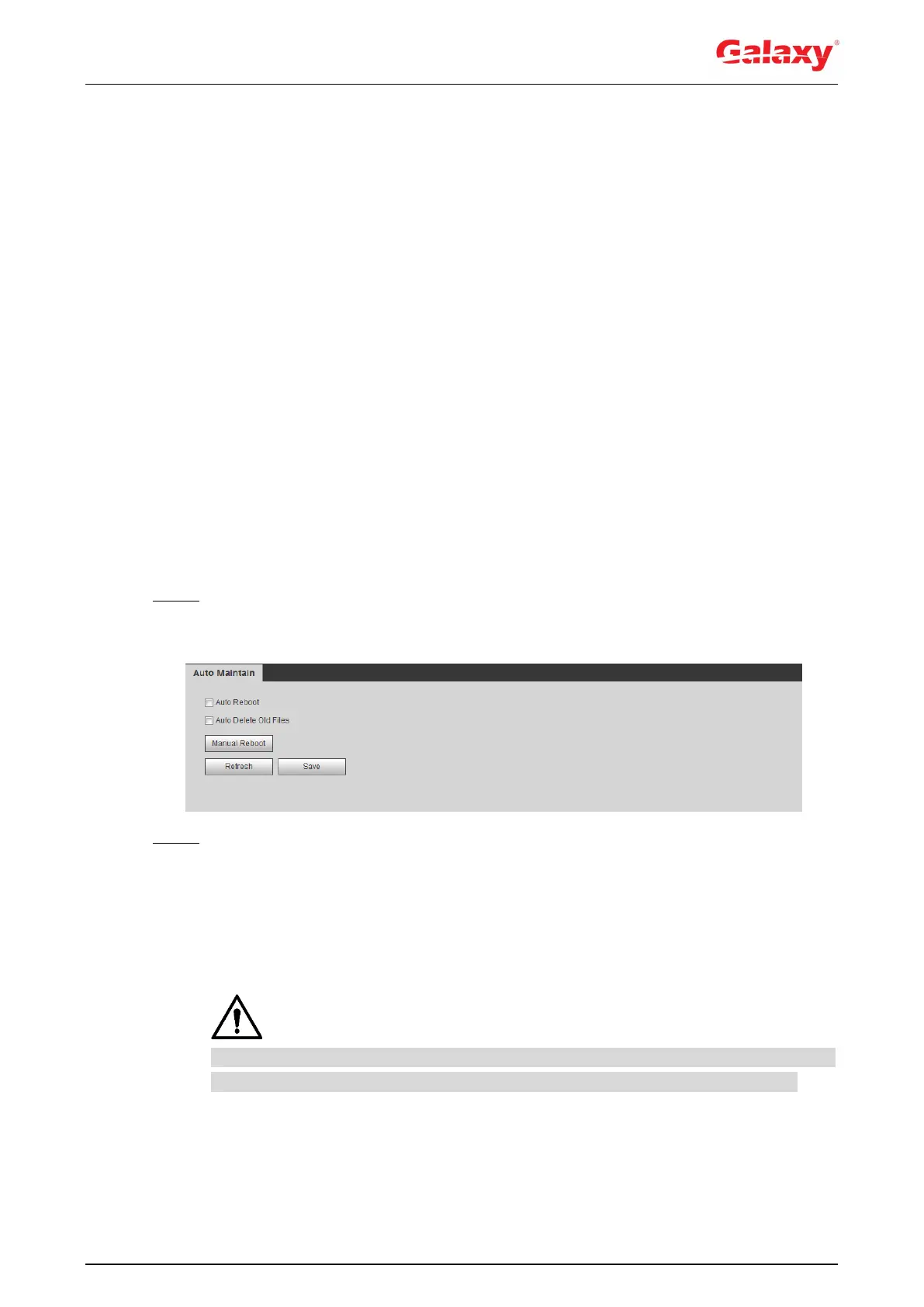181
6 Maintenance
6.1 Requirements
To make sure the system runs normally, maintain it as the following requirements:
Check surveillance images regularly.
Clear regularly user and user group information that are not frequently used.
Modify the password every three months. For details, see "4.8.4 Account."
View system logs and analyze them, and process the abnormity in time.
Back up the system configuration regularly.
Restart the device and delete the old files regularly.
Upgrade firmware in time.
6.2 Auto Maintain
You can restart the system manually, and set the time of auto reboot and auto deleting old files.
This function is disabled by default.
Step 1 Select Setting > System > Auto Maintain.
The Auto Maintain interface is displayed. See Figure 6-1.
Figure 6-1 Auto maintain
Step 2 Configure auto maintain parameters. For details, see Figure 6-2.
Select the Auto Reboot check box, and set the reboot time, the system
automatically restarts as the set time every week.
Select the Auto Delete Old Files check box, and set the time, the system
automatically deletes old files as the set time. The time range is 1 to 31 days.
Click Manual Reboot, and then click OK on the displayed interface, the camera
will restart.
When you enable and confirm the Auto Delete Old Files function, The The deleted
files cannot be restored, are you sure? notice is displayed. Operate it carefully.
