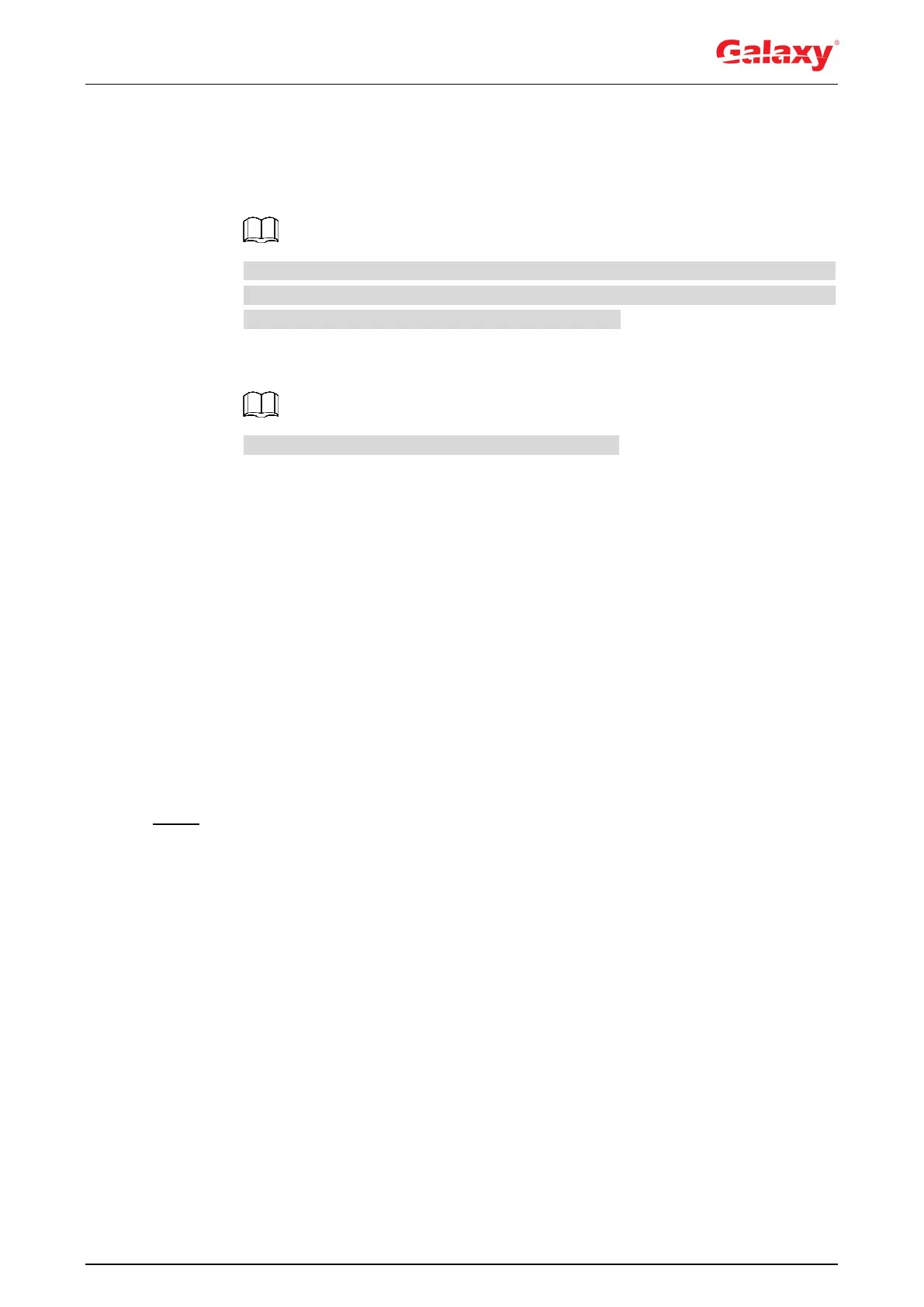186
The upgrade starts.
Online Upgrade
1) Select the Auto-check for updates check box.
The system checks for upgrade once a day automatically, and there will be system
notice if any upgrade is available.
We need to collect the data such as device name, firmware version, and device
serial number to proceed auto-check. The collected information is only used for
verifying the legality of cameras and upgrade notice.
2) If there is any upgrade available, click Upgrade, and then the system starts
upgrading.
Click Manual Check to check for upgrade manually.
6.6 Information
You can view the information, including version, log and online user, and back up or clear log.
6.6.1 Version
You can view device information such as hardware, system version, and web version.
Select Setting > Information > Version to view the version information.
6.6.2 Log
You can view and back up logs.
Step 1 Select Setting > Information > Log.
The Log interface is displayed. See Figure 6-10.
