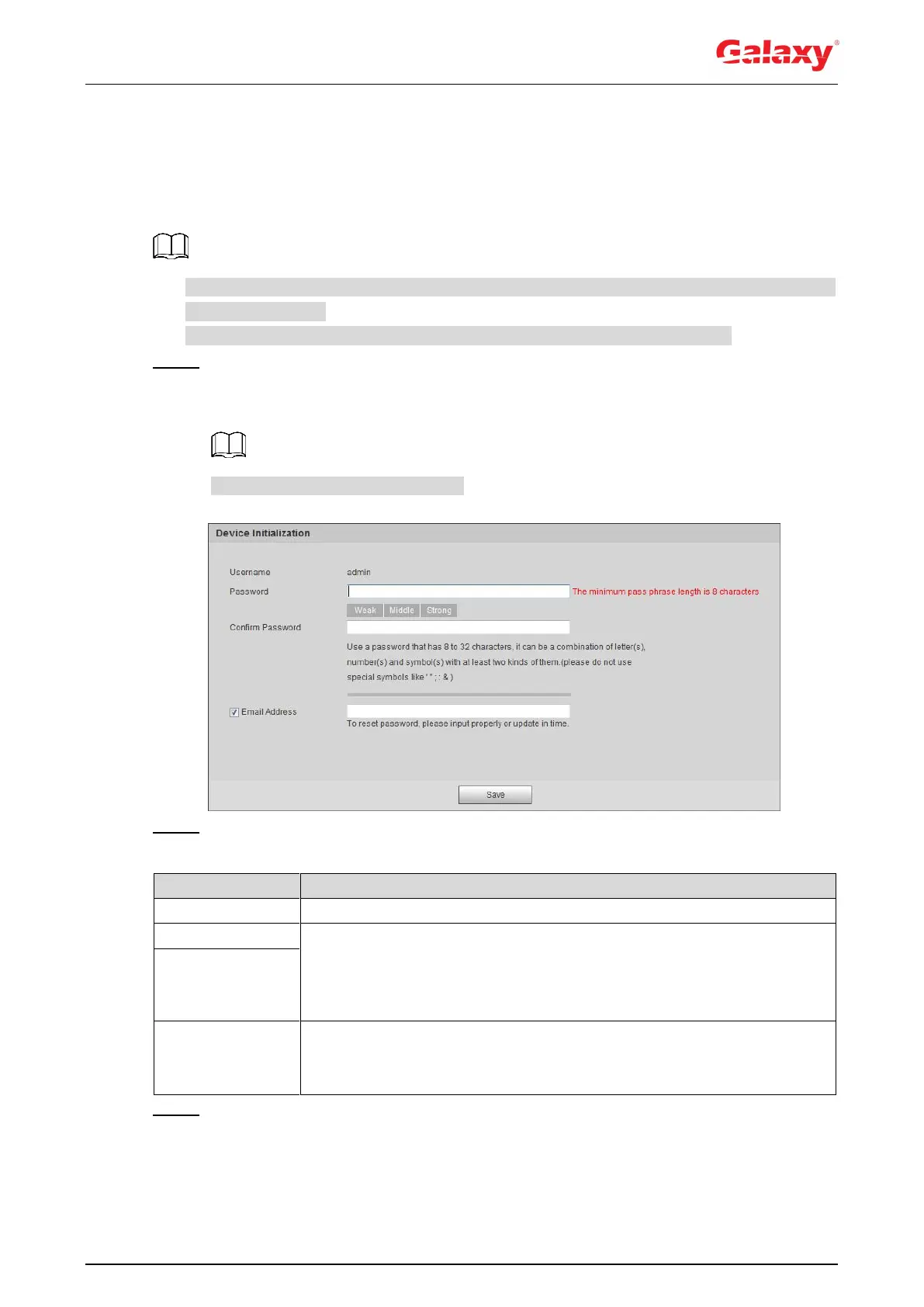6
3 Device Initialization
Device initialization is required for the first use. This manual is based on the operation on the
web interface. You can also initialize device through ConfigTool, NVR, or platform devices.
To ensure the device safety, keep the password properly after initialization and change the
password regularly.
When initializing device, keep the PC IP and device IP in the same network.
Step 1 Open IE browser, enter the IP address of the device in the address bar, and then press
Enter.
The Device Initialization interface is displayed. See Figure 3-1.
The IP is 192.168.1.108 by default.
Figure 3-1 Device initialization
Step 2 Set the password for admin account. For details, see Table 3-1.
Table 3-1 Description of password configuration
The default user name is admin.
The password must consist of 8 to 32 non-blank characters and contain
at least two types of characters among upper case, lower case, number,
and special character (excluding ' " ; : &). Set a high security level
password according to the password security notice.
Enter an email address for password reset, and it is selected by default.
When you need to reset the password of the admin account, a security
code for password resetting will be sent to the rserved email address.
Step 3 Click Save.
The Online Upgrade interface is displayed. See Figure 3-2.
