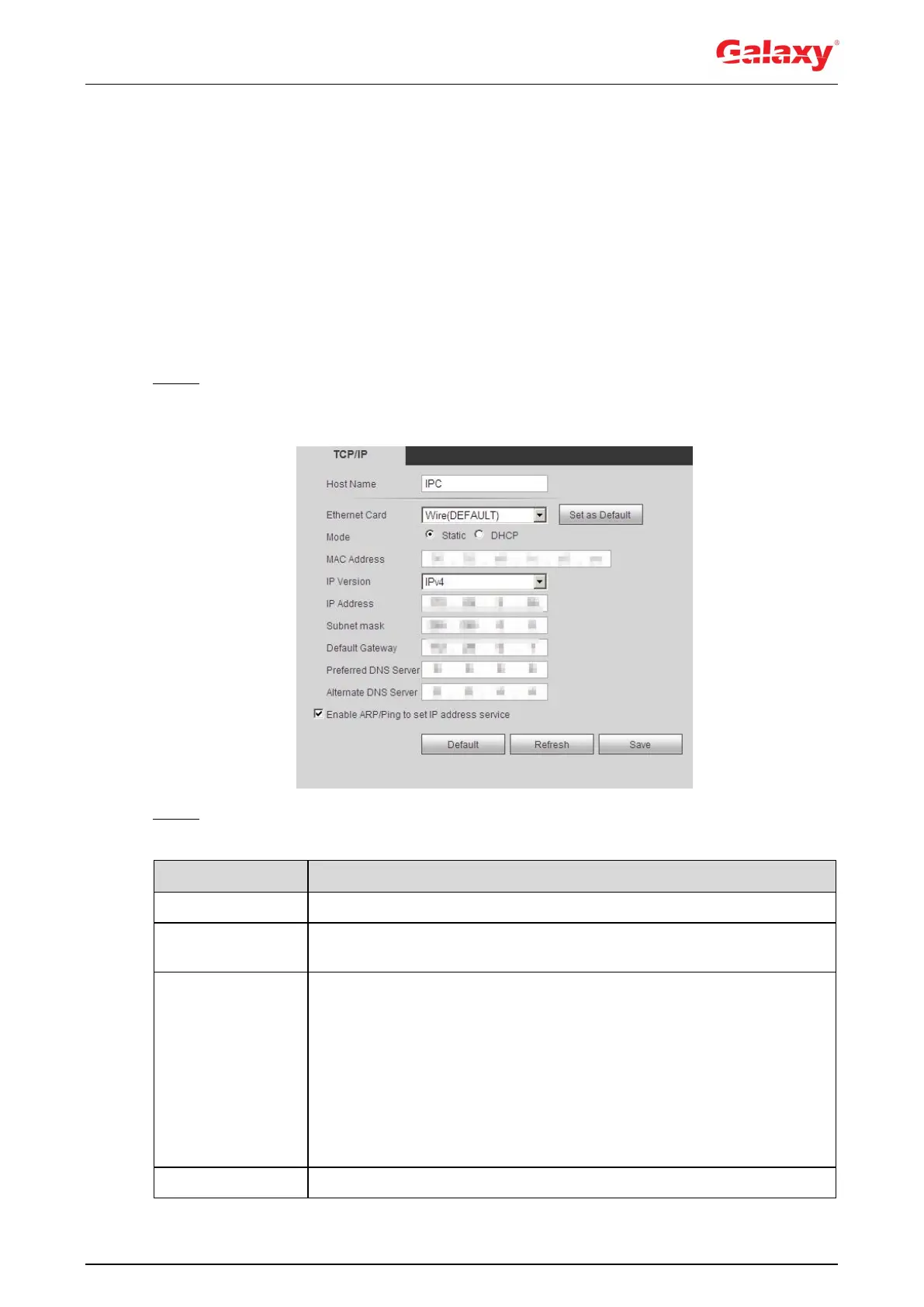70
4.6.1 TCP/IP
You can configure IP address and DNS (Domain Name System) server and so on according to
network planning.
Preparation
The camera has connected to the network.
Procedure
Step 1 Select Setting > Network > TCP/IP.
The TCP/IP interface is displayed. See Figure 4-68.
Figure 4-68 TCP/IP
Step 2 Configure TCP/IP parameters. For details, see Table 4-22.
Table 4-22 Description of TCP/IP parameters
Enter the host name, and the maximum length is 15 characters.
Select the Ethernet card that need to be configured, and the default
one is Wire.
The mode that the camera gets IP:
Static
Configure IP Address, Subnet Mask, and Default Gateway
manually, and then click Save, the login interface with the
configured IP address is displayed.
DHCP
When there is DHCP server in the network, select DHCP, and the
camera acquires IP address automatically.
Displays host MAC address.
