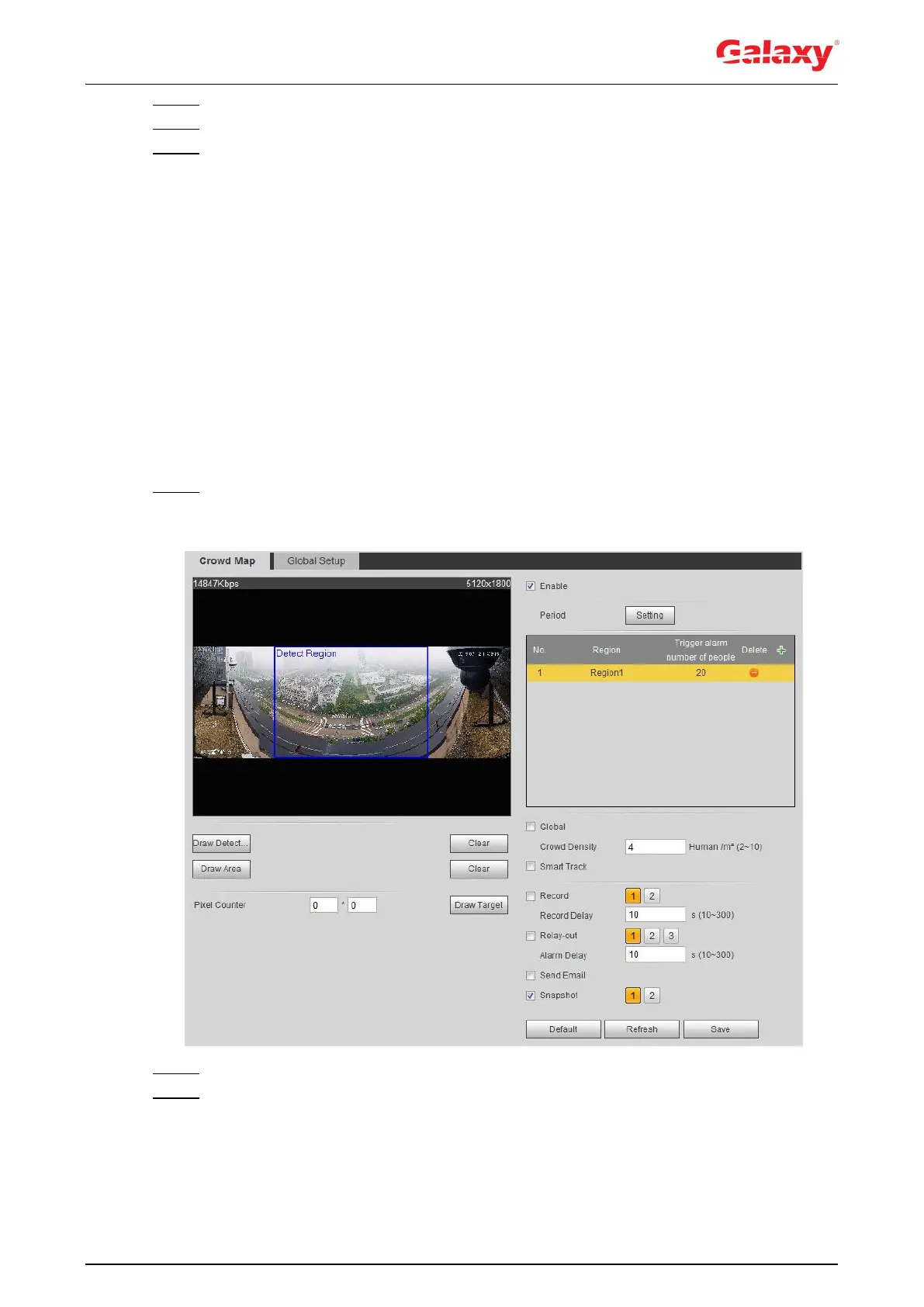136
Step 2 Click Add Rulers 1 and Add Rulers 2 to respectively draw a ruler in the area.
Step 3 Enter the installation height and the actual length according to the actual situation.
Step 4 Click Save.
5.9.2 Rule Configuration
When the number of people or the crowd density in the detection area exceeds the configured
threshold, the system performs alarm linkages.
Preparation
Select Setting > Event > Smart Plan, and enable Crowd Map.
Select Setting > Event > Crowd Map > Global Setup to configure the crowd map.
Procedure
Step 1 Select Setting > Event > Crowd Map > Crowd Map.
The Crowd Map interface is displayed. See Figure 5-24.
Figure 5-24 Crowd map
Step 2 Select the Enable check box, and then the crowd map function is enabled.
Step 3 Click Draw Detection Area to draw global area for detecting crowd distribution in the
image.
After drawing a global area, you can draw multiple local statistical areas in the global
area as needed.
