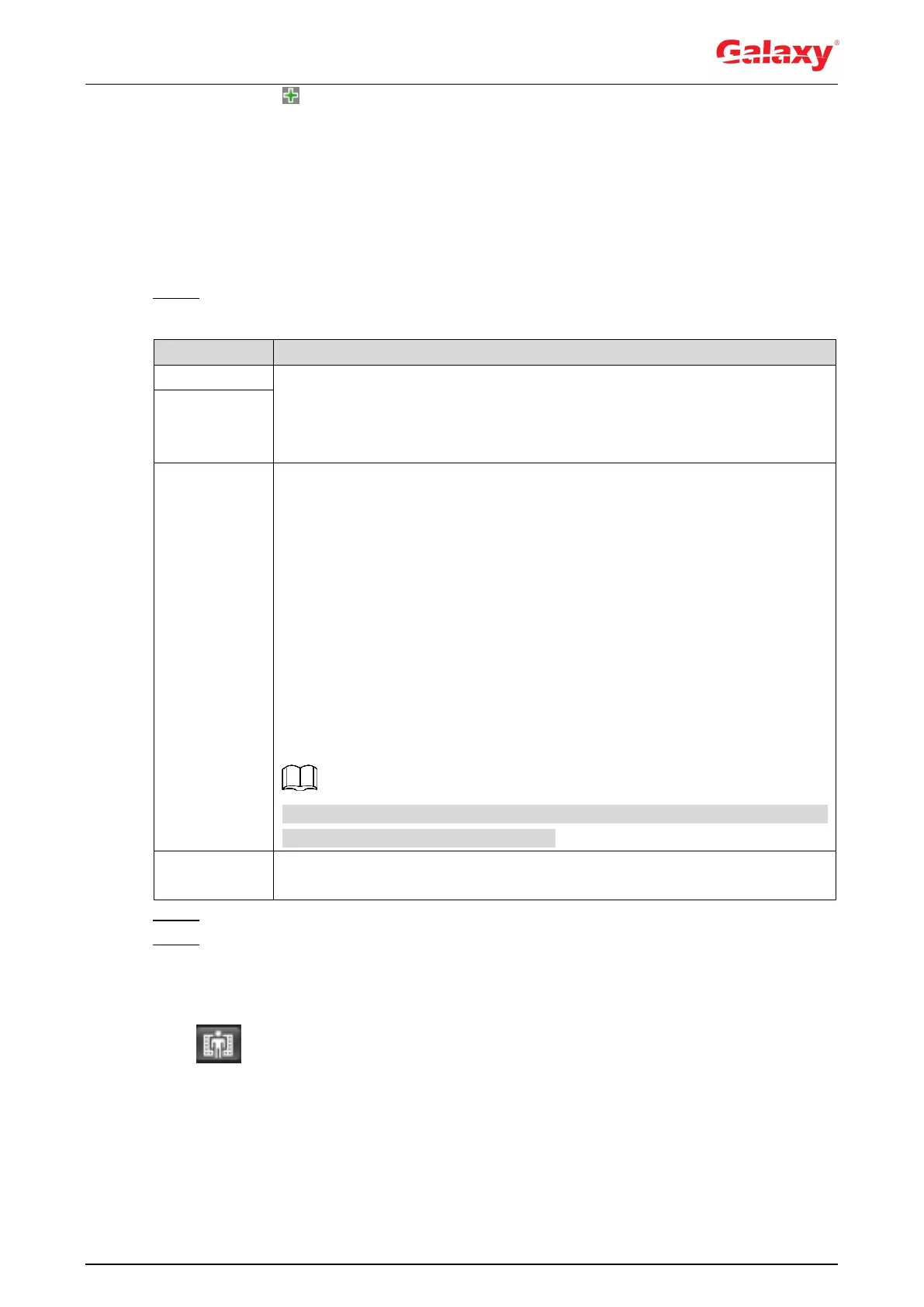137
1) Click , and then click Draw Area to draw local statistical area in global detection
area.
You can draw up to eight local statistical areas.
2) Double-click the area name and the alarm people amount to set the area name of
local statistical area and the threshold of the alarm people amount.
When the number of people in the statistical area exceeds the alarm people
amount, the system performs alarm linkages. The default alarm people amount is
20.
Step 4 Set parameters. See Table 5-9.
Table 5-9 Description of crowd map parameters
Select the Global check box and set the crowd density threshold. The
system detects crowd distribution in the global area. When the crowd
density exceeds the configured threshold, the system performs alarm
linkages.
Select the Smart Track check box, and when alarm is triggered by the
panoramic camera, the speed dome automatically turns to the position
where alarm is triggered. The tracking time is "idle time + five seconds." For
the details of idle time configuration, see "5.2.2 Enabling Alarm Track."
Linkage rules:
Detect global alarm only: Turns to crowd with highest density.
Detect local alarm only: Turns to local area that triggers alarm first.
Detect global alarm + one local alarm: First turns to local area, and then
the crowd with highest density when there is no alarm in local area.
Detect global alarm + multiple local alarms: First turns to local area that
triggers alarm first, and then the crowd with highest density when there
is no alarm in local area.
Before enabling this function, you need to configure Smart Track. For
details, see "5.2 Setting Smart Track."
Click Draw Target next to Pixel Counter, and then press and hold the left
mouse button to draw a rectangle, the Pixel Counter then displays its pixel.
Step 5 Set arming periods and alarm linkage actions. For details, see "5.1.1 Alarm Linkage."
Step 6 Click Save.
Verification
Click on the Live interface to view the crowd map. See Figure 5-25.
