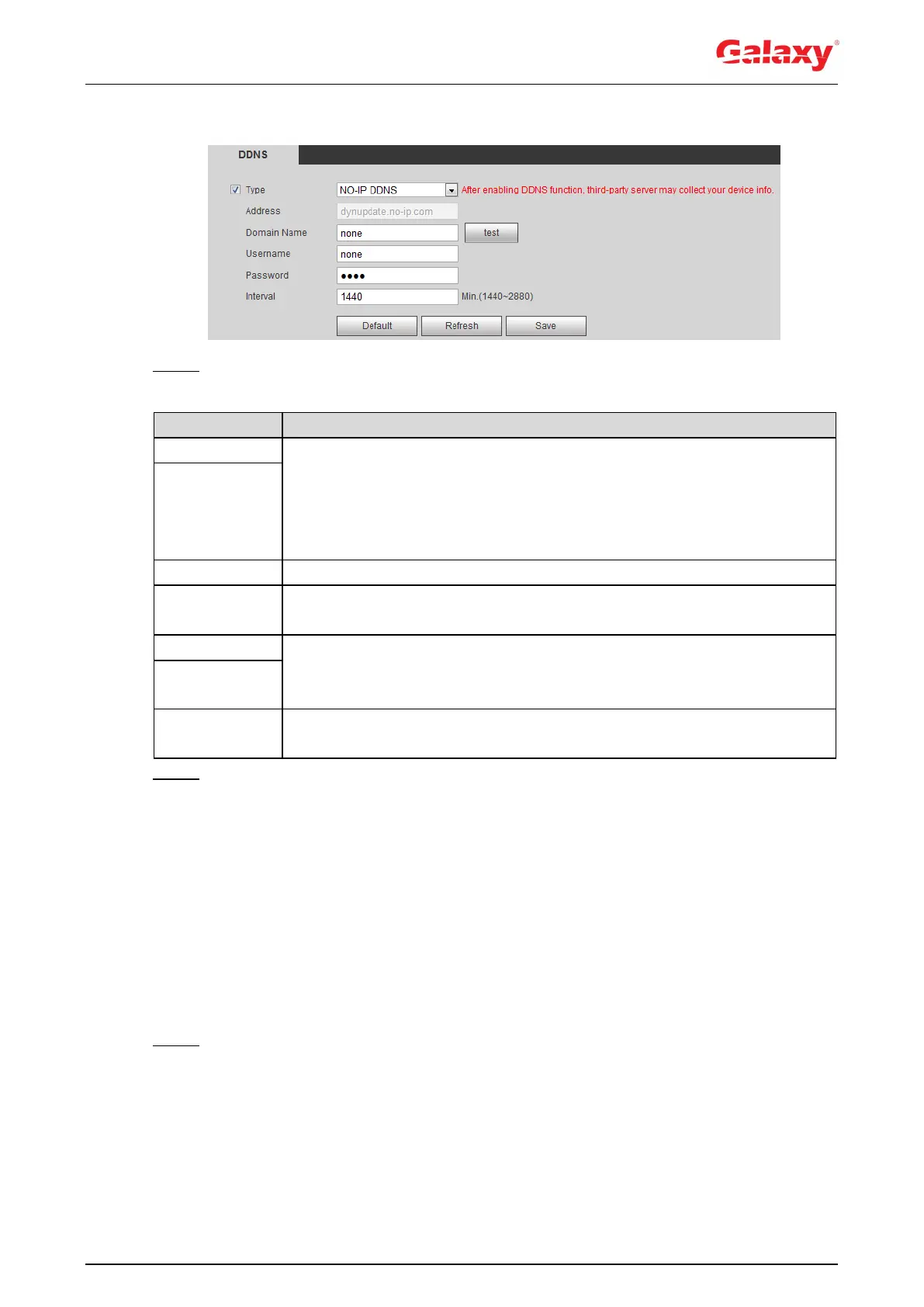75
The DDNS interface is displayed. See Figure 4-71.
Figure 4-71 DDNS (1)
Step 2 Select Type, and configure the parameters as needed. For details, see Table 4-24.
Table 4-24 Description of DDNS parameters
The name and web address of the DDNS service provider, see the
matching relationship below:
CN99 DDNS web address: www.3322.org
NO-IP DDNS web address: dynupdate.no-ip.com
Dyndns DDNS web address: members.dyndns.org
The domain name you registered on the DDNS website.
Only when selecting NO-IP DDNS type, you can click test to check
whether the domain name registration is successful.
Enter the user name and password that you got from the DDNS server
provider. You need to register an account (includes user name and
password) on the DDNS server provider's website.
The update cycle of the connection between the device and the server, and
the time is 10 minutes by default.
Step 3 Click Save.
Verification
Open the browser on PC, enter the domain name at the address bar, and then press Enter, the
login interface is displayed.
4.6.5 SMTP (Email)
Configure email parameter and enable email linkage. The system sends email to the defined
address when the corresponding alarm is triggered.
Step 1 Select Setting > Network > SMTP (Email).
The SMTP (Email) interface is displayed. See Figure 4-72.
