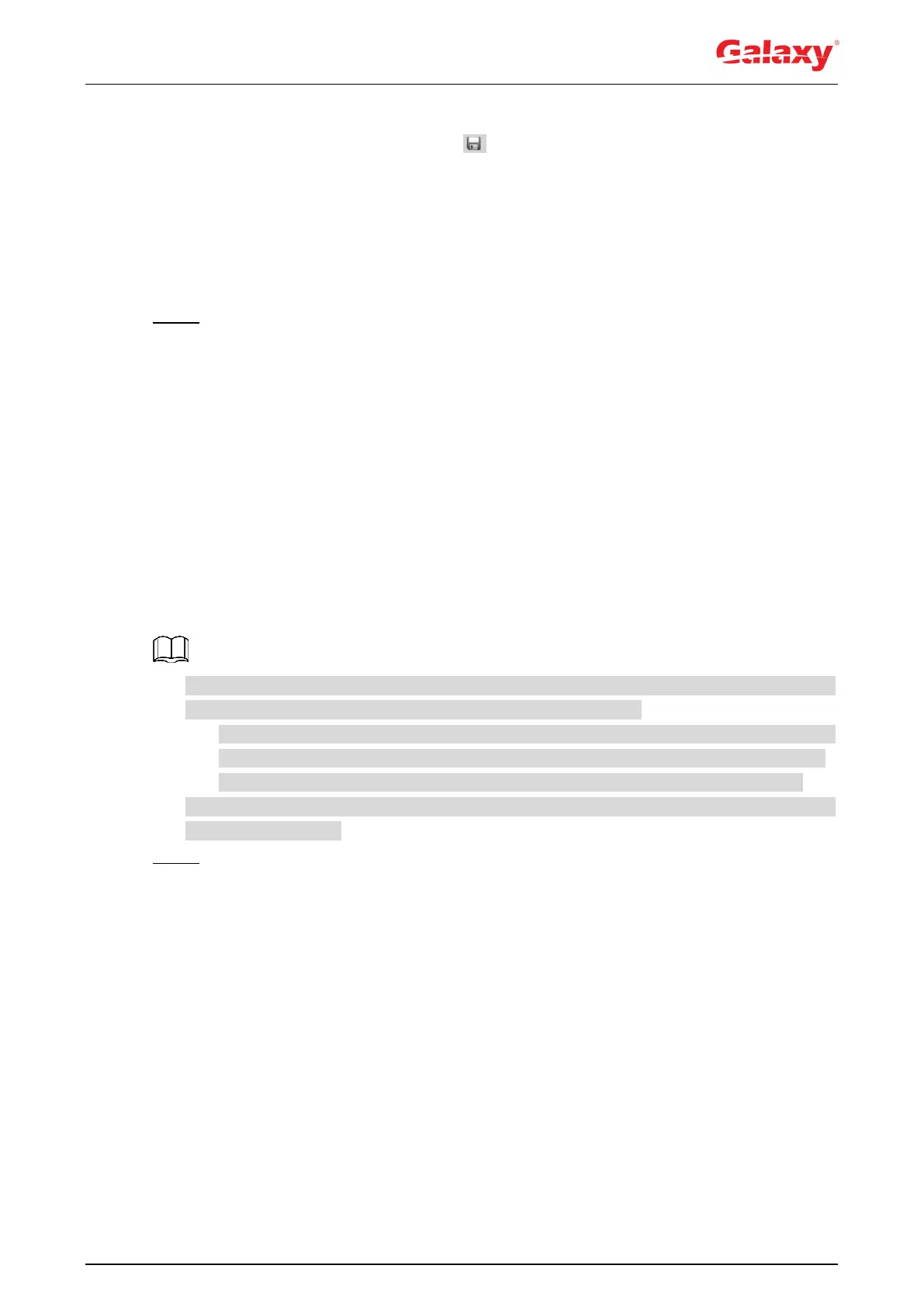122
Calibration box is displayed in images of Channel 1 and Calibrate1.
2) Respectively drag calibration boxes on images of Channel 1 and Calibrate1 to the
corresponding positions. Click to save this pair of calibration boxes.
You are recommended to drag calibration box to a static position with clear edges
in the image. This can ensure the edges can be accurately distinguished by the
camera. After the calibration record is saved, the calibration box is displayed in
yellow.
Repeat steps 1)–2) to add at least 4 pairs of calibration points to each calibration
picture.
Step 3 Click Save.
5.4 Setting Video Detection
Check whether there are considerable changes on the video by analyzing video images. In
case of any considerable change on the video (such as moving object, fuzzy image), the
system performs an alarm linkage.
5.4.1 Setting Motion Detection
The system performs an alarm linkage when the moving object appears on the image and its
moving speed reaches the preset sensitivity.
If you enable motion detection and smart motion detection simultaneously, and configure
the linked activities, the linked activities take effect as following:
When Motion Detection is triggered, the camera will record and take snapshots, but
other configured linkages such as sending emails, PTZ operation will not take effect.
When Smart Motion Detection is triggered, all the configured linkages take effect.
If you only enable motion detection, all the configured linkages take effect when motion
detection is triggered.
Step 1 Select Setting > Event > Video Detection > Motion Detection.
The Motion Detection interface is displayed. See Figure 5-15.
