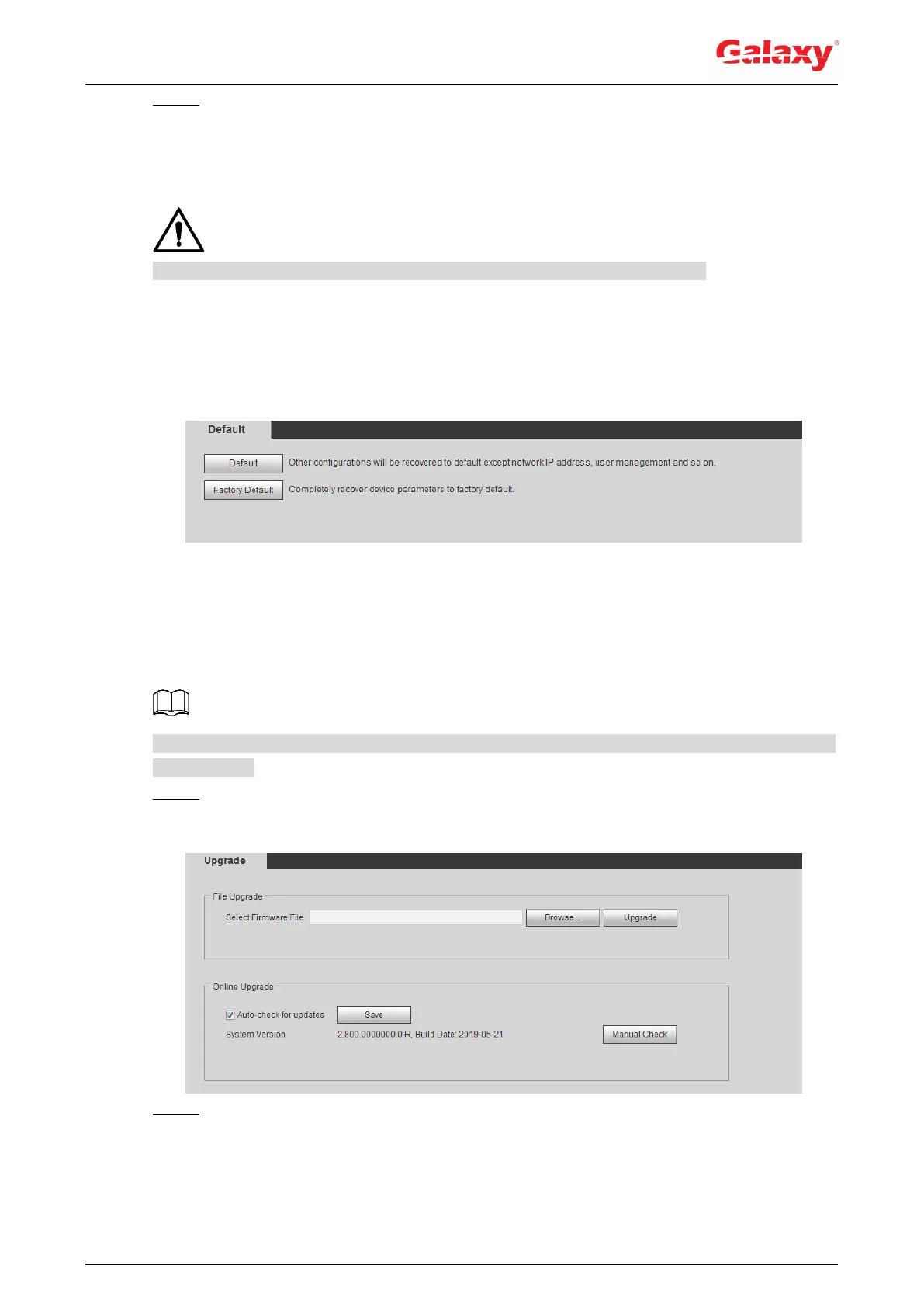185
Step 3 Click Save to finish configuration.
6.4.2 Default
Restore the device to default configuration or factory settings.
This function will restore the device to default configuration or factory setting.
Select Setting > System > Default. The Default interface is displayed. See Figure 6-8.
Click Default, and then all the configurations except IP address and account are reset to
default.
Click Factory Default, and all the configurations are reset to factory settings.
Figure 6-8 Default
6.5 Upgrade
Upgrading to the latest system can perfect camera functions and improve stability.
If wrong upgrade file has been used, restart the device; otherwise some functions might not
work properly.
Step 1 Select Setting > System > Upgrade.
The Upgrade interface is displayed. See Figure 6-9.
Figure 6-9 Upgrade
Step 2 Select upgrading method according to the actual needs.
File Upgrade
1) Click Browse, and then upload upgrade file.
The upgrade file should be a .bin file.
2) Click Upgrade.
