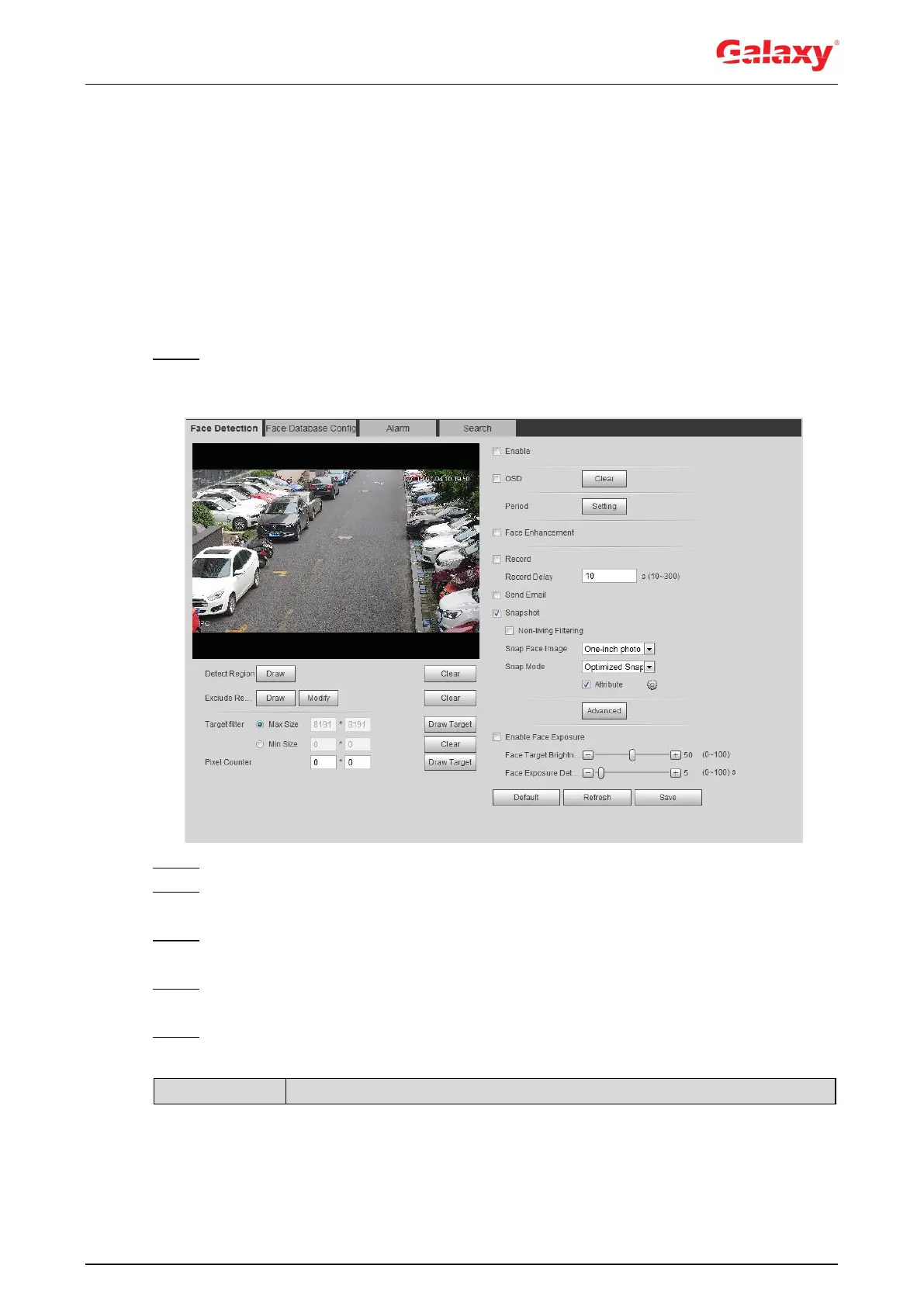139
5.10.1 Setting Face Detection
When a face is recognized in the detection area, the system performs alarm linkage.
Preparation
Enable Face Recognition from Setting > Event > Smart Plan.
Procedure
Step 1 Select Setting > Event > Face Recognition > Face Detection.
The Face Detection interface is displayed. See Figure 5-28.
Figure 5-28 Face detection
Step 2 Select the Enable check box to enable the face detection function.
Step 3 (Optional) Click Draw next to Detect Region to draw a face detection area in the
image.
Step 4 (Optional) Click Draw next to Exclude Region to draw a non-face detection area in the
Detect Region.
Step 5 (Optional) Select Max Size or Min Size, click Draw Target at the right side of Target
filter, and then draw the target in the image.
Step 6 Set parameters. See Table 5-10.
Table 5-10 Description of face detection parameters
