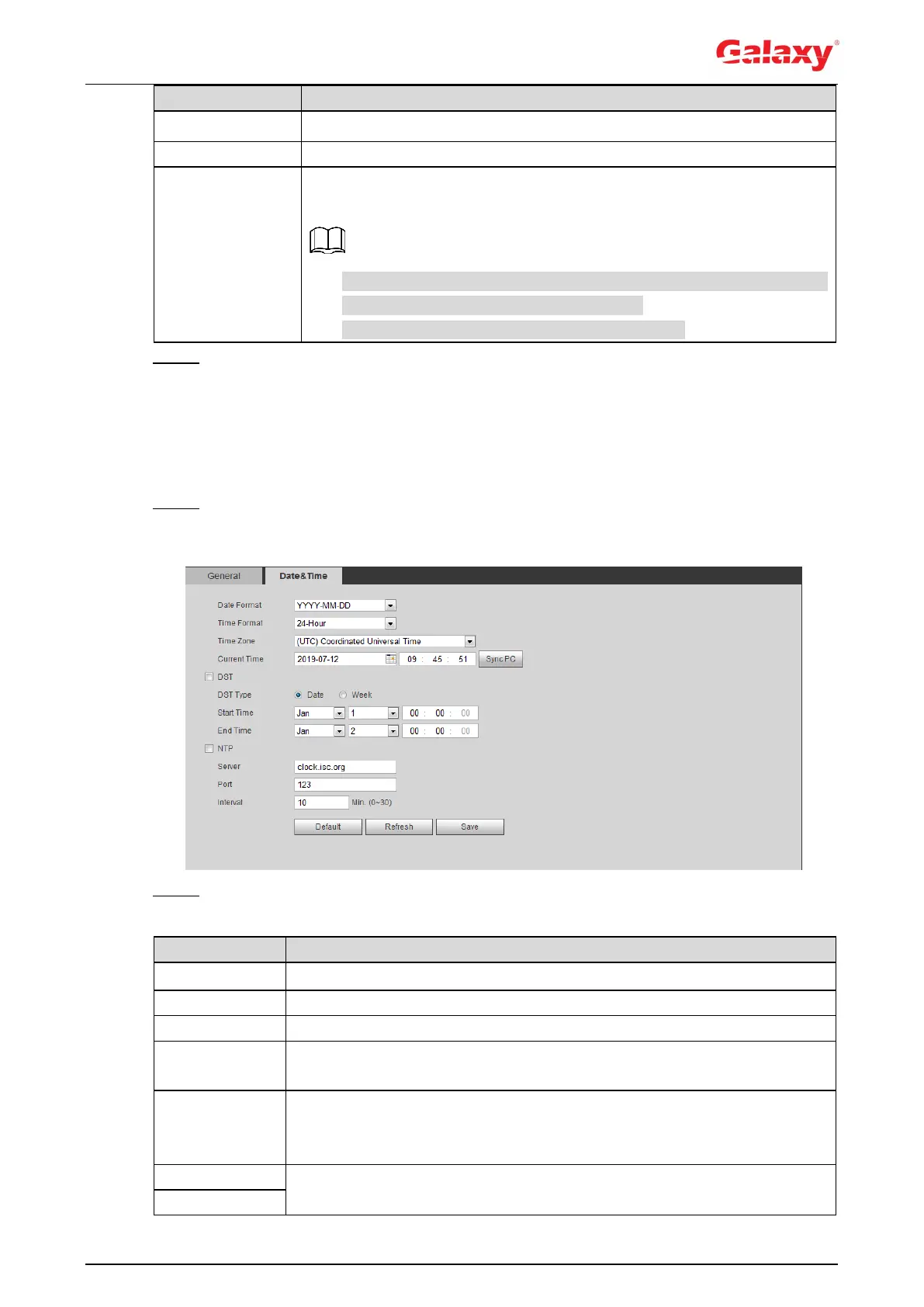91
Select video standard from PAL and NTSC.
Select On or Off. This function is available on models with analog
output.
If the TV out is On, smart plans will be disabled; if the smart plans
are enabled, the TV out will be set as Off.
SDI and HDCVI are available on select models.
Step 3 Click Save.
4.8.2 Date & Time
You can configure date and time format, time zone, current time, DST (Daylight Saving Time) or
NTP server.
Step 1 Select Setting > System > General > Date & Time.
The Date & Time interface is displayed. See Figure 4-89.
Figure 4-89 Date and time
Step 2 Configure date and time parameters. For details, see Table 4-36.
Table 4-36 Description of date and time parameters
Configure the date format.
Configure the time format. You can select from 12-Hour or 24-Hour.
Configure the time zone that the camera is at.
Configure system time.
Click Sync PC, and the system time changes to the PC time.
Enable DST as needed.
Select the check box, and configure start time and end time of DST with
Date or Week.
Select the check box, and then NTP (network time protocol) is enabled,
the system then syncs time with the internet server in real time.
