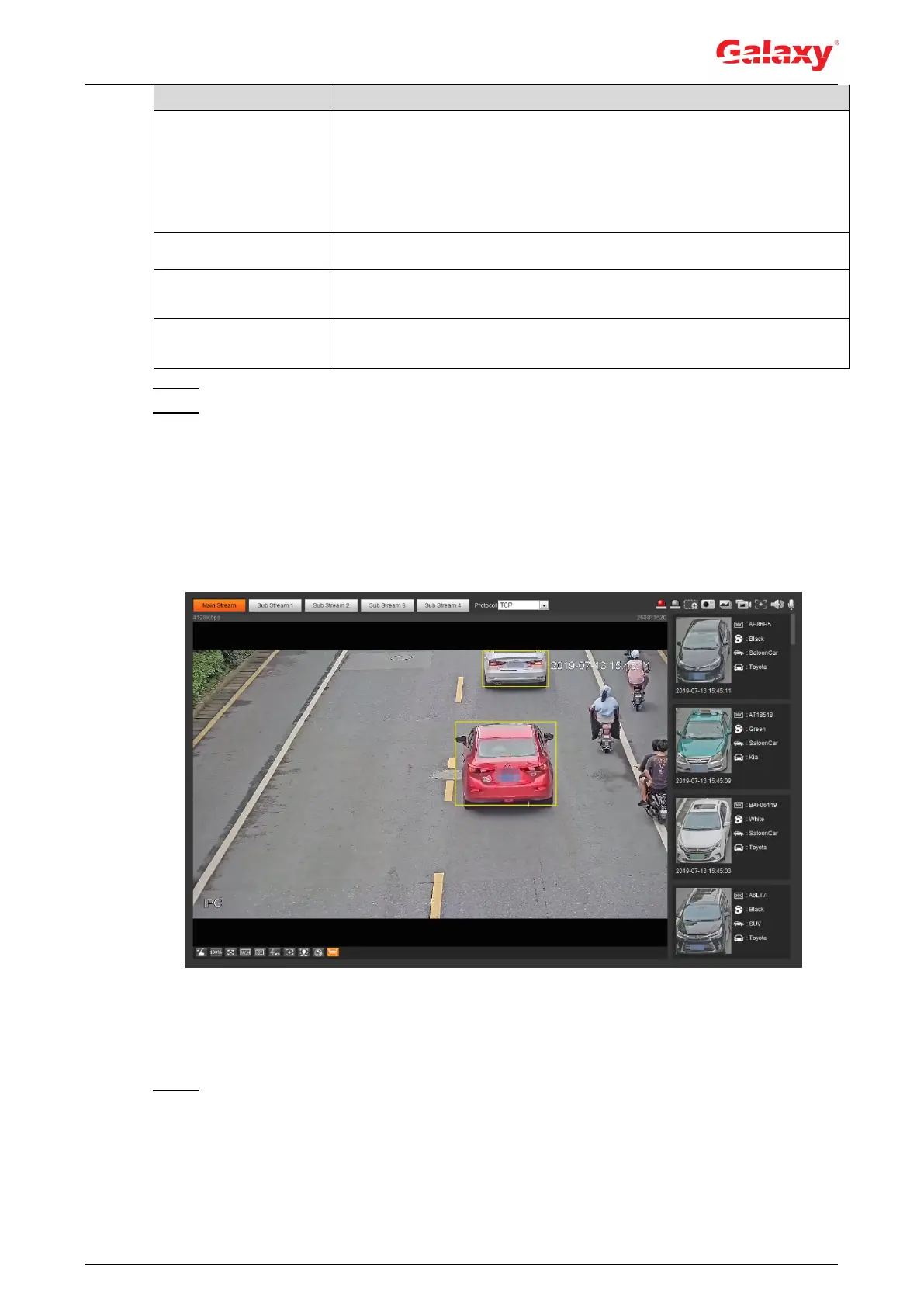170
vehicles and non-motor vehicles in the detection area and generates
the statistical report. If Traffic Flow Stat is disabled, the report has no
statistical data.
Select OSD to display the statistical result on the preview interface. To
clear the statistical result, click Clear.
Select the snap mode: Optimized Snap and Tripwire.
Select the Relay-out check box, and when alarm is triggered, the
system interacts with the linked alarm devices.
The Alarm linkage keeps running for the configured time after alarm is
ended.
Step 5 Set arming periods and alarm linkage action. For details, see "5.1.1 Alarm Linkage."
Step 6 Click Save.
Verification
The ANPR result is displayed on the live interface. See Figure 5-65.
The plate no. and attribute information of vehicle are displayed at the right side.
Click the picture in the display area, and the detailed information is displayed.
Figure 5-65 ANPR result
5.15.2 Setting Picture Overlay
Set overlay of motor vehicle.
Step 1 Select Setting > Event > ANPR > Picture.
The Picture interface is displayed. See Figure 5-66.
