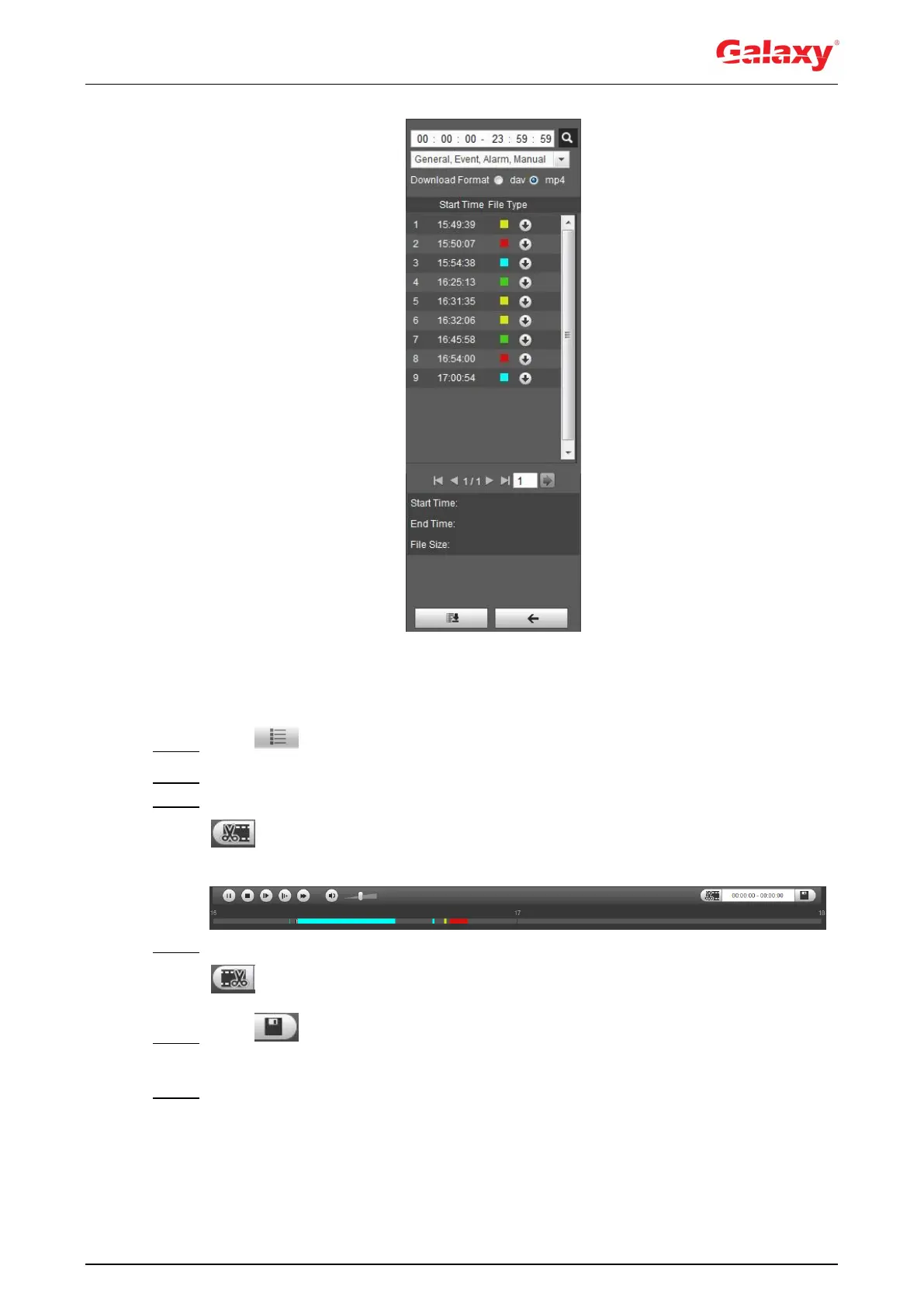38
Figure 4-29 Playback file list (1)
4.4.3 Clipping Video
Step 1 Click , the video files of the selected date are listed.
Step 2 Select dav or mp4 in Download Format.
Step 3 Click on the progress bar to select the start time of the target video, and then click
. See Figure 4-30.
Figure 4-30 Clipping video
Step 4 Click again on the progress bar to select the end time of the target video, and then click
.
Step 5 Click to download the video.
The system will prompt that it cannot play back and download at the same time.
Step 6 Click OK.
The playback stops and the clipped file is saved in the cofigured storage path. For the
configuration of storage path, see "4.5.2.5 Path."
