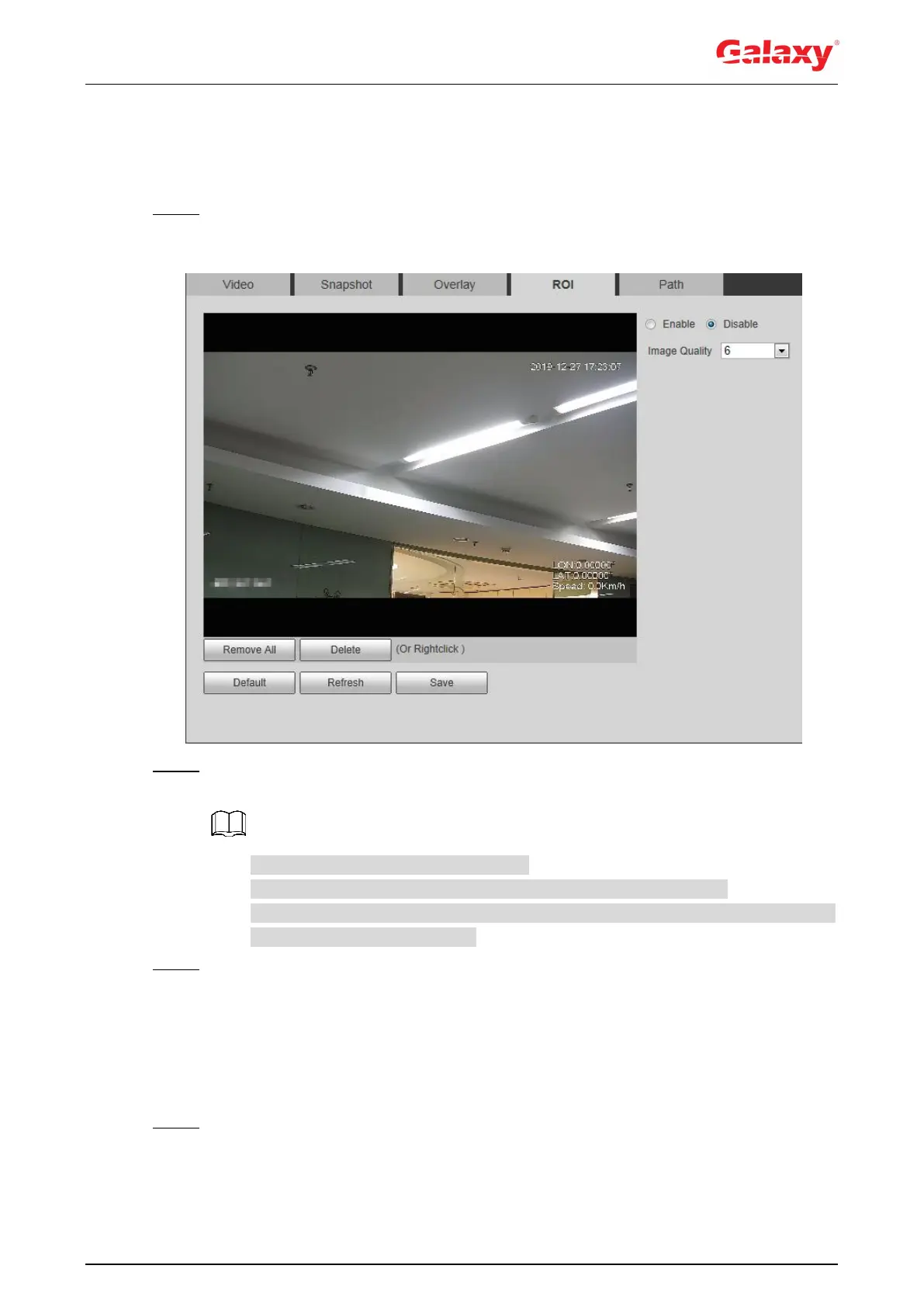66
4.5.2.4 ROI
Select ROI (region of interest) on the image and configure the image quality of ROI, and then
the selected image is display at defined quality.
Step 1 Select Setting > Camera > Video > ROI.
The ROI interface is displayed. See Figure 4-63.
Figure 4-63 ROI
Step 2 Select the Enable check box, draw the area on the image, and then configure the
image quality of ROI.
You can draw four area boxes at most.
The higher the image quality value is, the better the quality will be.
Click Remove All to delete all the area boxes; select one box, and then click
Delete or right-click to delete it.
Step 3 Click Save.
4.5.2.5 Path
You can configure the storage path for live snapshot, live record, playback snapshot, playback
download, and video clips.
Step 1 Select Setting > Camera > Video > Path.
The Path interface is displayed. See Figure 4-64.
