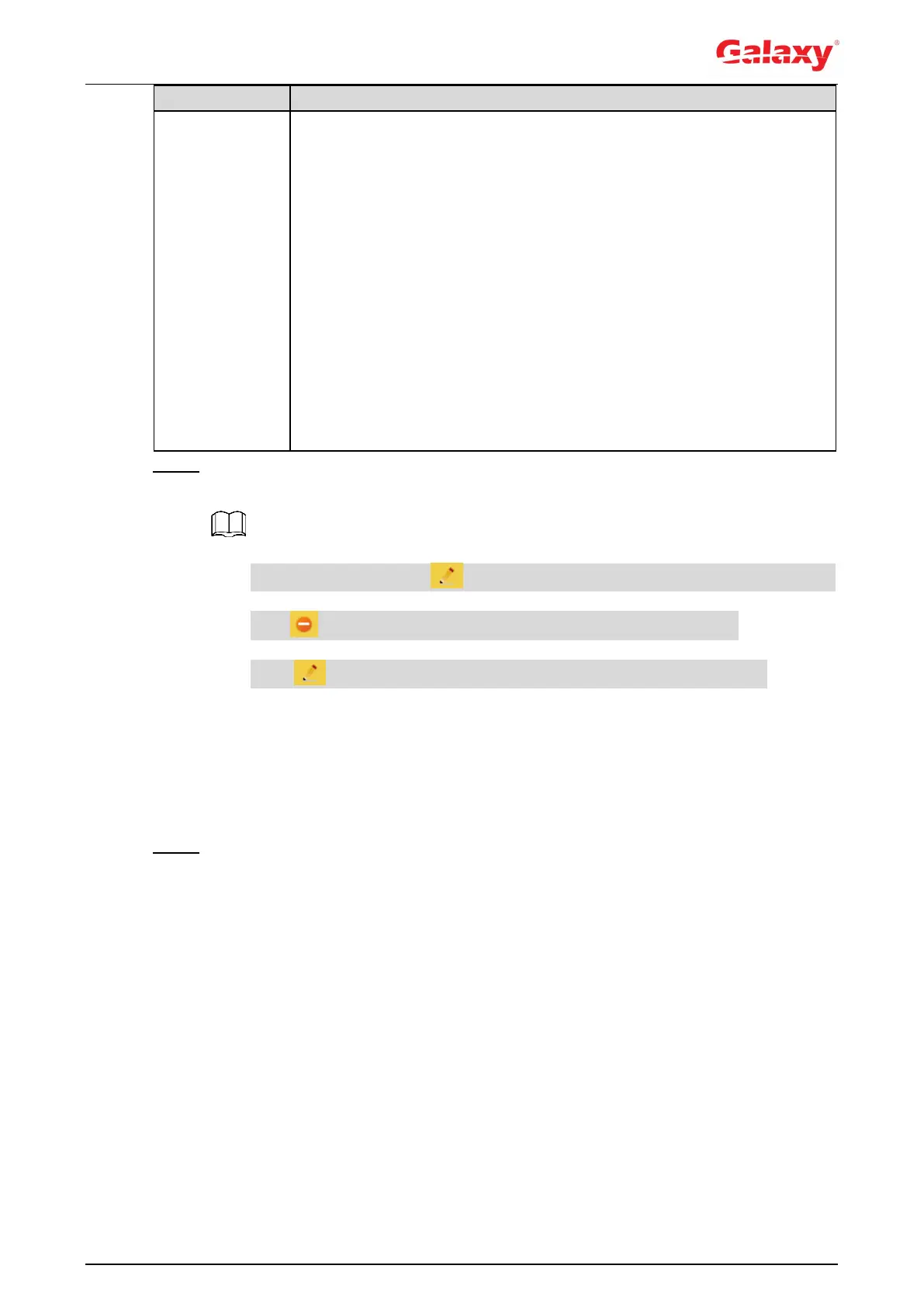96
Set the PC address that allows the defined user to log in to the camera
and the validity period and time range. You can log in to web with the
defined IP in the defined time range of validity period.
IP address: You can log in to web through the PC with the set IP.
Validity period: You can log in to web in the set validity period.
Time Range: You can log in to web in the set time range.
Set as following:
1. Select IP Address: Select IP type and set IP address.
IP Address: Enter the IP address of the host to be added.
IP segment: Enter the start address and end address of the host
to be added.
2. Select Validity Period: Set the begin time and end time.
3. Select Time Range: Set the time range that allow user to log in. For
details, see "5.1.1.1 Setting Period."
Step 4 Click Save.
The newly added user is displayed in the user name list.
After adding user, click to modify password, group, memo or authorities;
click to delete the added users. Admin user cannot be deleted.
Click in the admin row to modify its username and email address.
4.8.4.2 Adding User Group
You have two groups named admin and user by default, and you can add new group, delete
added group or modify group authority and memo.
Step 1 Select Setting > System > Account > Account > Group Name.
The Group Name interface is displayed. See Figure 4-95.
