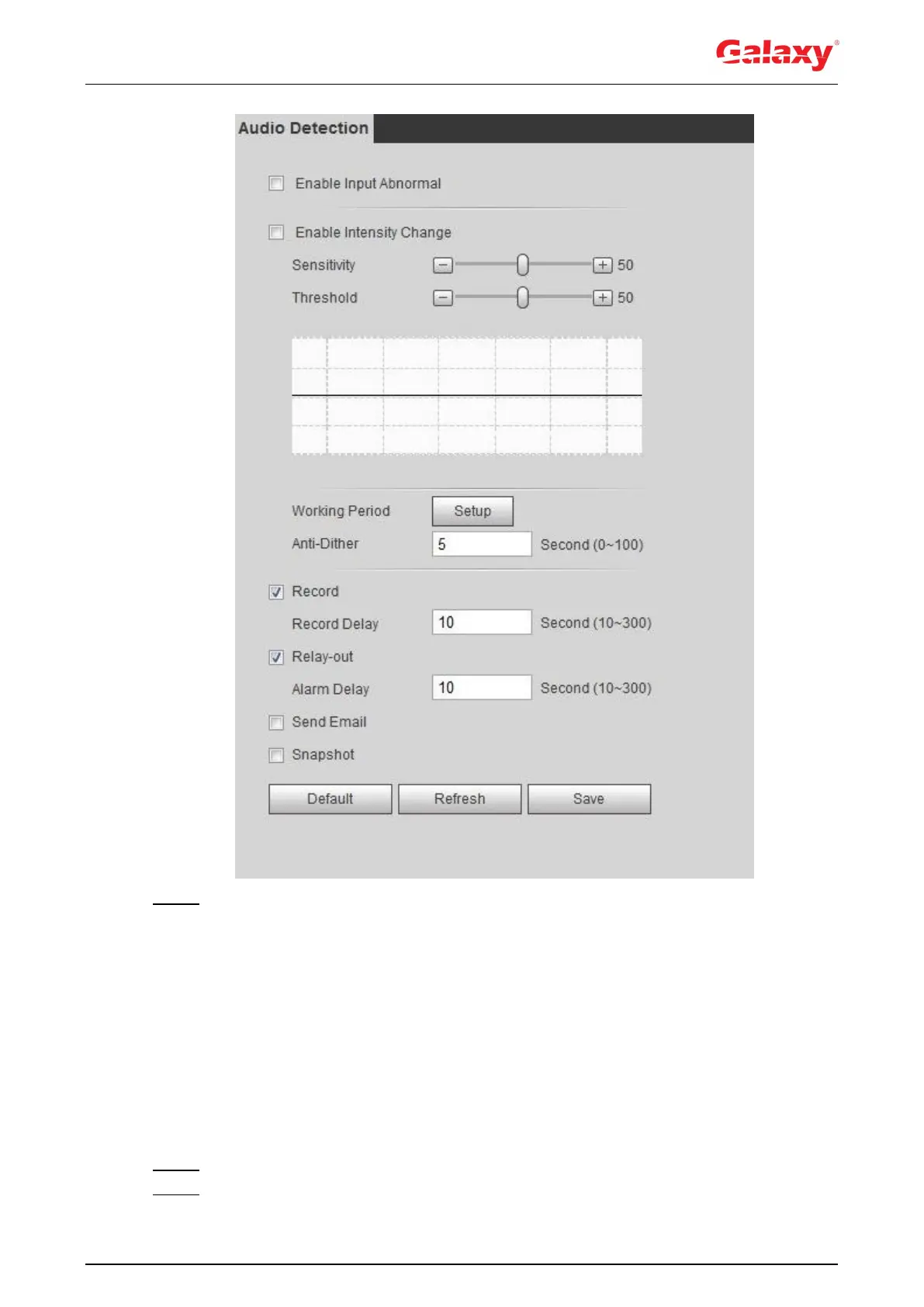127
Figure 5-20 Audio detection
Step 2 Set parameters.
Input abnormal: Select the Enable Input Abnormal check box, and the alarm is
triggered when the system detects abnormal sound input.
Intensity change: Select the Enable Intensity Change check box and then set
Sensitivity and Threshold. The alarm is triggered when the system detects that
the sound intensity exceeds the set threshold.
It is easier to trigger the alarm with higher sensitivity or smaller threshold. Set
a high threshold for noisy environment.
The red line in the waveform indicates audio detection is triggered, and the
green one indicates no audio detection. Adjust sensitivity and threshold
according to the waveform.
Step 3 Set arming periods and alarm linkage action. For details, see "5.1.1 Alarm Linkage."
Step 4 Click Save.
