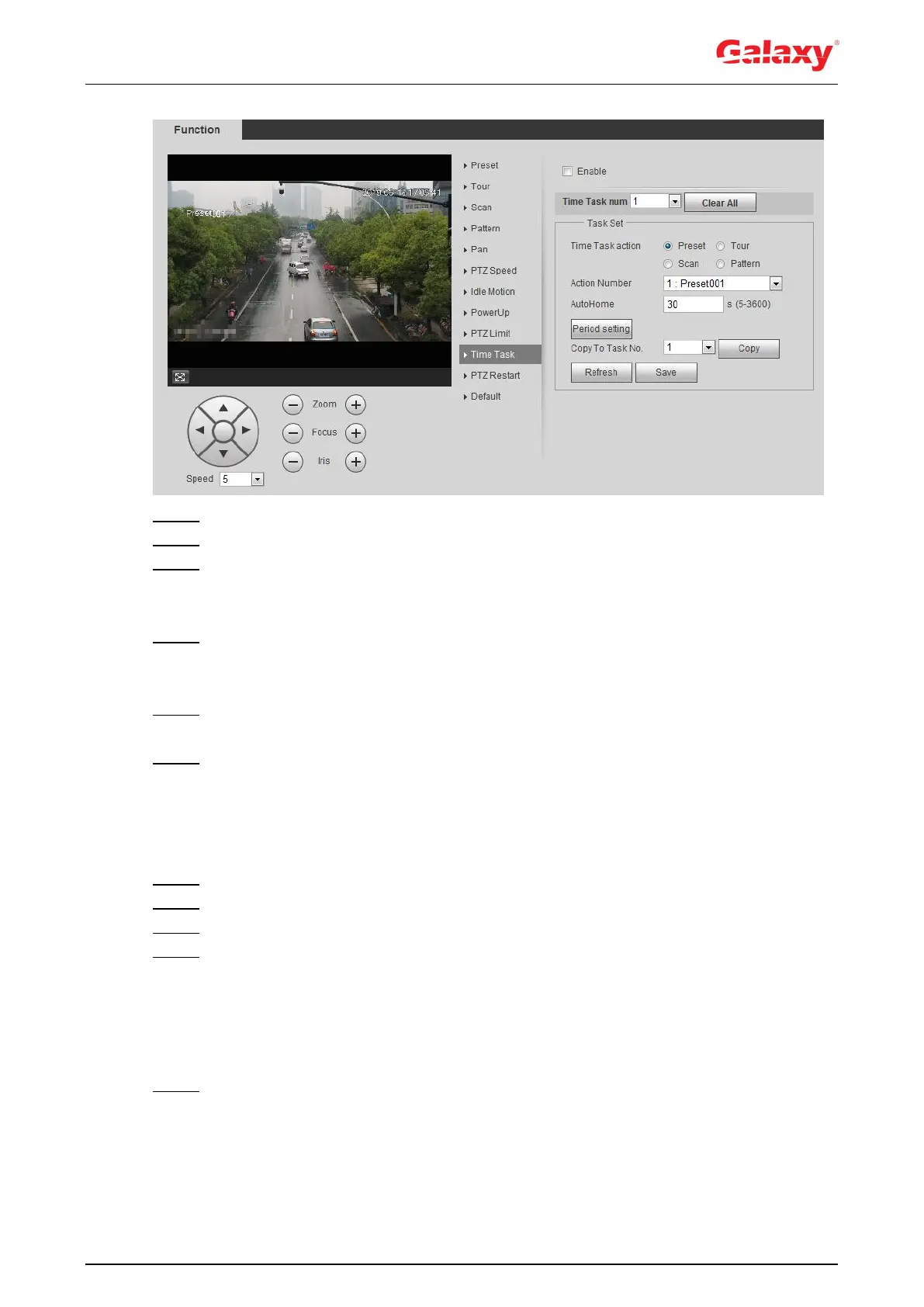28
Figure 4-17 Time task
Step 2 Select the Enable check box to enable time task function.
Step 3 Select the time task number.
Step 4 Select the time task action.
You need to select the corresponding action number for some selected time task
actions.
Step 5 Set the auto home time in AutoHome.
AutoHome: When you call PTZ, the time task will be interrupted. After setting
AutoHome time, the camera will resume the time task automatically.
Step 6 Click Period setting to set the time of the task, and then click Save.
For setting arm time, see "5.1.1.1 Setting Period."
Step 7 Click Save.
Other Operations
You can copy the configurations of existing task number to other task number.
Step 1 Select the existing task number in Time Task num.
Step 2 Select the task number to be configured in Copy To Task No.
Step 3 Click Copy.
Step 4 Click Save.
4.3.2.11 PTZ Restart
This function can restart the PTZ camera.
Step 1 Select Setting > PTZ settings > Function > PTZ Restart.
The PTZ Restart interface is displayed. See Figure 4-18.
