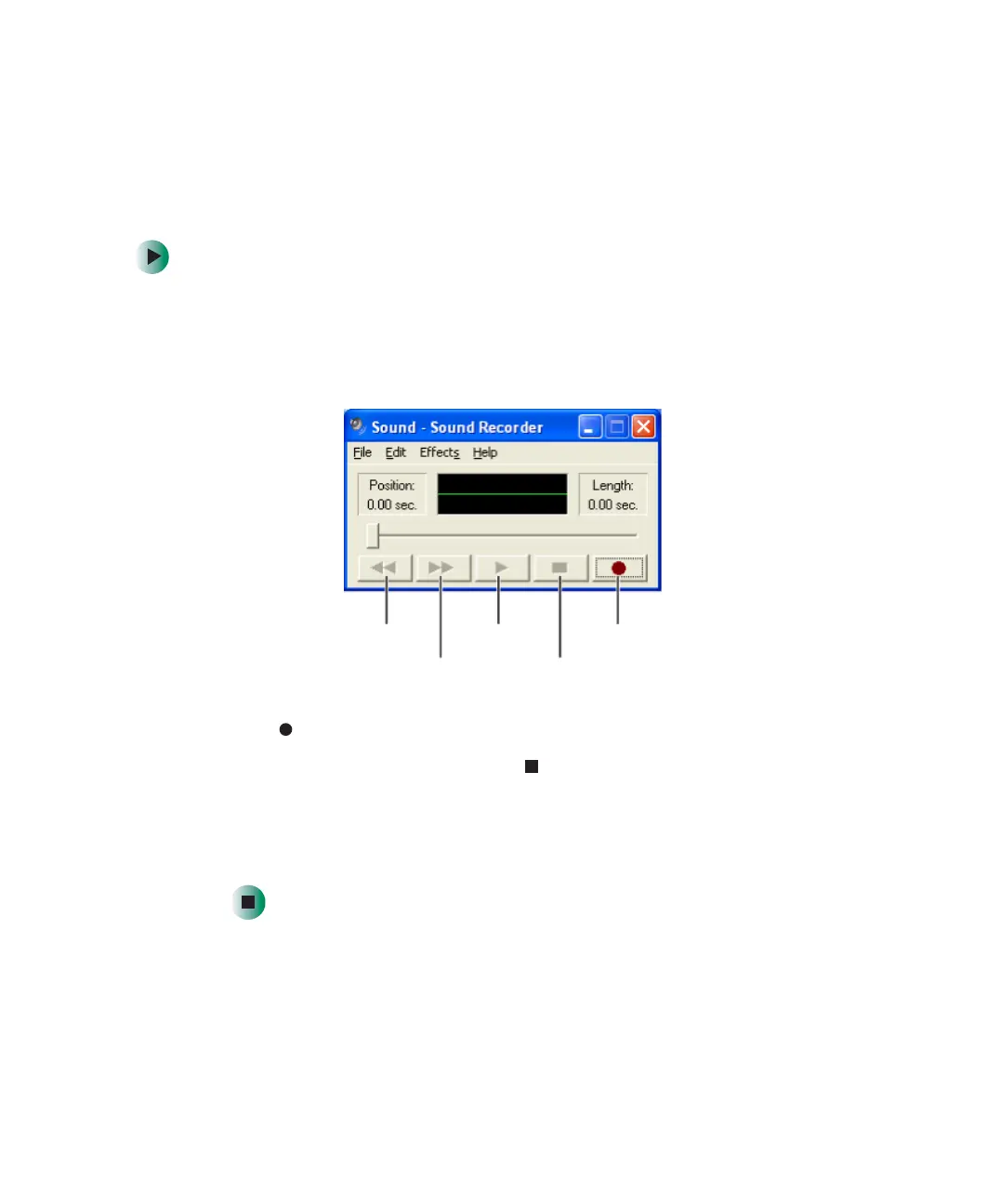99
Recording and playing audio
www.gateway.com
Recording and playing audio
Use the following instructions to make an audio recording by speaking into a
microphone.
To make an audio recording:
1 Plug a microphone into the Microphone jack on your notebook. For the
location of the Microphone jack, see “Left side” on page 3.
2 Click Start, All Programs, Accessories, Entertainment, then click Sound
Recorder
. The Sound Recorder opens.
3 Click (record), then speak into the microphone.
4 When you finish recording, click (stop).
5 Click File, then click Save As. The Save As dialog box opens.
6 Name the recording, specify the location where you want to save the
recording, then click
Save. The recording is saved.
Rewind
Fast Forward
Play
Stop
Record
