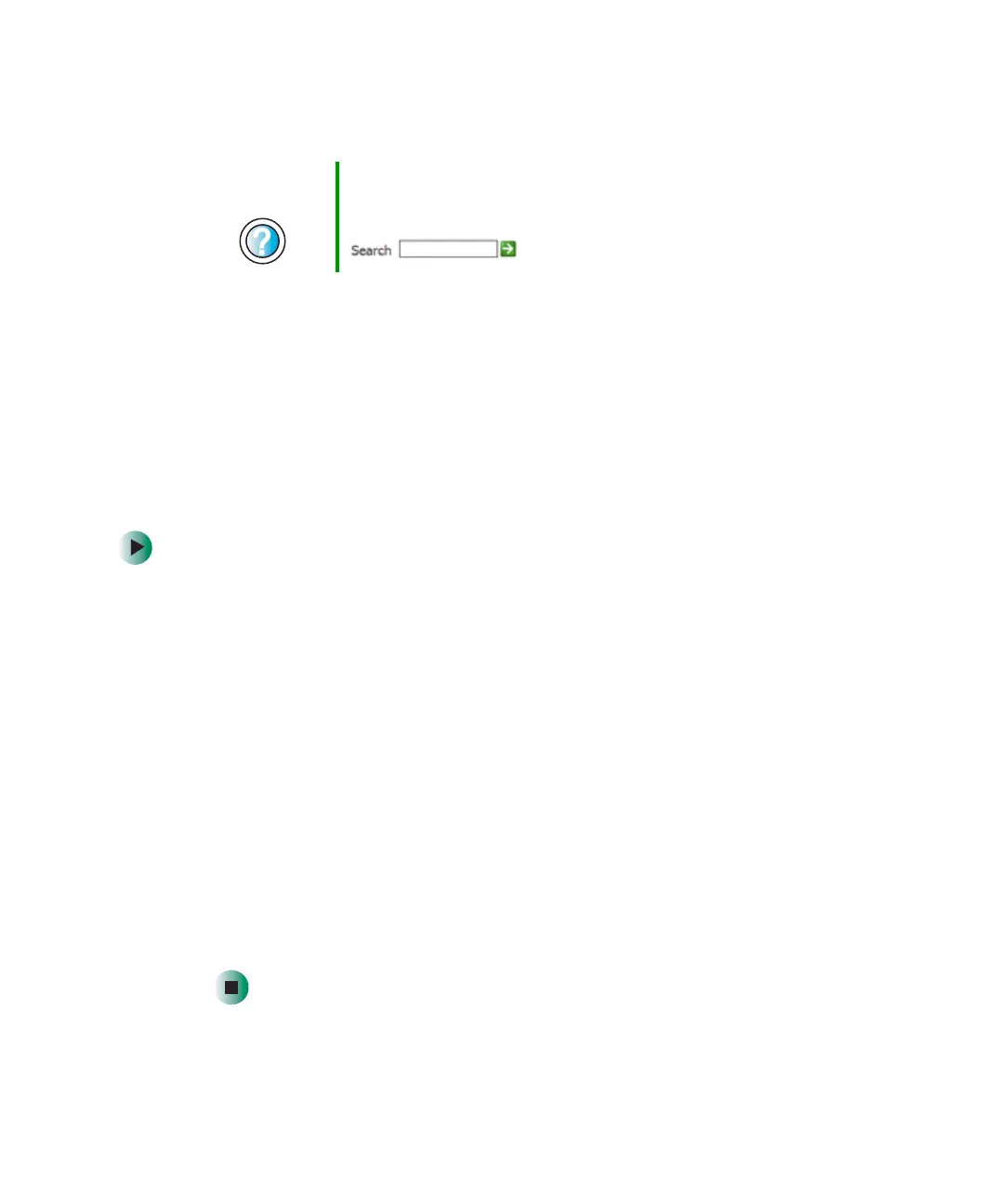202
Chapter 12: Moving From Your Old Computer
www.gateway.com
If you have trouble after you install the software for your old devices, you can
use System Restore to restore your notebook’s previous settings.
Installing a USB printer or scanner
USB devices may have special installation instructions. See your USB device’s
installation guide.
Installing a parallel port printer
You can usually install parallel port printers by following these steps.
To install your old printer:
1 Shut down and turn off your notebook.
2 Connect your parallel port printer.
3 Turn on your printer, then turn on your notebook.
4 If Windows detects your printer, install your printer by following the
on-screen instructions. You are finished.
- OR -
If Windows does not detect the printer, go to the next step.
5 Click Start, then click Control Panel. The Control Panel window opens. If your
Control Panel is in Category View, click
Printers and Other Hardware.
6 Click/Double-click the Printers and Faxes icon, then click Add a printer. The
Add Printer wizard opens.
7 Install your printer by following the on-screen instructions.
Help and
Support
For information about restoring your notebook’s previous
settings, click Start, then click Help and Support.
Type the keyword System Restore in the Search box
, then click the arrow.
