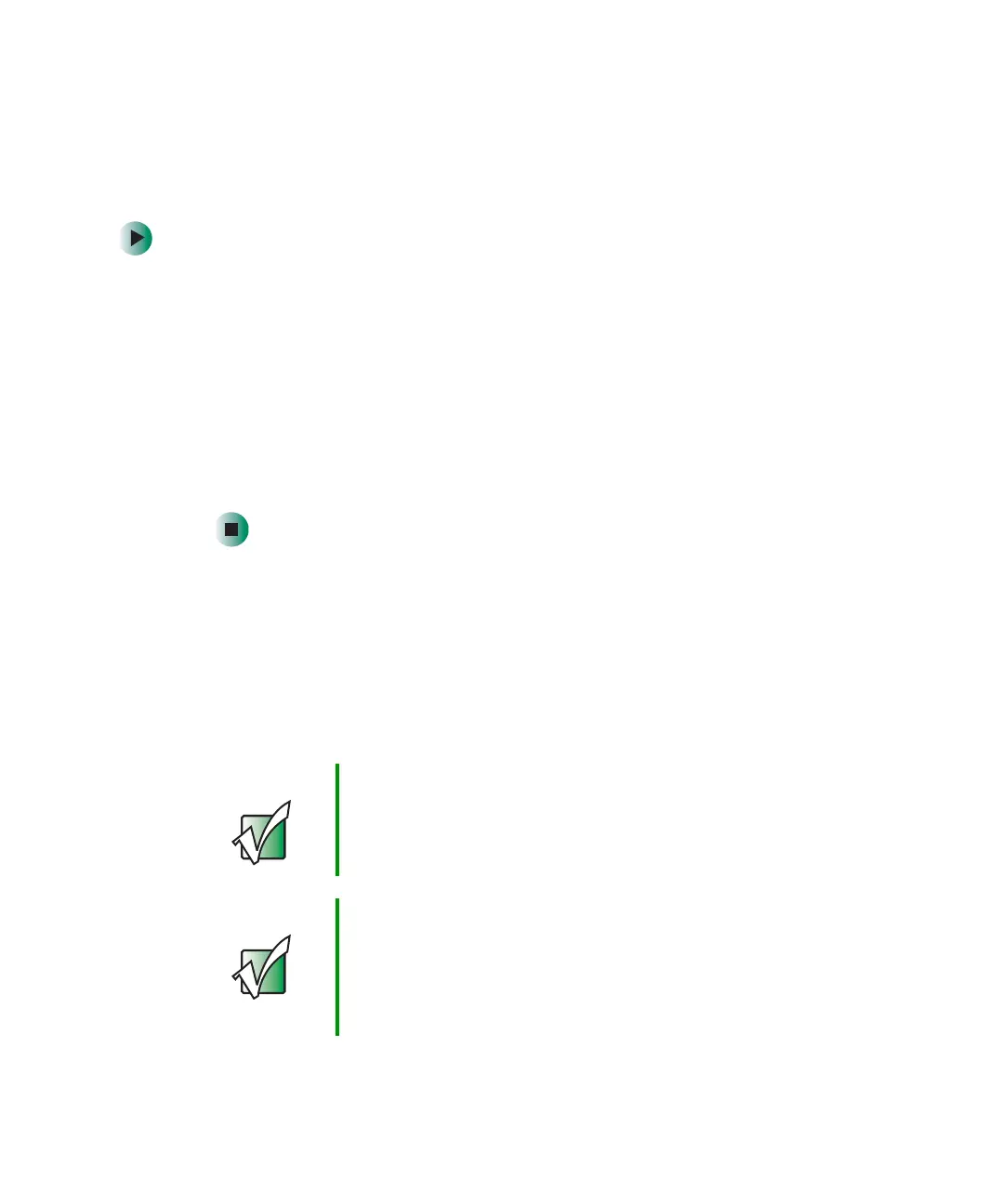148
Chapter 7: Using Multimedia
www.gateway.com
Using extended desktop
You can use an external monitor to make your desktop larger to accommodate
additional windows.
To turn on extended desktop:
1 Right-click any empty space on the desktop, then click Properties. The
Display Properties dialog box opens.
2 Click the Settings tab.
3 Click the second monitor icon (labeled 2), then click Extend my Windows
desktop onto this monitor
.
4 Click Apply.
You can open windows in your notebook desktop and drag them over to
the external monitor.
Viewing the display on a television
The TV out (NTSC/PAL Composite Video) jack on your notebook lets you view
your notebook display on a television screen using a standard RCA video cable.
The S-Video out jack on your port replicator lets you view your notebook display
on a television screen using a standard S-Video cable.
Important To turn on external video by default, connect the television
(or other external video device) before starting your
notebook.
Important Audio is not transmitted through the TV out or S-Video
jack. Use the built-in speakers, a set of headphones or
external powered speakers, or connect your notebook to
a stereo system to hear sound while playing a DVD. DVD
playback to a VCR will be scrambled by copyright
protection software.
