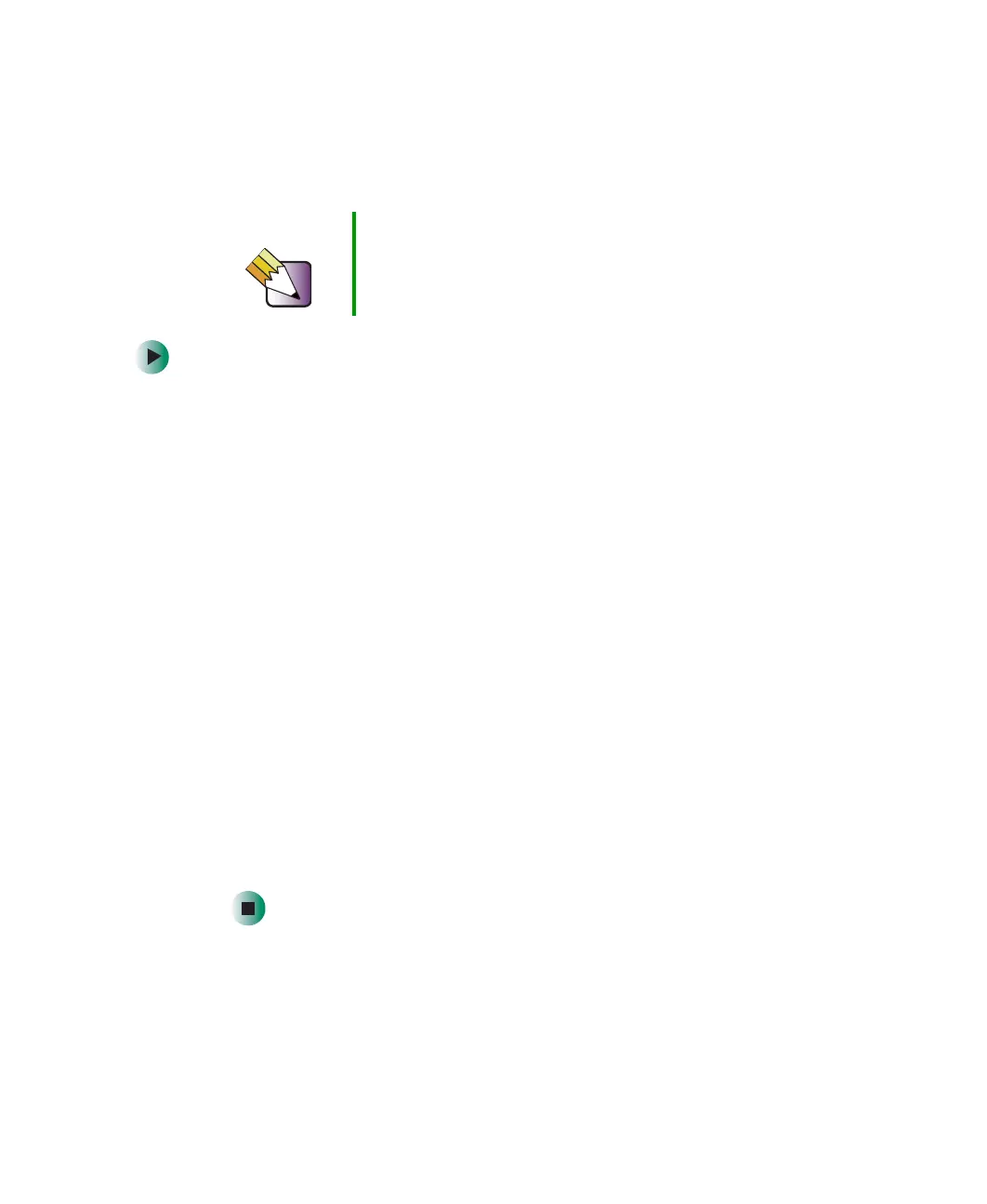37
Using the optional fingerprint reader
www.gateway.com
Enrolling your fingerprints
Before you can use the features of the fingerprint reader, you must enroll your
fingerprints so your notebook can identify you.
To enroll your fingerprints:
1 Click Start, Protector Suite QL, then click Welcome.
2 Click Enroll Now. The User Enrollment wizard opens.
3 Type your Windows password, then click Next. The Enrollment Hints screen
appears.
4 If you want to run the TouchStrip Tutorial, leave the Run interactive tutorial
checkbox selected, then click
Next. The TouchStrip Tutorial runs. For more
information, see “Running the TouchStrip Tutorial” on page 36. After you
have completed the tutorial, the Enrollment screen appears.
-OR-
If you do not want to run the TouchStrip Tutorial, click to uncheck the
Run interactive tutorial checkbox, then click Next. The Enrollment screen
appears.
5 Click the button above the finger you are enrolling. A new box appears
with three empty circles in it.
6 Swipe your finger. A sample will be created and is indicated by a fingerprint
icon in one of the circles.
7 Repeat Step 6 two more times.
Using the fingerprint reader features
For more information about the fingerprint reader and how to use its features,
click
Start, Protector Suite QL, then click Help.
Tips & Tricks You can enroll up to ten fingerprints for a single user
account. You can enroll additional people’s fingerprints by
creating additional user accounts. For more information,
see “Adding and modifying user accounts” on page 189.
