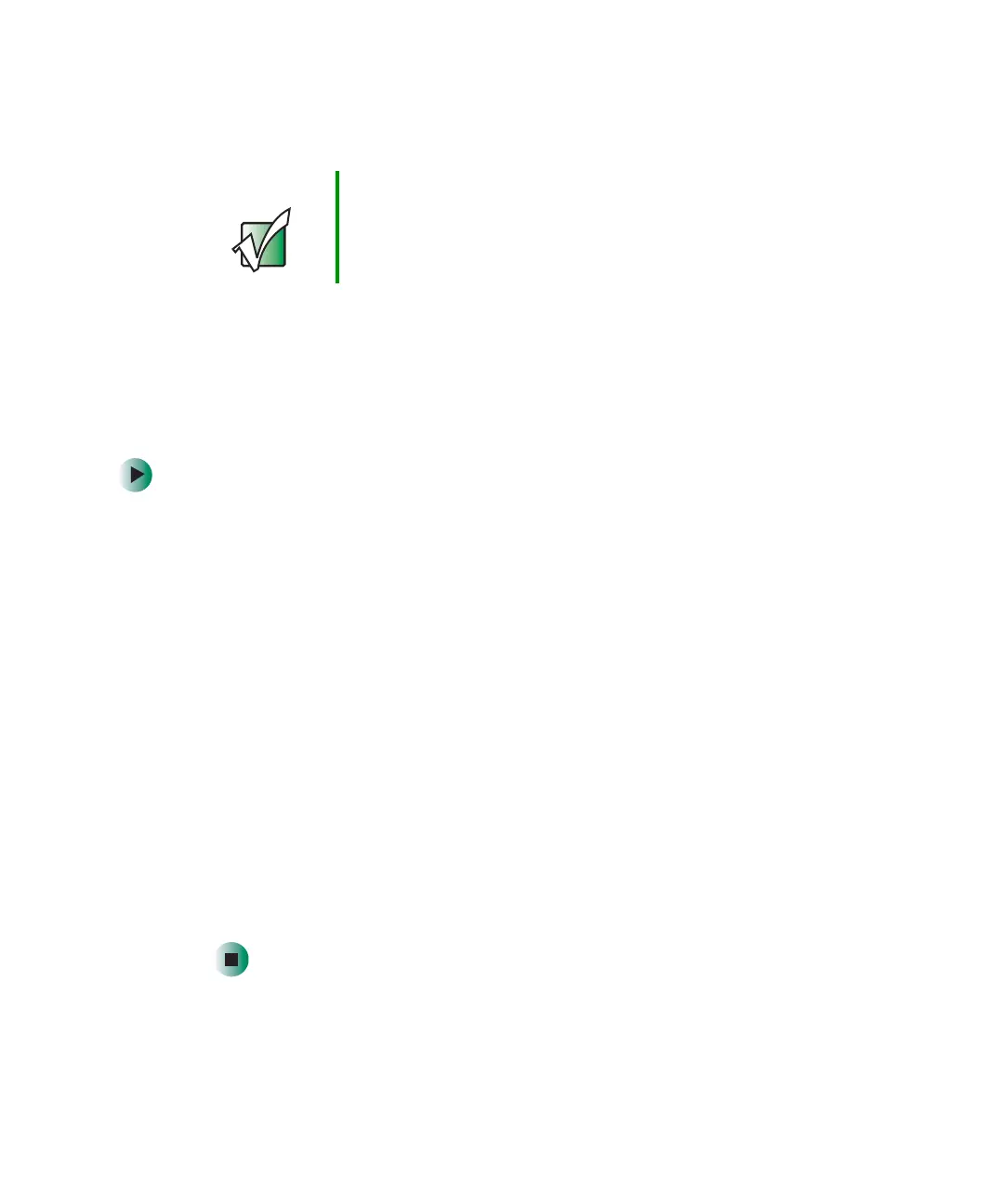84
Chapter 6: Sending and Receiving Faxes
www.gateway.com
Installing and configuring Fax
Installing Fax
Microsoft Fax lets you send and receive faxes using your modem. When
Windows was originally installed on your notebook, Fax was not installed. You
need to install Fax from your blue Operating System disc.
To install Fax:
1 Insert the blue Operating System disc in your disc drive.
2 If the Welcome to Microsoft Windows XP dialog box opens, click Install
optional Windows components
. The Windows Components Wizard opens.
-OR-
If the Welcome to Microsoft Windows XP dialog box does not open, click
Start, then click Control Panel. The Control Panel window opens.
Click/Double-click
Add and Remove Programs. The Add or Remove Programs
dialog box opens. Click
Add/Remove Windows Components. The Windows
Components Wizard opens.
3 Click Fax Services, then click Next.
4 Click Finish to exit the Windows Components Wizard.
5 Click Exit to close the Welcome to Microsoft Windows XP dialog box.
-OR-
Click
Close to close the Add or Remove Programs dialog box.
Important Your modem cable must be installed before you can send
and receive faxes. You cannot use your standard
telephone modem to connect to the Internet while sending
and receiving faxes.
