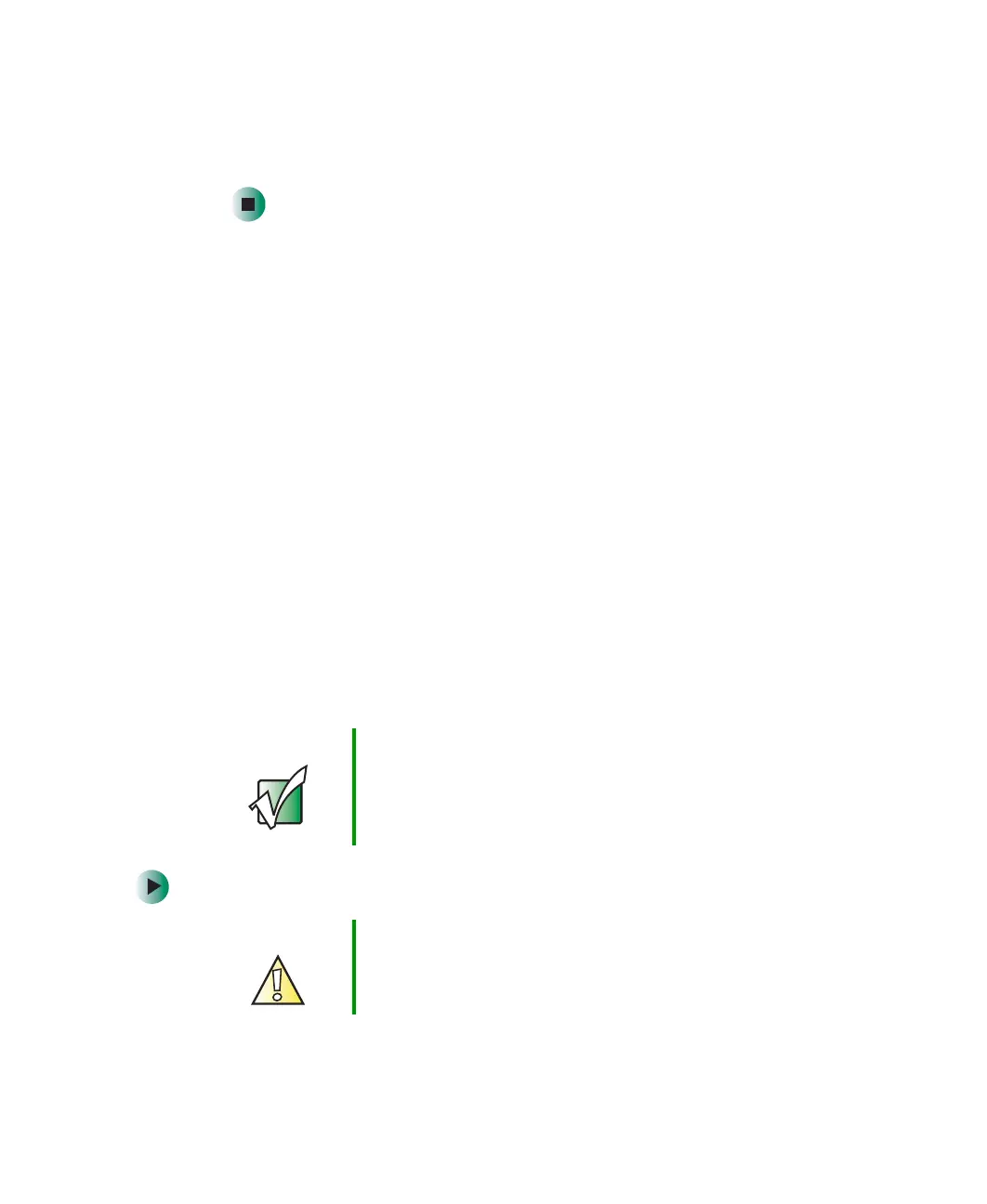229
Using the Restoration discs
www.gateway.com
4 Insert the program disc into the disc drive.
5 Complete the program reinstallation by following the instructions
included with the program disc.
Reinstalling Windows
If your notebook is not working correctly, try the following options to correct
the problem:
■ Troubleshooting. For more information, see “Troubleshooting” on
page 251.
■ Running System Restore. For more information, see Windows Help and
Support.
■ Reinstalling device drivers. For more information, see “Reinstalling device
drivers” on page 224.
If the options above do not correct the problem, you can use the Restoration
discs to reinstall Windows and other software.
The Restoration discs step you through reinstalling Windows. If you are
reinstalling Windows, the Restoration discs automatically reinstall the hardware
device drivers and some programs as well. You can install any remaining
programs by using the program discs that came with your notebook. To reinstall
your programs, follow the instructions in “Reinstalling programs” on page 227.
To reinstall Windows and the device drivers:
Important If you are prompted for your Windows product key when
you reinstall Windows, you can find the key on the
Microsoft Certificate of Authenticity label located on the
bottom of your notebook case. For more information, see
“Microsoft Certificate of Authenticity” on page 12.
Caution Back up your personal files before you use this option.
All files on your notebook will be deleted!
