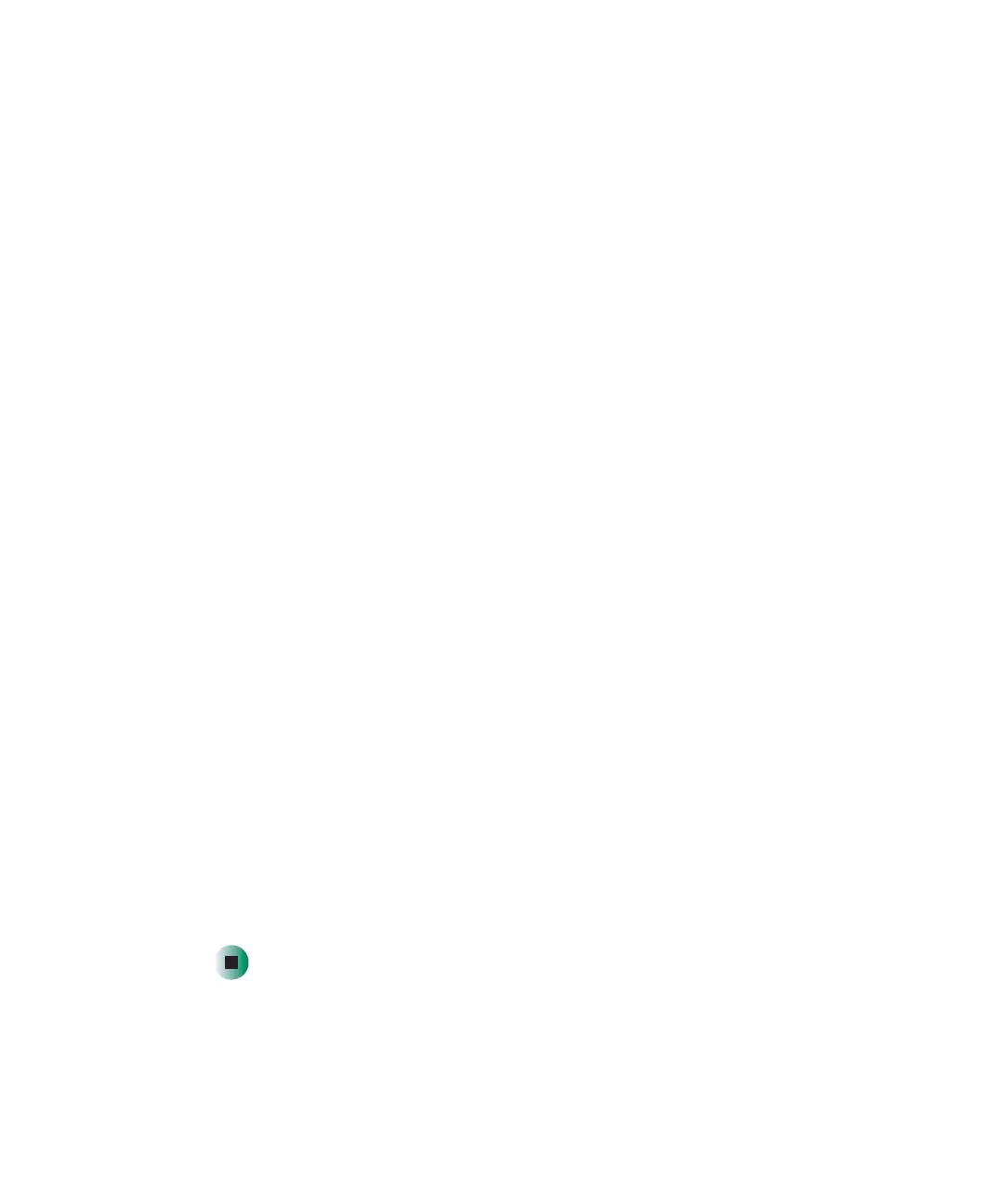230
Chapter 14: Restoring Software
www.gateway.com
1 Insert the red Drivers and Applications disc into the disc drive.
2 Restart your notebook.
3 Select 2. Boot from CD-ROM.
4 Select a language option.
5 Select 1. Delete all files (Automated Fdisk/Format).
6 Select 1. Continue deleting all files and restart.
7 When prompted, press any key to continue.
8 Select 2. Boot from CD-ROM.
9 Select a language option.
10 Select 2. Automated installation of Windows (XP).
11 When prompted, remove the red Drivers and Applications disc and insert
the blue Operating System disc into the disc drive, then press any key to
continue.
12 When prompted, pressing Y to accept the License Agreement.
13 Wait while the setup program copies files to your hard drive. When your
notebook restarts, do NOT press any key to boot from CD.
14 When prompted, insert the red Drivers and Applications disc, then click
Continue. The Gateway Application Loader automatically installs your
drivers and programs. Your notebook restarts several times during this
process. Do not press any keys or buttons during this process unless
prompted to do so.
15 When the Gateway Application Loader has finished, click OK.
16 Install additional programs by following the instructions in “Reinstalling
programs” on page 227.
17 Install other software, such as Microsoft Works Suite and gaming software,
by following the instructions in “To reinstall other programs from a disc:”
on page 228.
