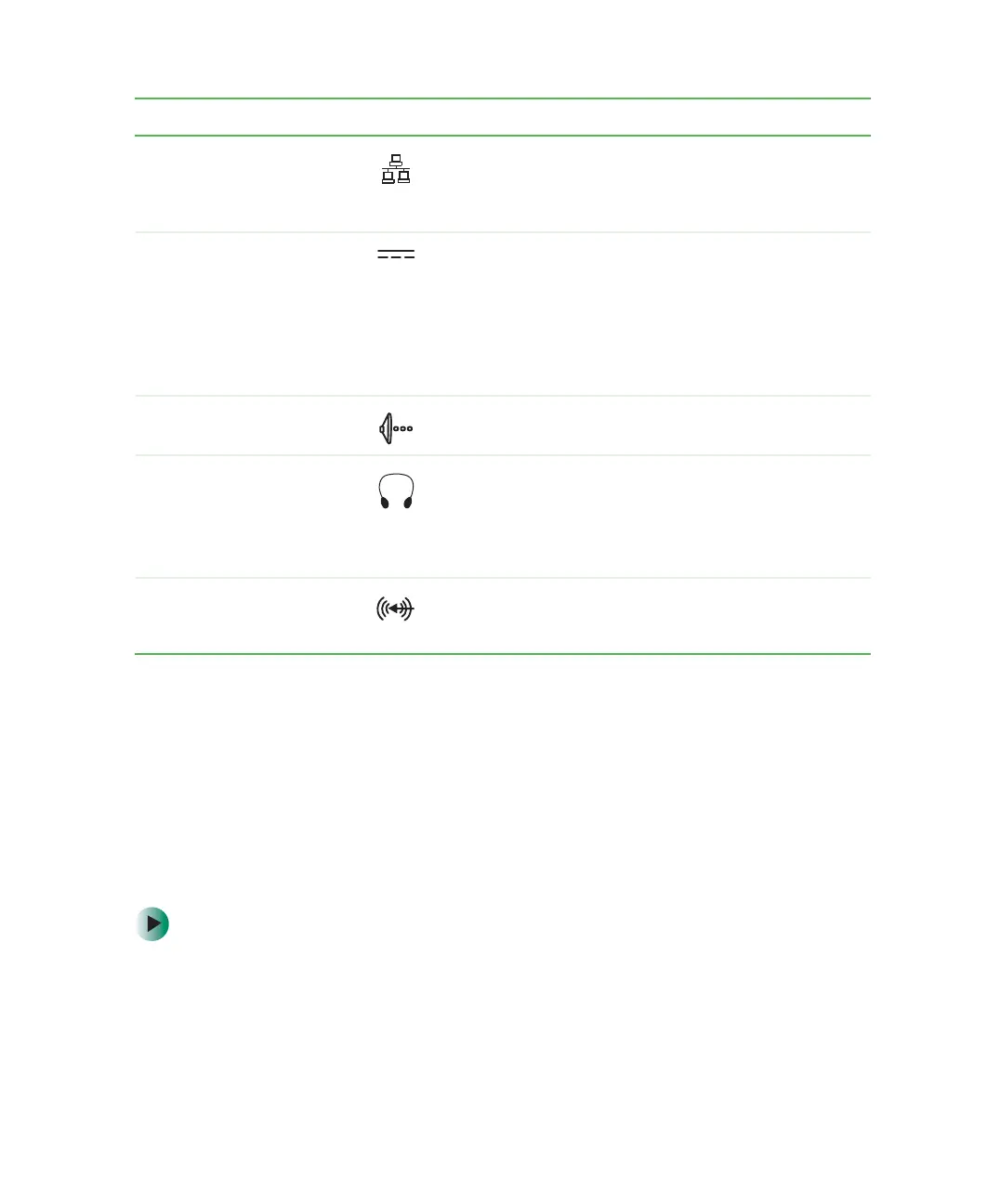247
Connecting to the port replicator
www.gateway.com
Connecting to the port replicator
You can attach your notebook to the port replicator while your notebook is
off, on, or in Standby mode.
Attaching to the port replicator
To attach your notebook to the port replicator:
1 Connect external devices to the ports on the port replicator.
2 Align the connector holes on the bottom of your notebook with the
docking posts on the port replicator.
Ethernet jack Plug a 10/100/1000 Ethernet network cable into this jack.
For more information, see “Connecting to a wired
Ethernet network” on page 39 and “Networking Your
Gateway 450” on page 191.
Power connector Plug the AC adapter cable into this connector.
Important: If your port replicator has a power connector
on the left side (see “Left” on page 245), plug the
Gateway 450ROG or Gateway 450RGH AC adapter into
that connector. If your port replicator does not have a
power connector on the left side, plug the AC adapter
into this connector.
S/PDIF digital audio jack Plug an optical (Toslink) AC-3 digital audio cable into this
jack.
Headphone jack Plug amplified speakers or headphones into this jack.
The built-in speakers on the notebook are turned off
when speakers or headphones are plugged into this jack.
This jack is turned off when headphones are plugged into
the notebook’s headphone jack.
Line in jack Connect an external audio input source (such as a
stereo) to this jack so you can record sound on your
notebook or play sound through the notebook speakers.
Component Icon Description
